Troubleshooting Parent Not Receiving Calls
If a parent or other contact reports to you that they have not been receiving your broadcasts, there are several ways to check to see if their information and settings are in order to receive them:
Check their Broadcast Type settings & verify contact information in the program.
Check their contact information in the student information system (SIS) or the source data.
Check the Blocked List to see if they have been blocked.
Check Contact Information and Broadcast Type Settings
Navigate to the System tab, then to the Contacts sub-tab.

System Tab
Use the Search Options to find the contact.
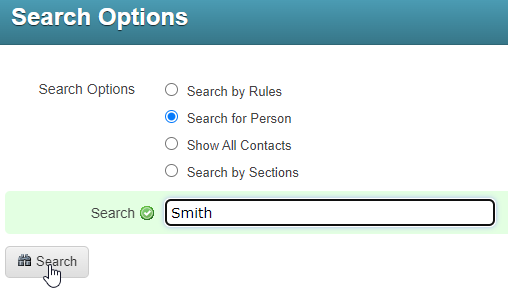
Search Options
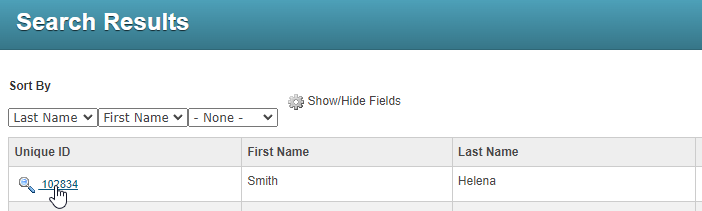
Search Results
Click on their Unique ID to open their record.
When the record is open, first check the contact information to see if it is correct. If it is not, update the contact information for the contact in the source of the data (such as a student information system). Click Add to add the phone number to the Blocked List.
On the same screen, observe the Broadcast Types listed to the right of each phone number. There will be a check in the box under each Broadcast Type if that phone number is called when that Broadcast Type is selected. If the box is un-checked, then that phone number will not be called if the broadcast uses that Broadcast Type.
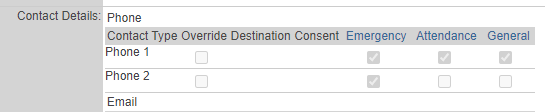
Contact Details
If the Override box is checked, it means that there is a manual override placed by someone with access to edit contacts, or the contact has modified their consent in a parent portal of some kind, such as the SchoolMessenger app for Communicate, or one that is related to a SIS like PowerSchool or Skyward that syncs in a special way back to Communicate.
If it is a manual override, a user with access to edit contacts can click Edit Contact on this screen and check the appropriate Broadcast Type boxes or change the contact information (keep in mind that this is a manual override, so it will need to be updated manually as data changes, which can be an immense task – this is not commonly done). Also, if a change is made to the phone number, a System Administrator will need to run the import associated with this contact again to ensure that the changes stay. Contact support for more assistance if unsure of anything with manual overrides.
If it is an override made by the parent via portal access, you will usually want to have the parent log in to the portal and change their preferences to resolve the issue.
Check Contact Information in SIS and Source of the Data
One of the most common reasons that a parent would not receive a broadcast is that the contact information is incorrect, nonexistent, or not up to date. This could happen for various reasons, such as the parent changing their phone number, or adding another one, and just not having a chance to tell you yet. If this is the case, you will need to update the contact information in the student information system (SIS) or the source of the data if it is some other source. Then, sync the data back to Communicate to update the contact.
Check the Blocked List
If the contact information and settings are correct, but they are still not receiving them, check to see if the phone number is on the Blocked List. It may have been automatically blocked, or manually added.
Navigate to the System tab, then to the Blocked Lists sub-tab. Click on Phone Calls / Text Messages. It may just say Phone Calls if you do not have SMS enabled.
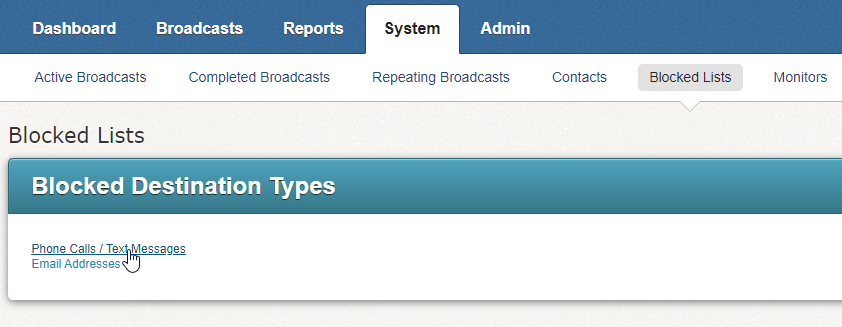
System Tab
In the Blocked Phones section at the bottom, use the search field to search for the phone number. If it is there, there will be details of the blocking in the Reason for Blocking column, and the party that did the blocking in the Blocked by column.
If you see SchoolMessenger in the Blocked by column, it was probably auto-blocked by the program. There are various reasons why this could happen, but essentially a phone number will be auto-blocked if the system has failed to contact it a certain number of times over a certain period of time, relative to the broadcast frequency. Contact support for more details if needed.
To remove a phone number from the Blocked List, after you have followed all normal consent-related procedures necessary for your school or organization, click the Delete button to the right of the phone number. Sometimes, phone numbers may be blocked because they are disconnected and reconnected frequently, or other similar situations, and the phone numbers may have been blocked, but if they are definitely valid you can un-block them in this manner.
Contact Support
If you’ve gone through these steps and everything seems to be in order, however the parent is still not receiving calls, please call our support to help troubleshoot. The information needed for troubleshooting is as follows:
Parent’s phone number that did not receive the broadcast
Name of the broadcast that didn’t go through, as well as the date and time it was sent
Username that sent the broadcast
Call us at 800-920-3897 or email support@schoolmessenger.com. There is also the option to chat with a live technician by clicking the chat link at www.schoolmessenger.com/support
