Web Links Guide
With the Web Links feature in SafeArrival, if a student has an unexplained absence the parent can provide an explanation for the absence by clicking on a link on an email that is sent to them about the absence. The Web Links feature is disabled by default, but it can be enabled if you request it.
Updating the Email Notification Template
Once you have enabled the Web Links feature, you will need to update your email template so that parents receive an unexplained absence email they will know to click on the SafeArrival link to explain the absence.
Log in to your Communicate account.
Go to the Broadcasts tab and click Messages.
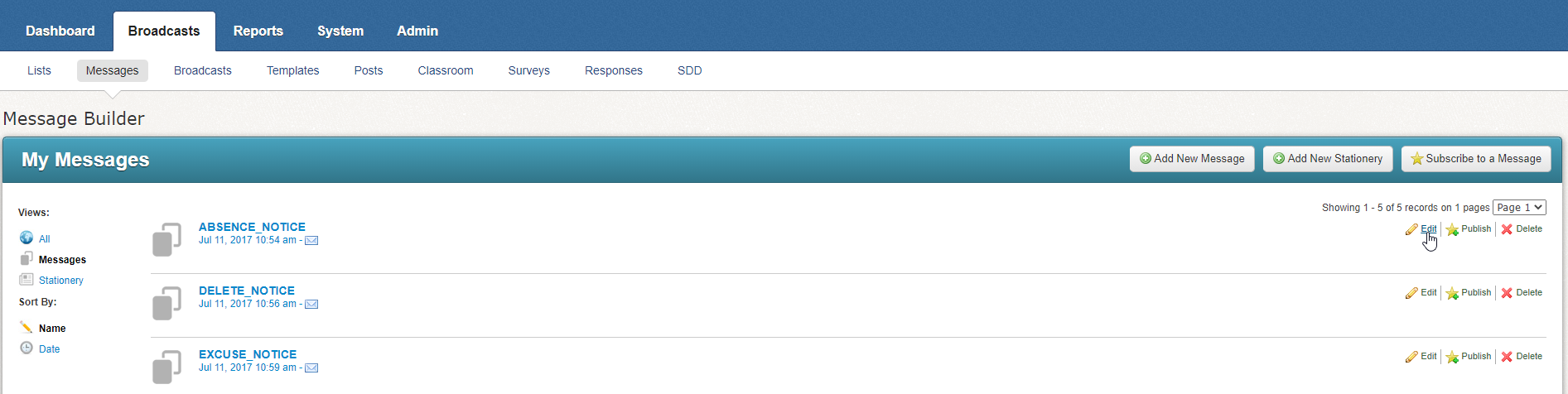
Broadcasts tab
Click Edit for the ABSENCE_NOTICE.
Under the HTML Email column, click the drop-down menu and choose Edit.
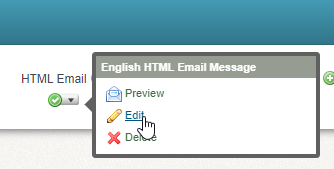
HTML Email drop-down menu
Update the email template to change the wording and the placement of the ${ABSENCE_WEBLINK} link.
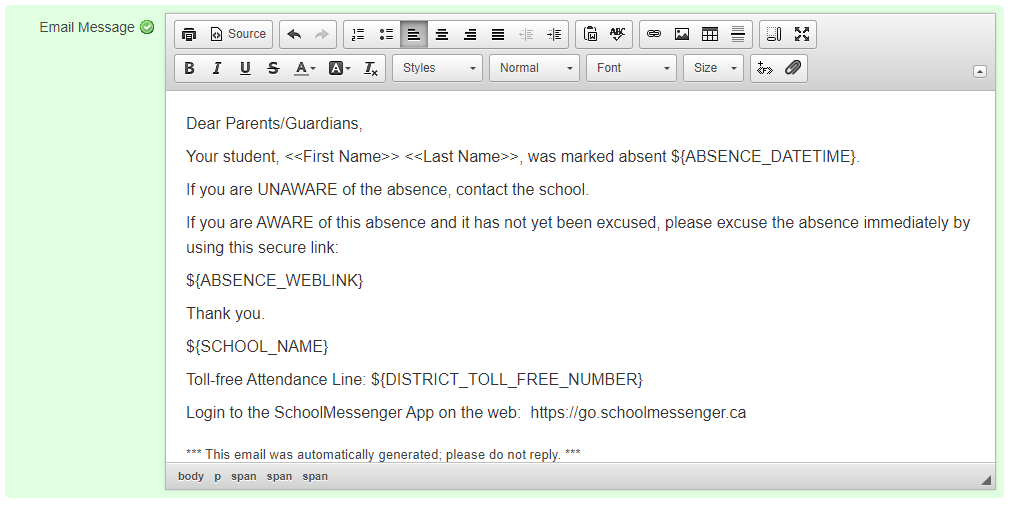
Edit Message window
Default Email Content |
Dear Parents/Guardians, Your student, <<First Name>> <<Last Name>>, was marked absent ${ABSENCE_DATETIME}. If you are UNAWARE of the absence, contact the school. If you are AWARE of this absence and it has not yet been excused, please excuse the absence immediately. Thank you. ${SCHOOL_NAME} Toll-free Attendance Line: ${DISTRICT_TOLL_FREE_NUMBER} Website: ${ABSENCE_WEBLINK} *** This email was automatically generated; please do not reply. *** |
Suggested Change to Email Content |
Dear Parents/Guardians, Your student, <<First Name>> <<Last Name>>, was marked absent ${ABSENCE_DATETIME}. If you are UNAWARE of the absence, contact the school. If you are AWARE of this absence and it has not yet been excused, please excuse the absence immediately by using this secure link: ${ABSENCE_WEBLINK} Thank you. ${SCHOOL_NAME} Toll-free Attendance Line: ${DISTRICT_TOLL_FREE_NUMBER} Login to the SchoolMessenger App on the web: https://go.schoolmessenger.com *** This email was automatically generated; please do not reply. *** |
The link to the SchoolMessenger App should be https://go.schoolmessenger.ca for Canadian clients and https://go.schoolmessenger.com for American clients.
Once you have made the change, click Done.
You will also need to repeat this process for any additional languages you have set up.
Sending Notifications with Web Links
Once you have enabled the Web Links feature and updated the email template, any emails sent out to guardians for unexplained absences will contain a link.
When a guardian clicks the link, it will open a new Web Links page for the parent to excuse the absence.
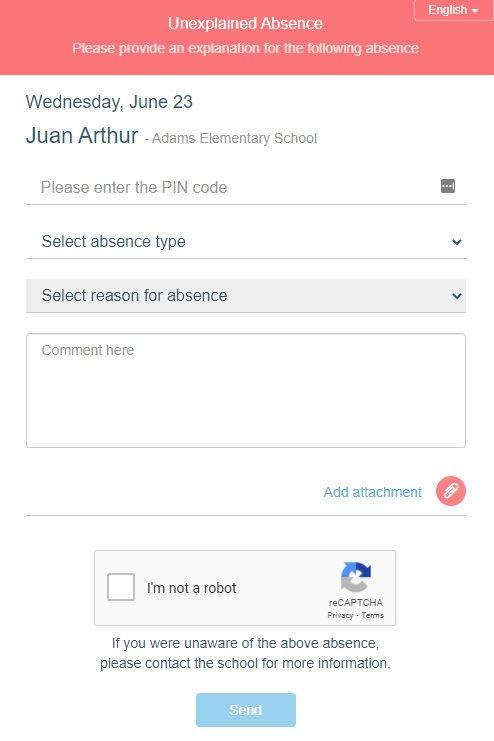
Unexplained Absence window
Note: The PIN Code prompt will only appear if that has been required. The Comment, Attachment and Captcha options will only appear if those features have been enabled for your district.
After the guardian submits their reason, this is the message that will be shown to the user:
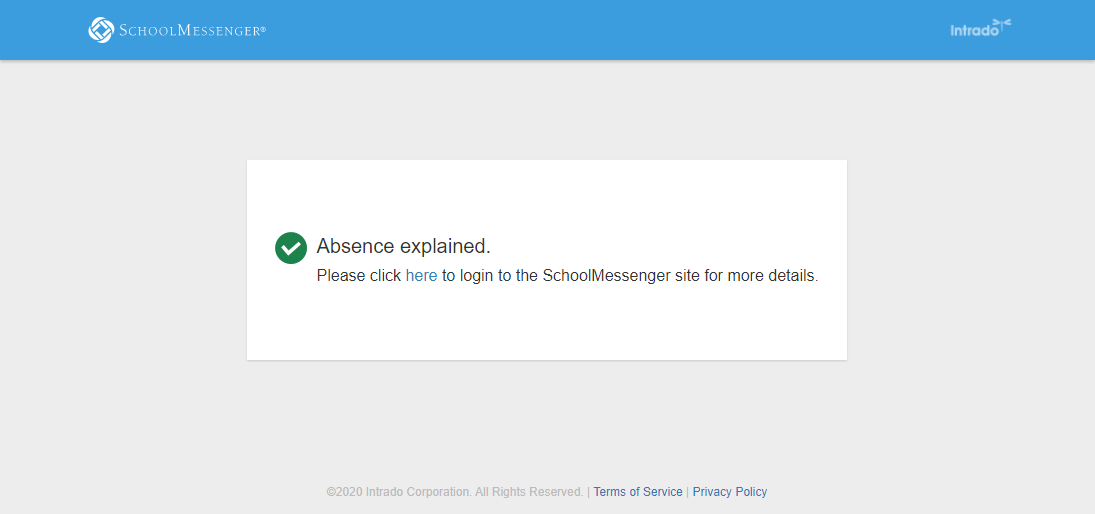
Absence Explained confirmation window
Invalid Absence Submissions
There are a number of reasons why the user may run into an issue when trying to submit an explanation.
Invalid Link
If the link has been modified, it will be flagged as an invalid link.
Already Explained
If the absence has already been explained, the user will see a message saying that the absence has already been responded to.
Past Cut-Off Time
If the window for responding to the absence has expired, they will see a message that the link has expired.
Invalid PIN
If the user puts in the wrong PIN, they will not be able to submit their explanation. If they put in the wrong PIN too many times, the link will be temporarily locked. By default, if they have three failures the link will be locked for 10 minutes, but both the number of attempts and length of lock can be adjusted.
Invalid Time
If the user submits a report that does not cover the time of the unexplained absence, they will be prompted to update the submission to include the reported time.
