Administering Parent Accounts
This article provides an overview of the system-level settings available to System Admins that affect Parent accounts.
Below, we have outlined the system settings, privacy overrides, and permissions that are specific to administering parent accounts. If you have specific questions about how to set up parent accounts at your school, reach out to your Schoology representative for guidance.
System Settings
Enable Parent Access Codes
If you are planning to distribute parent access codes at the district or course level so that parents can create their own accounts, you must enable the creation of parent accounts via access codes at the system level.
To enable Parent Access Codes:
Click Tools.
Select School Management.
In System Settings, check Enable Parent Access Codes.
Set the default role for a new Parent.
If you only have one (default) role for parents, select Parents. If you have created custom roles, you may select another option for parents in this dropdown menu.
Default Parent Accounts
This setting determines the landing page of parents' accounts. Since parent accounts encompass the parent's personal account as well as their child's account, you as the System Admin have the option to determine which account parents land on when they log in.
Main Account directs parents to the home page for their own account when they log in. You may want to consider this setting if you plan to enroll parents in groups and use Schoology to communicate with parents in other ways.
Child Activity directs parents to the view of their child's enrollments, grades, and activity when they log in. You may want to consider this setting if you do not plan to communicate with parents via Schoology and will be using Schoology parent accounts only to allow parents access to their child's activity.
User Account Preference allows Parents to set the landing page of their own accounts on an individual basis in their Account Settings.
Parent Access
These settings determine what parents can see about their child's activity on Schoology.
View child's course submissions–This option allows parents to open and view the submissions a student makes in a course assignment.
View child's grades–This option allows parents to view the grades the child receives in a Schoology course.
View child's attendance–This option allows parents to view the attendance marks a child receives in a Schoology course.
View child's mastery grades–If your school uses learning objectives, this option allows parents to view the mastery grades in a Schoology course.
Parent Email Digest
Parent accounts include a periodic email digest that summarizes their child's activity on Schoology. Control the default setting for new parent accounts in the Email Summary dropdown menu.
Select On to automatically set new parent accounts to receive the email digest.
Select Off to set new parent accounts to not receive the digest.
This permission does not control whether or not a parent actually receives the email digest; for example, if a parent opts into the digest from their notification settings, they receive the digest even if you've selected Off in the Email Summary menu.
Privacy Overrides
To manage Privacy Overrides:
Click Tools.
Select School Management.
Click Privacy Overrides on the left.
Default course parent/visitor settings
This area determines what course activity a parent is able to see when they visit the course page.
Checking Anonymous member names displays all member names except for the parent's child and the Course Admin as Anonymous.
Hide comments/posts blocks out the content of comments and posts by members other than the Course Admin and the parent's child.
If you wish to standardize your decision across the district, check Lock settings for all school courses. This prevents Course Admins from making changes to these settings in their Course Options.
Default Group Parent/Visitor Settings
The default group parent/visitor settings function in the same manner as the parent/visitor settings for Courses. It is important to take into consideration the purpose and intended use of groups you create when configuring these settings. Groups are usually used for communication across different members of your community, so it may be important for all members to be able to see comments and posts, for example.
Permissions
To manage Permissions:
Click Tools.
Select User Management.
Click Permissions on the left.
Parent Access: View user parent/children: This permission enables users in a certain role to see parent/child associations.
For example, if this is enabled for the Instructor role at your school, Instructors who are Course Admins will see parent/child associations in the Members list:
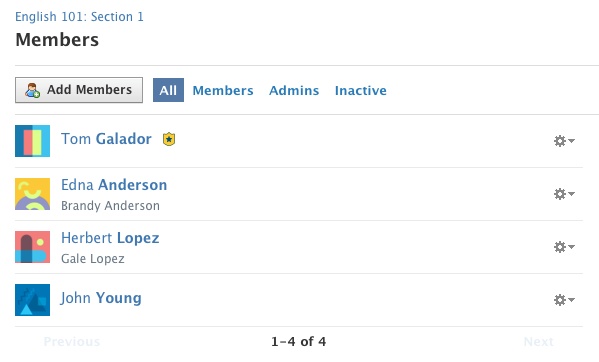
Parent/Child Associations in Members List
Emails: Use app.schoology.com in emails: If parents will be logging into Schoology via app.schoology.com, rather than via your custom subdomain, check this permission for the parent role. This will ensure that they can open links included in the email notifications they receive.
