Configuring course administrator permissions
As the system administrator, you can adjust the permissions settings for any role in your organization. From Permissions, you can activate or deactivate any feature on Schoology based on roles. Each of the default roles comes with default permissions.
Within the Courses section of permissions, you can break down how users enrolled as a Course Admin can view and edit courses based on their role.
For example, in English 1120: Section 1, the TA is Rosie. Rosie's organization-level role in Schoology is Teaching Assistant. This is a custom role that was created by the System Administrator, specifically for the needs of this role at Rosie's school. In this example, the Teaching Assistant role has the following permissions disabled:
As a course admin this role can... > Manage materials
As a course admin this role can... > Manage submissions
As a course admin this role can... > Manage gradebook
As a course admin this role can... > Mange course grade setup
If a user, such as an internal Help Desk Assistant, needs view-only access to all courses within your school or organization, check out the View courses permission within the Administration Settings permissions.
Manage Materials
Manage materials gives permission to add materials, edit materials, and bulk edit materials in the course. This permission also provides access to the Grade Setup area.
If a course admin has permission to Manage materials, but not permission to Manage course grade setup, then the user will only have edit access to add, edit, and copy Grading Scales and Rubrics for the course. The rest of the Grade Setup page will be view-only.
Manage Submissions
Manage submissions gives permission to view and comment on student submissions to graded materials in a course.
If a course admin has permission to Manage submissions, but not permission to Manage gradebook, then the course admin will not have access to grade the submissions.
View Gradebook
System Admins see the View gradebook permission under As a course admin this role can...
View gradebook alone does not enable a course admin to edit grades or comments in the gradebook or enter grades on submissions with the course materials. To provide these permissions, you must also enable the Manage gradebook permission.
Manage gradebook can only be enabled in tandem with View gradebook permission. When enabled, in addition to the permissions provided via View gradebook, this permission enables course admins to make changes in the Gradebook area of their courses.
If the course admin has any other permissions enabled under As a course admin this role can... then he or she will see a view-only version of Grade Setup. However, they will not see the Gradebook option in the left-hand menu without at least the View gradebook permission enabled.
As a System Admin, you have the option to grant Course Admins in a specific role one of three different experiences with graded materials in their course(s):
The role has neither View gradebook nor Manage gradebook enabled
In this scenario, course admins cannot access the Gradebook in their courses and cannot view or edit any grades on course materials. If the course admin has Manage submissions enabled, then he or she can view student submissions from the material itself, but cannot view or edit grades for those submissions on the material page or in the gradebook.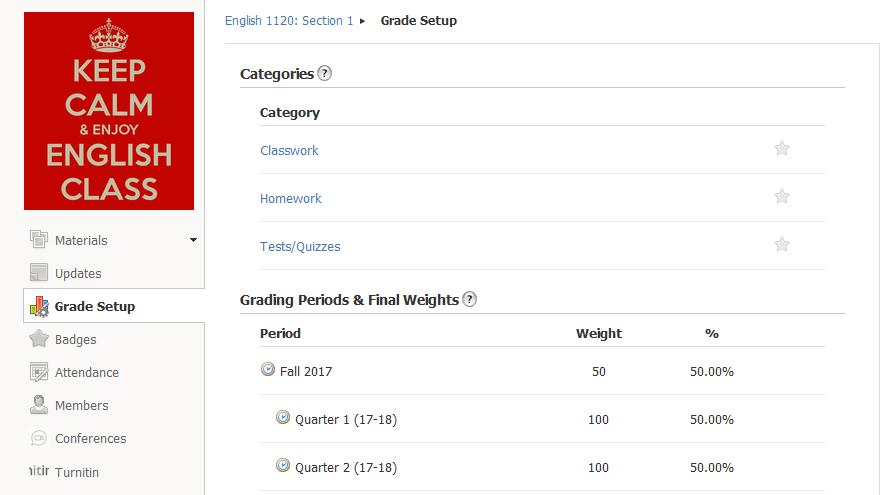
The role has View gradebook enabled, but Manage gradebook disabled
In this scenario, course admins can view - but not edit - any grades, exceptions, or grade comments that have already been added in the gradebook. The course admin can export grade data and view student grade reports.
If the course admin has Manage submissions enabled, then he or she can view grades on submissions, but he or she cannot edit grades for the submissions.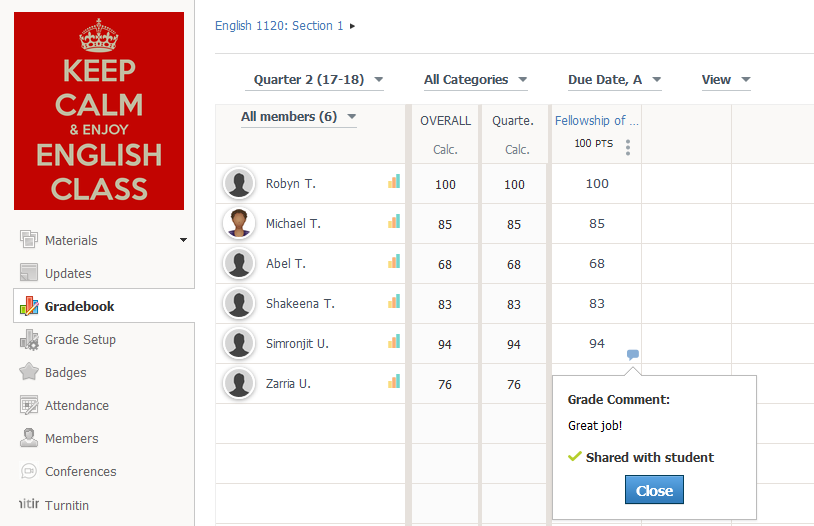
The role has both View gradebook and Manage gradebook enabled
In this scenario, the course admin has full ability to view and edit grades, exceptions, and grade comments in the course gradebook. The course admin can export grade data and view student grade reports. If the course admin has Manage submissions enabled, then he or she can view and edit submissions and grades on submissions.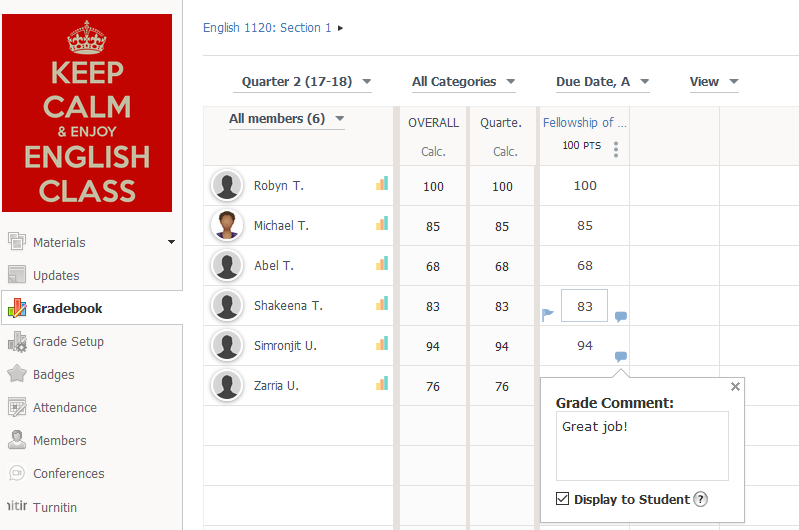
Manage Course Grade Setup
System Admins can access the Manage course grade setup permission under As a course admin this role can...
A course admin with any of the As a course admin this role can... permissions enabled will have view-only access to the Grade Setup page by default. Course Admins can access Grade Setup in the menu.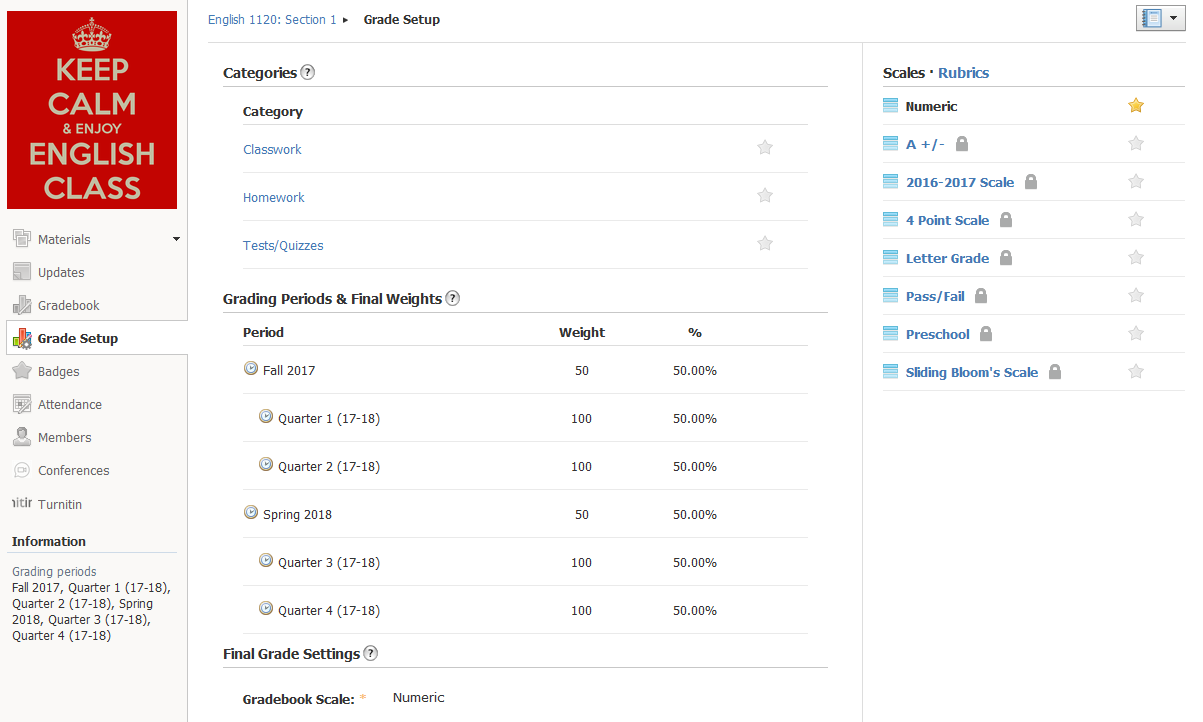
To grant a role permission to edit the Grade Setup page, enable Manage course grade setup for that role.
Prior to January 23, 2018, a user's permission to edit fields on the course Grade Setup page was controlled by the permission Manage materials.
The ability to add, edit, and copy grading scales and rubrics remains associated with the Manage materials permission. Users must have this permission enabled to make any changes to scales or rubrics on the Grade Setup page.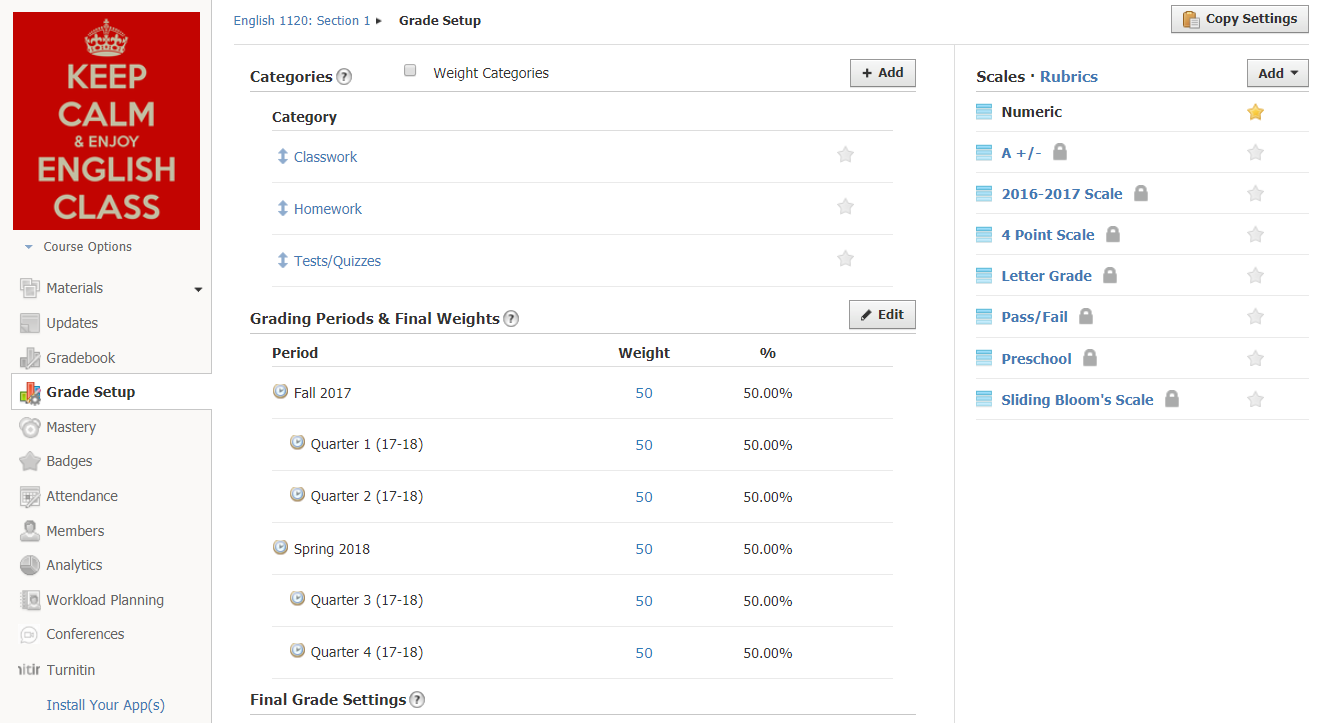
When users have Manage course grade setup enabled, they can make changes to the following areas on the grade setup page:
Categories - Includes creating, editing, weighting, and starring categories
Grading Periods & Final Weights - Includes dragging and dropping midterm/final items and weighting grading periods
Final Grade Settings - Includes changing the scale, rounding period/final grades, and adjusting checkboxes for a variety of gradebook settings
Copy Settings - Includes copying categories to other course sections
When users have Manage course grade setup disabled, they have view-only access to these areas in Grade Setup.
Users must also have Manage course grade setup enabled to add new grading categories while adding/editing course materials.
