How to Cross-List Your Sections (Limited Availability)
Cross-Listing is a limited feature. Please contact your Schoology representative if you are interested in cross-listing.
It is strongly recommended to set up cross-listing before school has begun to prevent loss of course content, grades, and enrollment data. Contact your Schoology representative to determine if cross-listing accomplishes your goals.
New cross-listing entries should be added to the end of the file to avoid erroneous deletion messages in the cross-listing preview when the file has more than 239,000 rows.
Use the Cross Listing tool in the Import tab of your System Admin account to map multiple course sections in your SIS into one course in Schoology.
Terminology
Cross-listing: Mapping the enrollments from one or more SIS sections into a different section in Schoology.
Target Section School Code: The section school code of the section that will ultimately exist in Schoology, or of the section that you plan to keep in Schoology.
Cross-Listed Section School Code: The section school code corresponding to the section to merge into the target section. The course instructor and students will not see the course associated with this section's school code when they log into Schoology.
Overview
When Should I Use the Course Sections Cross-Listing Tool?
This tool is intended for situations in which multiple, separate sections within a Student Information System are taught as only one section and therefore only need one section in Schoology.
As an example, cross-listing may be a good solution if your school adheres to inclusionary placement in the classroom but reports students’ progress separately in your SIS.
Or, if one college course fulfills multiple credits across different departments, students may be enrolled in separate courses in the SIS according to the department in which they will receive credit. This way, you can cross-list those sections so that they are all enrolled in the same section in Schoology, but their grade pass back is maintained to the respective departmental courses in the SIS to fulfill reporting needs.
If you are unsure if you can use the course cross-listing feature to meet specific enrollment and reporting needs at your school, contact your Account Manager.
How Does Cross-Listing Work?
The act of cross-listing maps the enrollments from some sections (the cross-listed sections) to another section in Schoology (the target section). You can map multiple cross-listed sections to a single target section. The cross-listed sections are not created in Schoology. If you cross-list sections after creating them in Schoology, the cross-listed sections are removed from Schoology, and only the Target Section will remain. All materials and submissions from the cross-listed sections will be gone after cross-listing. The materials and submission for the targeted section will remain after cross-listing. For this reason, it is recommended to set up cross-listing before school has begun.
Cross-listing was built with the expectation that all cross-listing occurs prior to materials being added to sections and students making submissions and receiving grades. While it is possible to do cross-listing after those events, it should be the exception. Doing so will require special effort and consideration as described in this document.
Steps of the cross-listing process
The steps of the process that creates cross-listed sections in Schoology are:
User provisioning–Via SIS connector, Schoology API, or auto-import. If you use this currently, there is no change to this process for cross-listing.
Course provisioning–Via SIS connector, Schoology API, or auto-import. If you use this currently, there is no change to this process for cross-listing.
Enrollment provisioning–Via SIS connector, Schoology API, or auto-import. If you use this currently, there is no change to this process for cross-listing.
Loading of a cross-listing mapping file–This is the step that creates cross-listing in Schoology for your organization.
The sequence of the steps in the cross-listing process
You can run step 4, “Loading of a cross-listing mapping file,” multiple times and before or after the other steps listed above (steps 1-3). There are legitimate reasons to load it prior to the provisioning steps or run it after. An organization will probably identify a standard sequence of steps but may have to alter those steps in certain situations. It is important that you understand the implications of the different sequences.
Each sequence listed below will use the following example:
Algebra 1 section 1 is the target section.
Algebra 1 section 2 and Algebra 1 section 3 are the sections to cross-list into the target section.
The steps for how to load the cross-listing file are detailed later in this document, after documenting the different sequences of steps that are possible.
"I have not provisioned any courses nor enrollments!" (Sequence 1)
"I have provisioned courses but not enrollments!" (Sequence 2)
"I have provisioned courses and enrollments!" (Sequence 3)
Sequence 1: Loading cross-listing mapping file prior to the course or enrollment provisioning
This sequence requires the author of the cross-list mapping file to obtain from the SIS the value that will be used as the Section School Code in Schoology for each section in the cross-list mapping file (if this is not possible, Sequence 2 would be used).
Order of Steps:
Loading of a cross-listing mapping file–Load into Schoology the desired cross-list mappings. For the example described above, it would look something like this:
Cross-listed section | Targeted Section |
Section School Code for Algebra 1 section 2 | Section School Code for Algebra 1 section 1 |
Section School Code for Algebra 1 section 3 | Section School Code for Algebra 1 section 1 |
This table is telling Schoology not to create section 2 and section 3, and to put any of the enrollments for those sections in section 1. Once this cross-listing happens, there will be no indication in Schoology that sections 2 and 3 exist. The values for that course section are the Section School Code.
User provisioning–All users are created/updated in Schoology.
Course provisioning–Sections are created in Schoology. Because of the cross-list mapping file, the incoming records for Algebra 1 section 2 and Algebra 1 section 3 will be ignored and these sections will not be created in Schoology.
Enrollment provisioning–Enrollment records are created in Schoology. Because of the cross-list mapping file, any enrollment records for Algebra 1 section 2 and Algebra 1 section 3 will be added to Algebra 1 section 1 in Schoology
Sequence 2: Loading cross-listing mapping file after course provisioning but prior to enrollment provisioning
You can use this sequence if the author of the cross-list mapping file cannot obtain the values that will be used for the Section School Code in Schoology without creating the sections in Schoology.
Order of Steps:
User provisioning–All users are created/updated in Schoology
Course provisioning–All sections are created in Schoology. Including sections Algebra 1 section 2 and Algebra 1 section 3, because there is not yet a loaded cross-list mapping file.
Loading of a cross-listing mapping file–Loads into Schoology the desired cross-list mappings. For the example, it would look something like this:
Cross-listed section | Targeted Section |
Section School Code for Algebra 1 section 2 | Section School Code for Algebra 1 section 1 |
Section School Code for Algebra 1 section 3 | Section School Code for Algebra 1 section 1 |
Enrollment provisioning–Enrollment records are created in Schoology. Because of the cross-list mapping file, any enrollment records for Algebra 1 section 2 and Algebra 1 section 3 will be added to Algebra 1 section 1 in Schoology.
When you load this file in Schoology:
Any section in Schoology you are cross-listing to a target section will be removed from Schoology. (The course will not be removed, even if there is no section left for that course.)
For the example, this means that Algebra 1 section 2 and Algebra 1 section 3 are removed from Schoology.
Sequence 3: Loading cross-listing mapping file after course provisioning and enrollment provisioning
This sequence of steps is like sequence 2 except that the enrollment provisioning is done prior to the loading of the cross-listing mapping file.
Order of Steps:
User provisioning–All users are created/updated in Schoology
Course provisioning–All sections are created in Schoology. Including sections Algebra 1 section 2 and Algebra 1 section 3–Because there is not yet a loaded cross-list mapping file.
Enrollment provisioning–Enrollment records are created in Schoology. Because there is no cross-list mapping file, enrollment records for Algebra 1 section 2 and Algebra 1 section 3 are added to Algebra 1 section 2 and Algebra 1 section 3 in Schoology.
Loading of a cross-listing mapping file–Load into Schoology the desired cross-list mappings. For the example, it would look something like this:
Cross-listed section | Targeted Section |
Section School Code for Algebra 1 section 2 | Section School Code for Algebra 1 section 1 |
Section School Code for Algebra 1 section 3 | Section School Code for Algebra 1 section 1 |
When you load this file in Schoology:
Any section currently in Schoology being cross-listed to a target section will be removed from Schoology. (The course will not be removed, even if there is no section left for that course.)
For example, this means that Algebra 1 section 2 and Algebra 1 section 3 will be removed from Schoology.Any enrollments on the sections you're cross-listing will be moved to the respective target section.
For the example, this means that all enrollments that were in Algebra 1 section 2 and Algebra 1 section 3 prior to loading the cross-listing mapping file will now be enrollments in Algebra 1 section 1.
Loading the Cross-listing file after initial loads
You can load a new cross-listing file after any of the sequences identified above, and you can load them as many times as desired. This could be in order to cross-list sections not yet done by a previous file or to reverse a previously completed cross-listing of sections.
A new row in the cross-list mapping file will cross-list sections that were previously not cross-listed.
If you've cross-listed two courses and a subsequent file load does not have the record that cross-listed those two sections, the courses will be "unmapped."
This applies to all sections, regardless if they have a current grading period. Archived cross-listed sections will be un-cross-listed if there is not a corresponding record in the cross-list mapping file.
Every time you load a new cross-listing file, you overwrite the previous cross-listing information. For this reason, it is important to add to and re-use your original cross-listing file when making updates to cross-listed course information in Schoology.
For example, if you import your cross-listed file and then realize you left out a row of cross-listed course data, it is imperative that you add the additional data to your original file and re-load the file containing all cross-listing information. Do not load a file containing only the data for the forgotten information, or all previous cross-listing rows will be removed and only the single new cross-listing will remain.
Once sections have students, materials, and grades, loading a new cross-listing file can have important and irreversible outcomes.
When cross-listing a section that contains enrollments, materials, and grades into a target section, none of the materials or grades move with the enrollments to the targeted section. They are lost and unrecoverable. If you are using AMP reports, grades are also lost and unrecoverable. Unmapping existing cross-listed sections will not result in those materials and grades being recovered.
Important Notes About Unmapping a Cross-Listed Section
As stated earlier, when you remove a cross-listed entry for a current section from the cross-list mapping file and then upload the file, Schoology will reverse that cross-listing.
This consequently removes the enrollments for the cross-listed section from the target section, but it does not create the cross-listed section at that time. This is because Schoology does not have the information to create the section until a subsequent course provisioning action creates that section. To restore that section, you must provision the previous cross-listed section again. Additionally, the enrollments of the previous cross-listed section must be provisioned again to restore section enrollments.
The safest way to know that all sections and enrollments are fully recovered after unmapping any cross-listings is to run a full course provisioning and a full enrollment provisioning. If you find that a previously cross-listed section is not created after course provisioning, or if the enrollments for that previously listed section are not showing up in Schoology after enrollment provisioning, your organization could be running a net change provisioning process. A net change provisioning process will usually not have all of the data to fully restore a section that was unmapped. Net change provisioning may not even contain information about the newly unmapped section if it has not changed since the last provisioning run, or it may only contain a subset of the information that describes that section. The same is true for net change enrollment provisioning–it may include only added or changed enrollments and not all enrollments for the section. If you do not know what type of provisioning, full or net change, your organization is running, contact your organization’s administrator. If a full run of all organization course and enrollment data would be too large, you can fully recover an unmapped section by selectively extracting the full section and enrollment records for just the sections that had their cross-listings unmapped, and then just running those records through provisioning into Schoology.
Clearing All Cross-listings from an Organization
As stated above, if two courses have been cross-listed and a subsequent file load does not have the record that cross-listed those two sections, the load will unmap the cross-listed sections. Consequently, an organization can clear all its cross-listings by uploading a cross-listing mapping file that only has one row, and uses dummy values–values that aren’t real section school codes in the organization–in the Sections School Codes column. (A future enhancement will make it possible to clear all cross-listing without the dummy values.) Schoology interprets this to mean that no sections are cross-listed. All current cross-listed sections will have their cross-listings unmapped.
Details on Specific steps in the cross-listing process
Sync Users, Courses, and Enrollments
Work with your Schoology representative to implement your SIS and sync your student data into Schoology.
Obtaining Section School Codes from Schoology
The cross-list mapping file requires the Section School Code that will be sent from the SIS to Schoology during course provisioning. If the person creating the cross-list mapping file isn't able to obtain these values, or if it is very difficult, prior to running course provisioning into Schoology, then you can provision the course and obtain the Section School Codes by exporting the course data from Schoology.
To export course data:
Click Export on the left side of your System Admin account.
Select the Sections tab.
Select the Grading Period that contains the sections to cross-list.
Choose the courses to export. Include both the course(s) that contain the section(s) to be cross-listed* and the target section(s)**.
Click Next.
Select the fields of data to export. The file must contain at least Section School Code. We also suggest you include Course Name, Course Code, Section Name, and Building Title fields to help you make sense of your file and avoid confusion.
Click Next.
Click Export to export a .csv file with the requisite cross-listing information.
*Cross-Listed Sections: The sections that will not be in Schoology. In Schoology, enrollments for these sections from the SIS will be enrolled in the Target Section. The course instructor and students will not see this section when they log into Schoology.
**Target Section: The section that will be seen in Schoology. All enrollments from the SIS going to the Target Section and the Cross-listed section will be in the Target Section in Schoology.
Create Your Cross-Listing Mapping File
Next, create a two-column .csv file. One column should contain the Section School Code(s) of the section you want to cross-list. The other column should contain the Section School Code of the target section. You may also choose to add additional columns for your own organizational purposes.
A sample .csv file may look like this:

Loading the Cross-Listing Mapping File
Cross-listing files can’t exceed 239,000 rows. Additional rows will result in an import failure.
After you’ve prepared your cross-list mapping file, you can proceed to load the file.
Click Import. You can complete this process in one of two tabs. It does not matter which tab you use to upload your cross-listing mapping file. After it’s uploaded, it will affect any provisioning done via Import, Auto-import, or API/SIS integrations.
From the Courses tab, select Course Cross-listing Configuration.
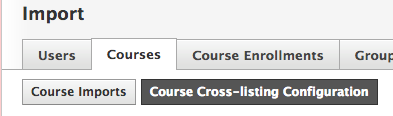
From the Auto-import tab, expand Course Section Cross-Listing.
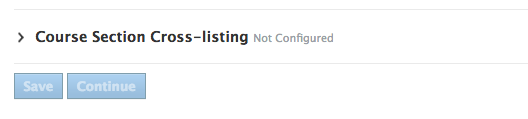
Upload your file.
Match the columns in your file to the correct rows in the Match Columns page.
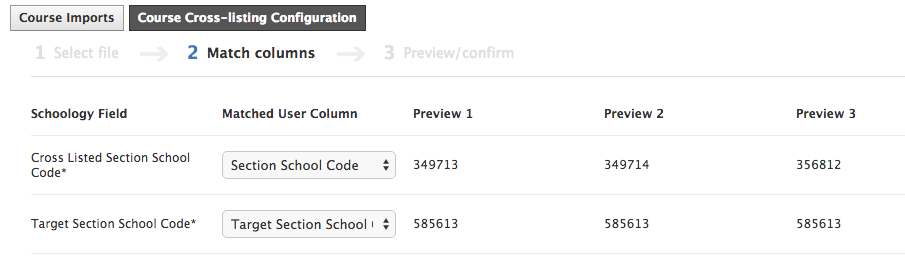
Click Next to preview your cross-listing file.
After you have confirmed the information is correct, click Run.
Additional Information and Best Practices
If your students’ parents can review grades and enrollments in your SIS and in Schoology, note that the parents of students in the cross-listed section in the SIS will see different information in the SIS than they do in Schoology. Schoology will only display the target section information. Make sure parents are aware of this discrepancy to avoid confusion.
If you are using cross-listing to achieve an inclusionary classroom, you may consider using Grading Groups and/or Individually Assign for differentiated instruction within a cross-listed section.
If a student is enrolled in both the cross-listed section and the target section in your SIS, they will be automatically enrolled in the target section. Additionally, the grades passed back from Schoology to the SIS will populate for that student in the target section’s gradebook. This applies to eSchoolPlus, SIS Connect, and Skyward only. All other SIS apps will consider the student enrolled in the cross-listed section and pass grades back to the cross-listed section.
If your organization is using PowerSchool SIS, the same co-admin must be enrolled in the cross-listed sections for grades to pass back successfully.
FAQ
Q: When I uncross-list two sections, why can’t I see the previously cross-listed section and its enrollments after I load the cross-listing mapping file that un-cross lists them?
A: You must re-provision that section and its enrollments before they will be in Schoology.
Q: Will my grades and materials from cross-listed sections be passed to the right section in the SIS when we run grade pass-back?
A: This answer depends on which integration mechanism is being used:
For integration using the Schoology API/SIS connectors, grade passback via the APIs will send them to the correct SIS Section.
For integration using the files created by Manual Export, there is not a reference to the correct SIS section for sections cross-listed in Schoology.*
For integration using the files created by Auto Export, there is not a reference to the correct SIS section for sections cross-listed in Schoology.*
*Schoology will deliver this feature enhancement in a future release.
Q: If I have materials and or grades in a section and I cross-list it to a target section, what happens to the materials?
A: Those materials and grades will be lost. If needed, be sure to export the materials and do a grade book export so that the materials and grades can be given back to the student once they are enrolled in the target section in Schoology.
Q: If I have two sections cross-listed together, and then un-cross-list them, what happens to the materials and grades on the previously cross-listed section?
A: For the students enrolled in the previously cross-listed section, all materials and grades will be lost when you unmap that cross-listed section. If needed, be sure to export the materials and do a grade book export so that the materials and grades can be given back to the student once they are enrolled in the target section in Schoology.
Q: If I cross-list a section after it has materials and grades, I will lose all of the materials and grades from the cross-listed section. What happens to any materials and/or grades I have already passed back to that cross-listed section in the SIS?
A: Those will still be in SIS immediately after the cross-list action. But the next grade passback from the newly cross-listed section will not include these materials and grades. For the SISs that accept a delete action from grade passback, this will remove these materials and grades from the SIS the next time you complete a grade passback action. The Delete does not occur at the time of the cross-listing.
Q: Can I cross-list archived sections?
A: Yes, archived sections are cross-listed if you include them in the cross-list mapping file. Schoology is planning to add to the validation rules so that any file that has an archived section in the cross-list mapping file will not be cross-listed.
Q: Can I reverse (un-cross-list) the cross-listing in archived sections?
A: Yes, archived sections that are cross-listed will be un-cross-listed if they don’t have an entry in the cross-list mapping file.
