How to use the Course Listing and Section Search (System Admins)
The building(s) that you can see and administer depends on your building association within your district and the permissions in place.
Course Listing
Course Listing provides a searchable list of all courses associated with your organization.
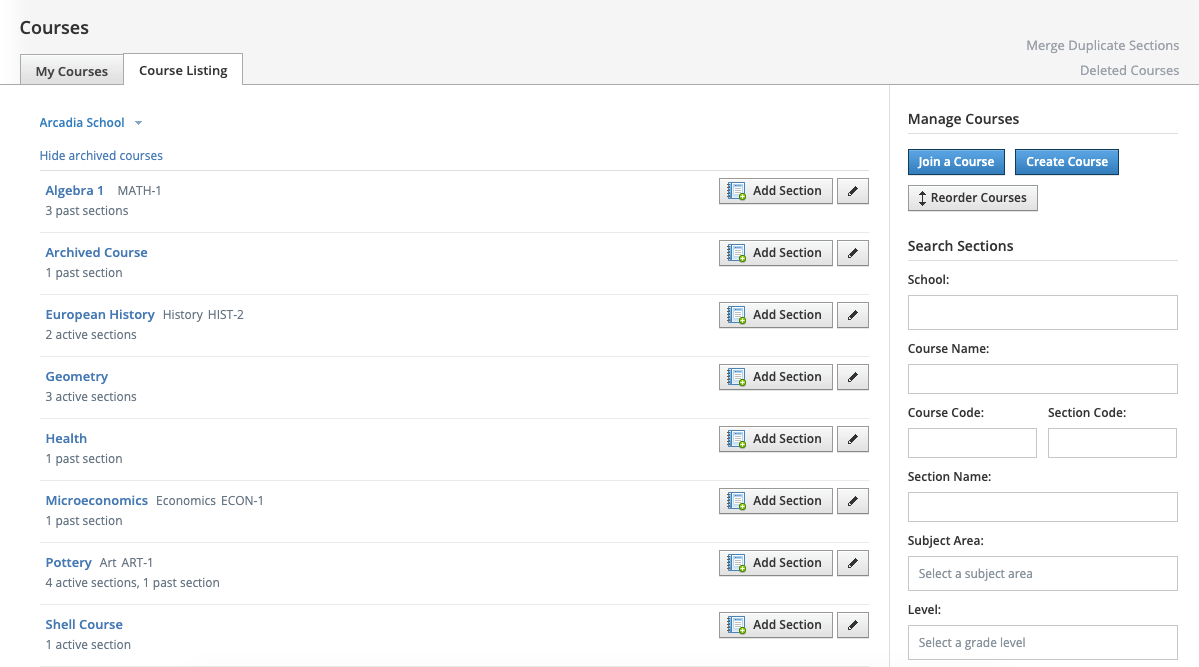
To access your Course Listing:
Click Courses in the header.
Click My Courses in the top-left of the course dashboard.
Click the Course Listing tab.
From this view you can:
Add Section
Edit Course
School
Course Name
Course Code
Department
Credits
Add Members
Edit Members
Link Existing Section
Copy Section
Course Listing is organized in alpha-numeric order, but you can use the Search Sections to filter by specific criteria.
Section Search
Specific sections in Schoology can be more easily located by using the Search Sections tool.
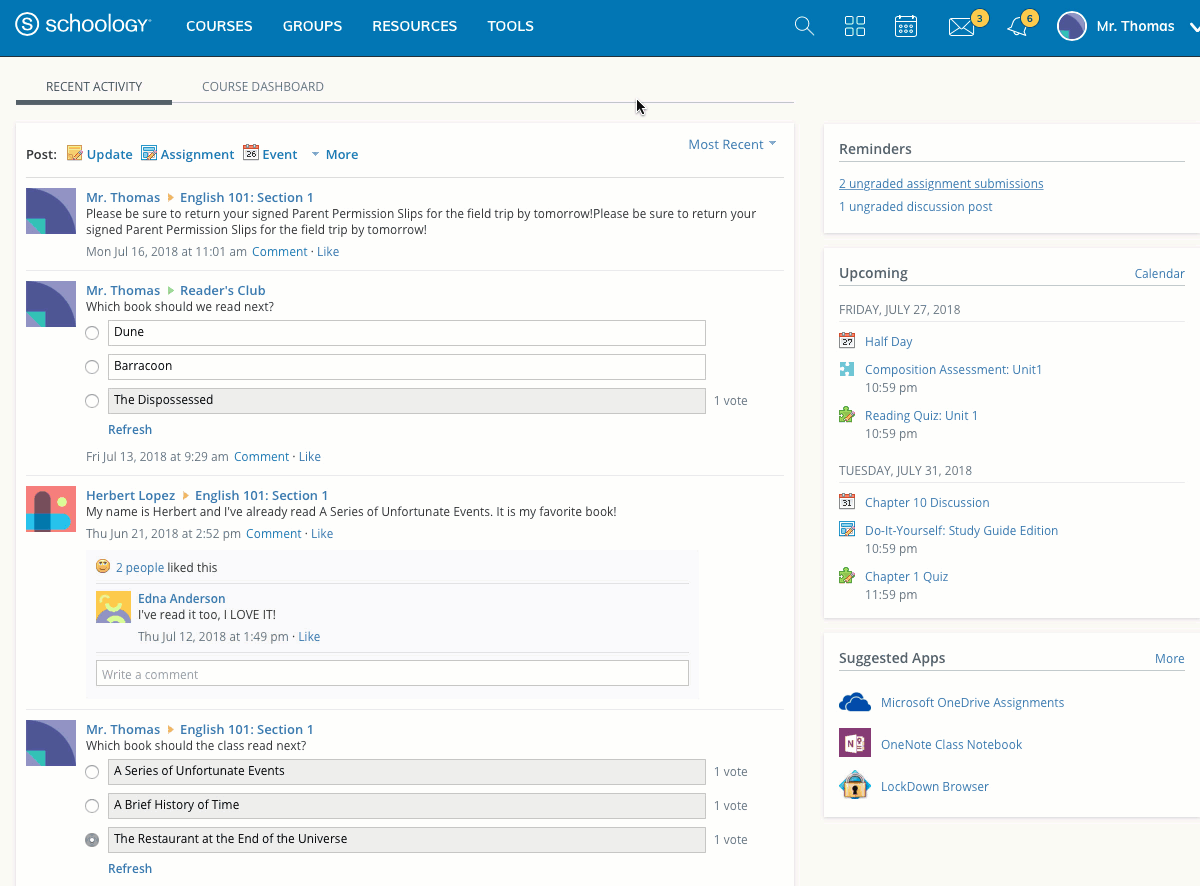
Along the right side of the My Courses and Course Listing pages are several fields that help you search Schoology for course sections based on different criteria. These criteria can be used individually or in conjunction to help narrow your search:
School: Click the empty field to select available schools or begin typing the name of the school to narrow your search.
Course Name: Enter the name of the course to narrow your section search by course.
Course Code: Enter the Course Code to search all sections that share the course code.
Section Code: Search by section code.
Section Name: This field will return all sections matching the name entered.
Subject Area: Click the empty field to select available Subject Areas or begin typing the name of the subject to narrow your search.
Level: Click the empty field to select available Grade Level or begin typing the level to narrow your search.
Display Current Sections Only: Checked by default, this setting limits the search to current course sections based on the current grading period. Unchecking this box will include archived course sections in your search and enable you to search by Grading Period.
Grading Period: Uncheck Display Current Sections Only to see this search field. Click the empty field to select available Grading Periods or begin typing the name of the grading period for auto-populated options.
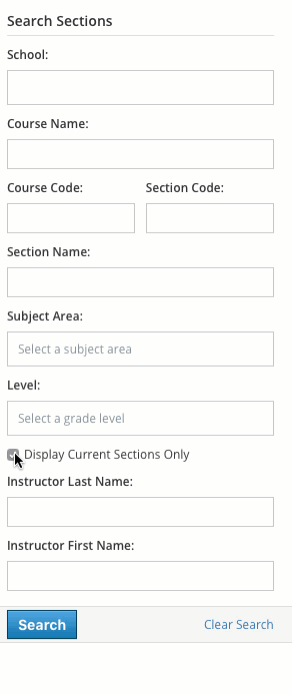
Instructor Last Name: Limits the search by Instructor Last Name.
Instructor First Name: Limits the search by Instructor First Name.
Clear Search: Click to clear all search criteria.
From this view, you can Add Members, Edit Members, and Delete.
Because it provides a section-by-section view, rather than a top-level course view, the following functions are unavailable from the Section Search view:
Add Section
Edit Course
School
Course Name
Course Code
Department
Credits
Link Existing Section
Copy Section
To perform these actions, filter by school building only and page through the courses, which are listed in alpha-numeric order.
