Linking Parent Accounts Across Different Organizations
What is Linking Accounts?
Since parents must have an account at each of the Schoology organizations in which their children are enrolled, you may have multiple Schoology accounts. For example, if one child is enrolled in a high school in one district but another is at a middle school in a different district, or if one child is in college and one in high school, you must have an account in each organization, and link the accounts to toggle between them.
By keeping both accounts and linking them together, you can access all content from a single location. This feature also allows each organization to manage your parent account settings appropriately, and to communicate with you separately.
If you have two children who attend different schools but are in the same Schoology Enterprise account – for example, one child in high school and one in middle school in the same district – you do not have to link accounts.
How Do I Link Accounts?
To link multiple Schoology accounts:
Click the arrow in the upper-right corner of the Parent account you want to keep as your primary account (you will be using this account to log in to Schoology).
Click Settings.
Scroll near the bottom of the Account Settings page and click Link Accounts.
Enter the Email or Username of the parent account at the other organization.
Enter the password for the other parent account.
Click Link Account to complete.
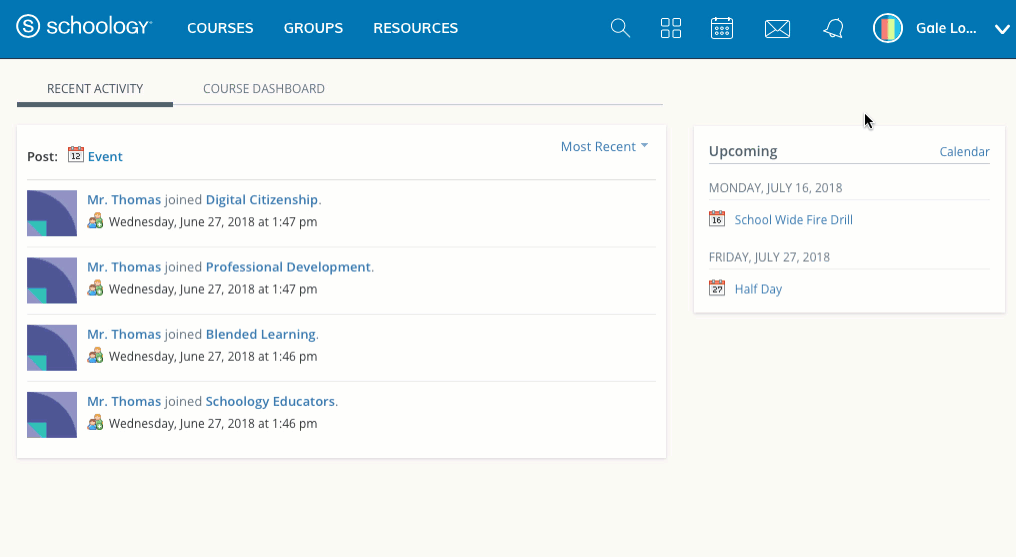
Select a Primary email address for linked accounts
A list of your primary account and linked account(s) displays in the Link Account area upon completion. If you have multiple primary email addresses for these accounts, enable the Select a primary email address. This feature enables email notifications for each linked account to go to your primary email address.
What Do Linked Accounts Look Like?
To see your linked accounts, click the down arrow in the top-right of Schoology:
The organization associated with each account displays below your name. To access your linked account, click your name and select the other account.
You'll see the associated child based on which Parent account your are currently viewing. The name of the organization associated with each child displays below his or her name.
Click on your child's name to view his or her Schoology activity.
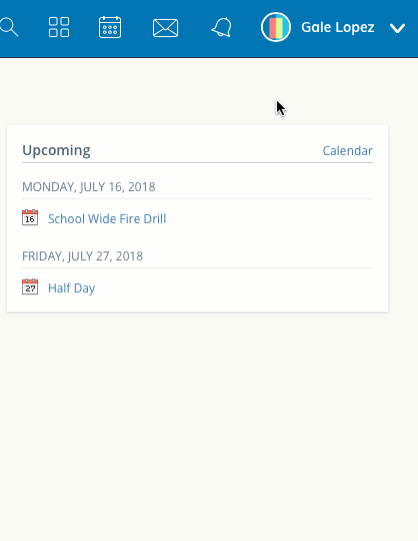
How Do I Unlink Accounts?
To remove a link with another account:
Click the arrow in the upper-right corner of Schoology.
Select Settings from the drop-down menu.
Scroll near the bottom of the Account Settings page until you see a list of your linked accounts.
Click the X to the right of the account you'd like to unlink. This removes the link with your other parent account and the child associated with the account.
Click Unlink Account to complete.
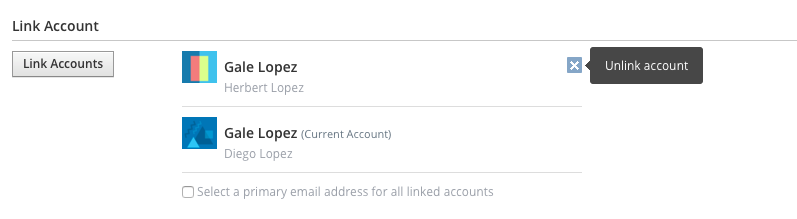
You may only remove linked accounts; you may not remove a primary account. Once an account is unlinked, you may log in to each account using the respective login credentials.
