Merge Duplicate Sections
Merge duplicate sections for instructors in your schools. Duplicate course sections may happen when Schoology is synced with an SIS and new duplicate courses are created in addition to ones that instructors have already made.
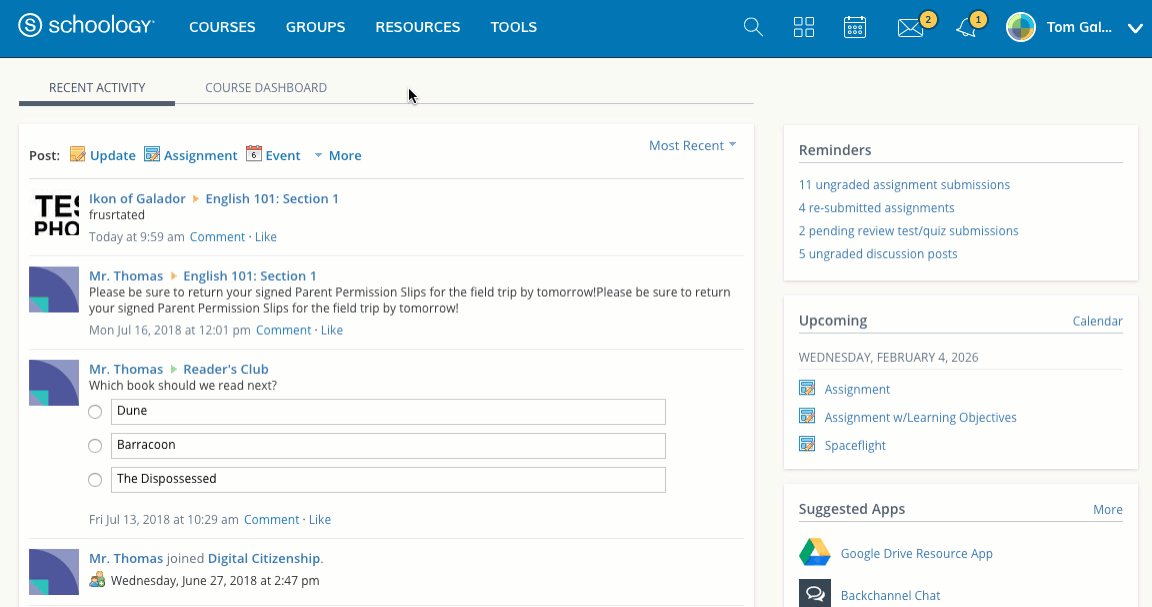
Merging Sections
Click the Courses drop-down menu and select My Courses.
Click Merge Duplicate Sections.
Click into the Select a User menu and begin typing the name of the instructor for whom you are merging sections. The instructor's name should appear as you type – select the name and click Next.
Select the sections to be merged – the source section will be deleted after it is merged into the destination section.
The Section Being Merged (source section) cannot already be synced with a SIS.
The Destination Section cannot have content in order for the merge to complete.
Click Merge.
The destination section must be in your Enterprise account.
Parent Courses are not affected when sections are merged.
Privacy settings that have been applied to the existing section are overwritten when merged into the new section and the new section's privacy settings are applied.
Recycle Bin contents are not deleted when sections are merged.
Information for students who are in both sections is maintained upon merge – grades, for example.
Attachments and comments from the existing section are not currently included when merged.
