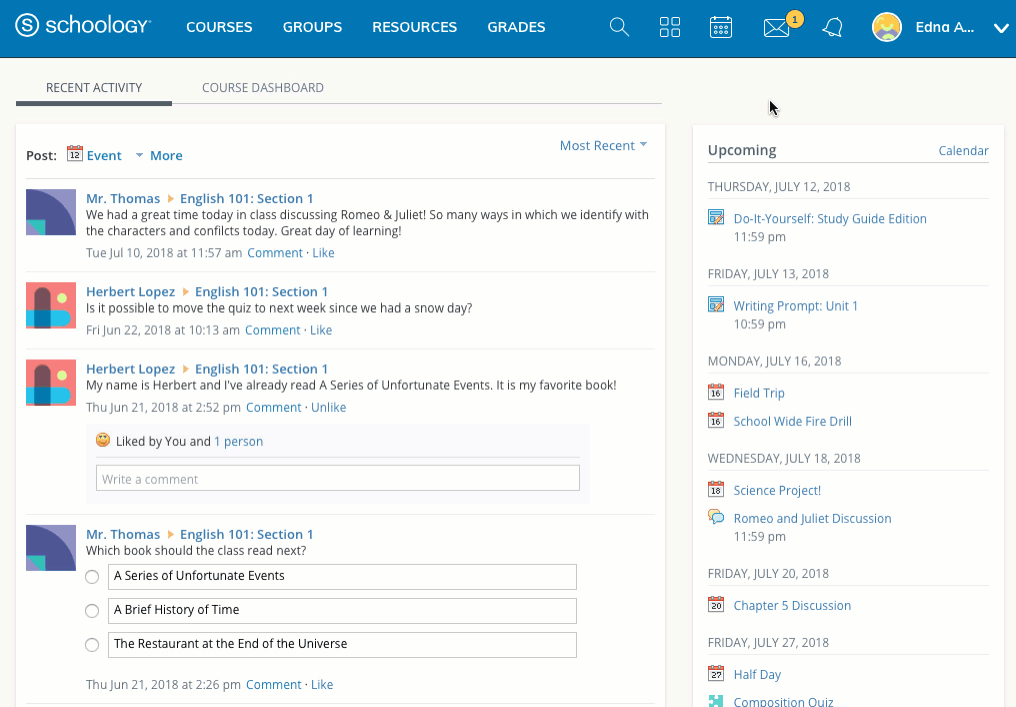Personal Account (Students): Privacy
Depending on the settings in place at your school, you may be able to customize the level of privacy on your account. To view and adjust your personal account privacy settings, click the down-facing arrow in the upper right corner of your Schoology page, and select Privacy.
You may see all or some of these privacy categories available for your account:
Everyone
Schoology Users
School
No One
These categories determine who can see your Profile, Updates, Media Albums, Courses, Email Address, Blog , and more. It also enables you to determine who can send you Inbox messages.
You can set your privacy settings by clicking in the cell under the category of your preference. Grey or locked cells indicate a threshold in place at your school.
By default, student-to-student messaging has been disabled unless otherwise noted by your school or organization. If you have any questions about messaging or privacy, speak with your teacher for more details.