PowerSchool Category Setup
Configuring Categories from PowerTeacher Pro in Schoology
Before beginning category setup, make sure your PowerSchool server is on a supported version.
Matching PowerTeacher Pro Categories in Schoology
Log in to Schoology.
In the top menu, click Courses and select the course from the list. Schoology recommends you choose the same Final Grade Settings scale that you chose in PowerSchool.
Click the PowerSchool app from your course and click Configuration.
Check the Customize grade category mapping box to display the category mapping table.
In the Schoology Course Categories column, choose the correct Schoology Category that you want to map to the equivalent PowerSchool Category in the right column.
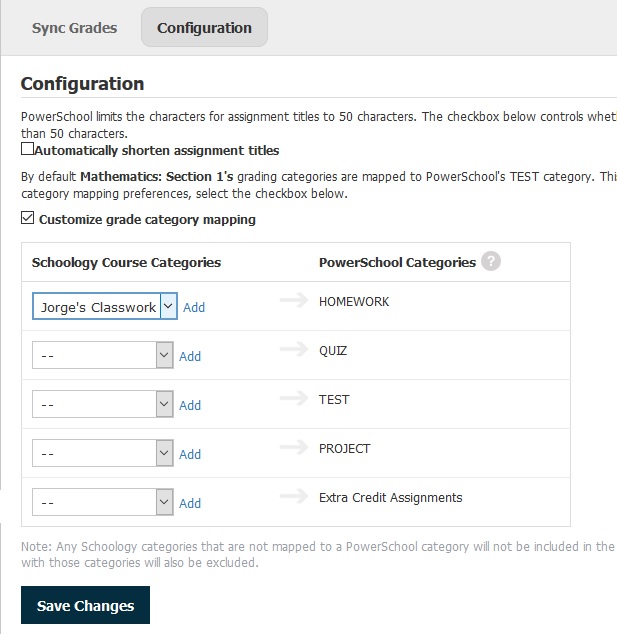
Click Add next to the drop-down menu and then click Save Changes to add the new mapping.
If your sections are linked, you must toggle to the next section in the Configuration tab and map PowerSchool categories to the Schoology categories.
Supported custom categories are only those associated with the Lead Teacher in the PowerSchool section.
