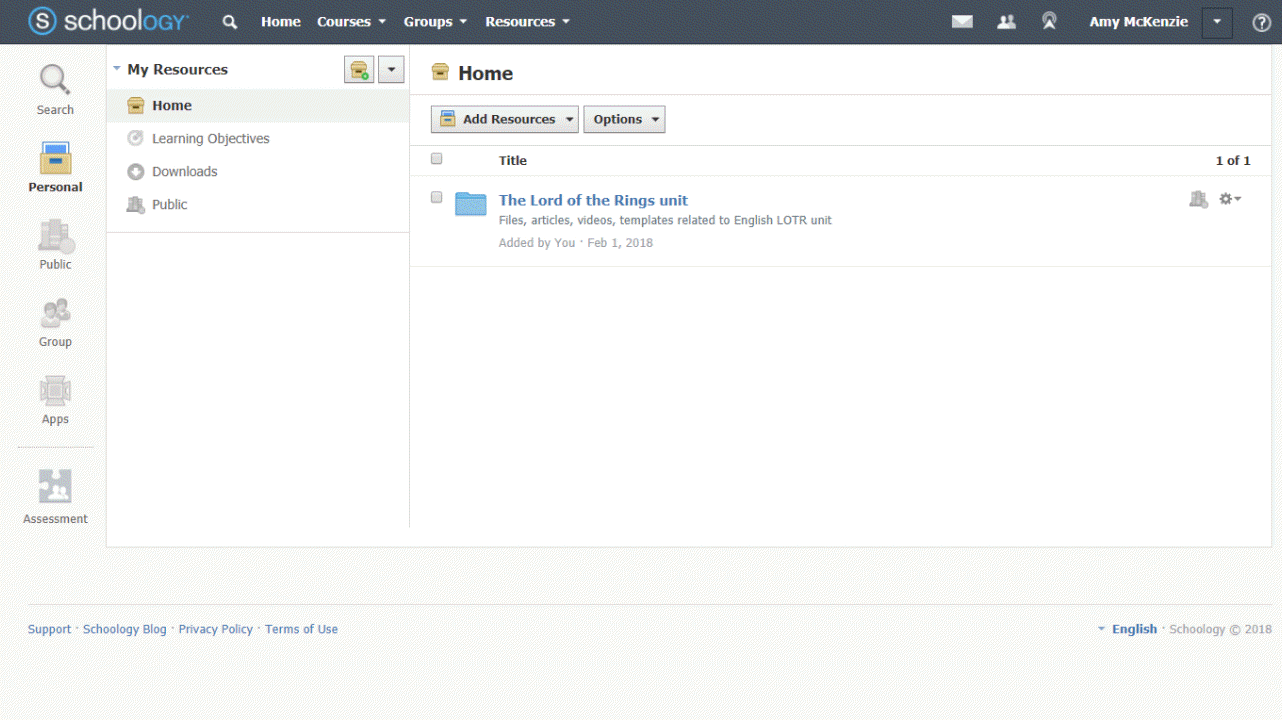Schoology Release Notes: January 2018
On this page
New Features and Updates
BigBlueButton is now Schoology Conferences (Enterprise only)
- BigBlueButton is now the Schoology Conferences App. Don't worry - you aren't losing any functionality. You still get all the great web conferencing tools that you enjoyed before, but now the app will appear as Conferences.
- Schoology Conferences provides real-time sharing of audio, video, slides, chat, and screen. Schoology Conferences enables schools and organizations to deliver a high quality learning experience to remote students. You can use this app to schedule video conferences with your students in a Schoology Course or Group.
- Learn more about this feature here.
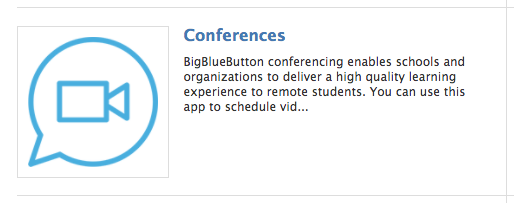
New Permissions and Updates (Enterprise only)
We’ve added two new permissions and made additional updates to provide System Administrators with more granular control of Course Admin permissions. Check our new article here about how these permissions interact, and see below for more details:
New Permission: View Gradebook
- Traditionally in Schoology, course admins can either have full permission to view and edit grades and gradebook information in a course, or they cannot see any grades or gradebook information in a course. With this new permission, we are adding the ability for a course admin to have view-only access to grades and gradebook information.
- This will enable LMS administrators to have more control of permissions for course-level admins to ensure that only those who should be able to edit grades have that privilege.
Permission change: Manage Gradebook
- With the release of the View gradebook permission, we made a change to the behavior for users without permission to Manage gradebook. Now, users with Manage gradebook disabled will not be able not be able to add grades for any materials in the course. This applies for rubric and non-rubric grade entries.
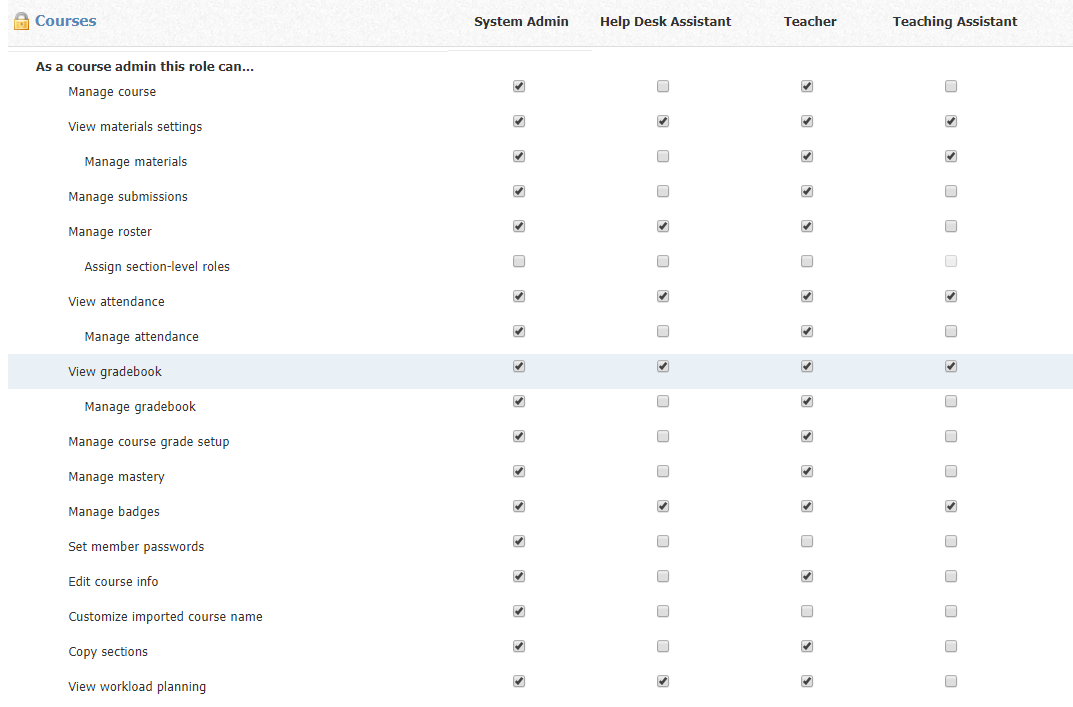
New Permission: Manage Course Grade Setup
- We added a new permission that allows System Admins to grant certain roles the ability to edit the fields displayed in Grades Setup in a Course. This decouples Grade Setup-specific functionality from the permission "Manage Materials"
- This new permission provides a greater degree of control over whether Course Admins can edit course-level configuration fields such as Grading Period association and Final Grade Set Up.
- The Grade Setup option now appears directly in the course left-hand menu, rather than nested beneath the Gradebook option. This reduces the number of clicks needed for Course Admins while navigating their sections.
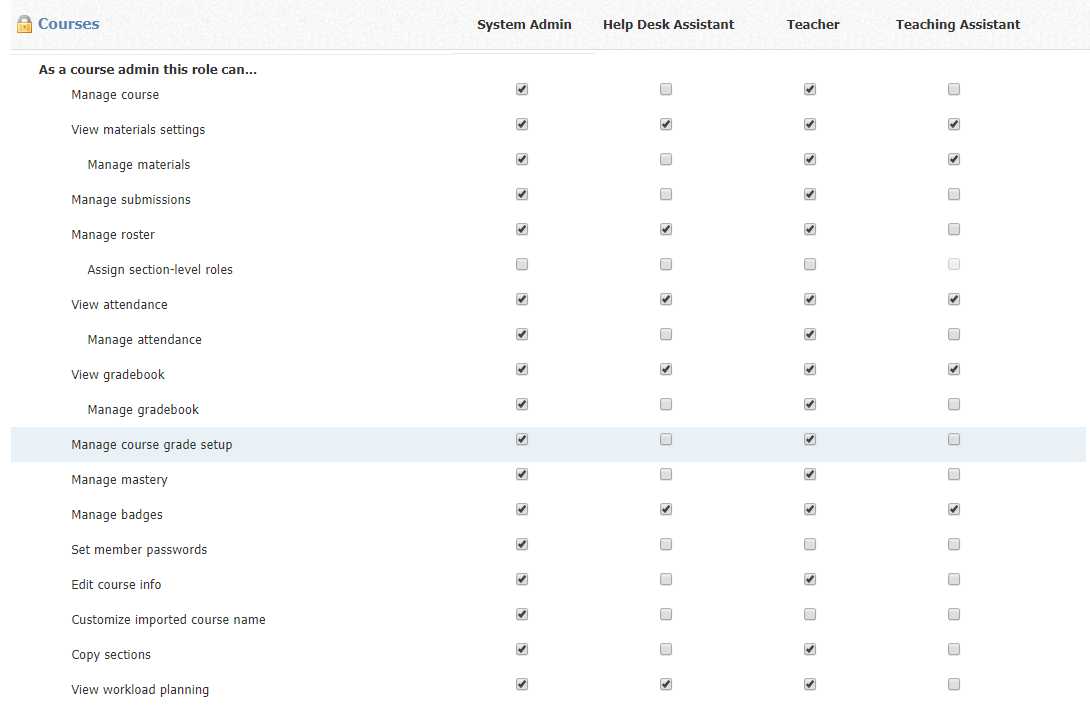
Above: The permission to Manage course grade setup. Below: A view-only version of the Grade Setup page, accessed directly from the left-hand course menu.
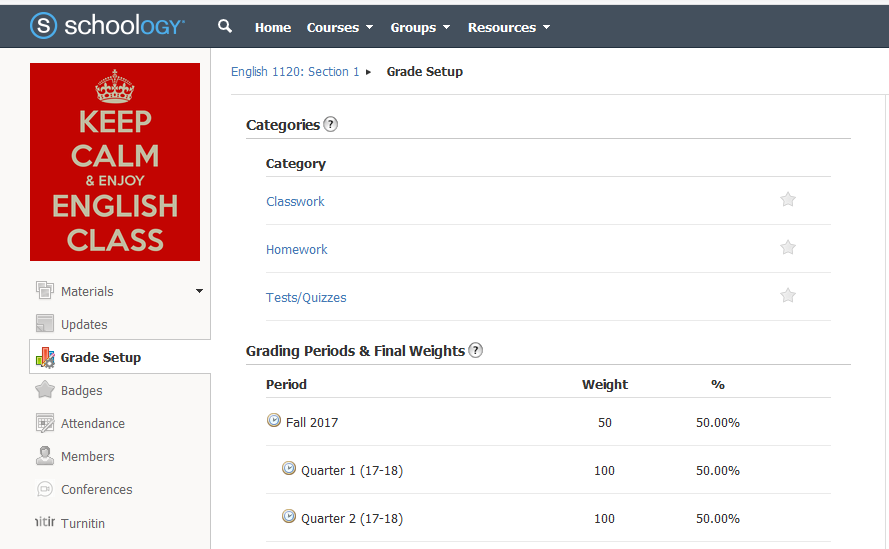
Gradebook Name Display Enhancements
- To make it easier for instructors to manage their gradebook, we’ve added new options to change how names are displayed and sorted. You can now sort your Gradebook by:
- First Name, A-Z
- First Name, Z-A
- Last Name, A-Z
- Last Name, Z-A
- To make navigation among courses easier, the view selected for each section will save within your browser session. If you change browsers or clear your cookies, the view will reset to default (Last Name, A-Z).
- Additionally, you can now view a student's full name, which wraps in the cell. This is intended to improve the grading workflow if you have students with similar or lengthy names.
- See the updated Gradebook article for more information.
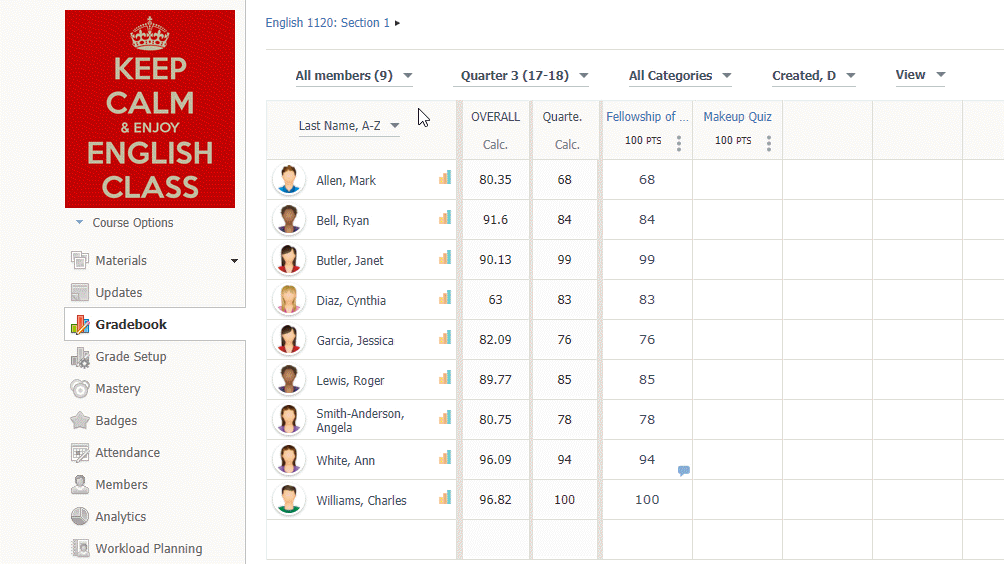
Live Progress for AMP and Course Assessments (Enterprise only)
- We’ve added a dashboard to enable course admins to see student progress on assessments in real time.
- The Live Progress dashboard gives classroom teachers and exam proctors instant feedback about student progress towards completing the test. Proctors can use this real time data to help identify students who maybe encountering technical issues, not fully engaged in the task or who may need extra time to complete the test.
Learn more about this feature here.
This is a limited availability feature. Please reach out to your Client Success contact to enable this feature.
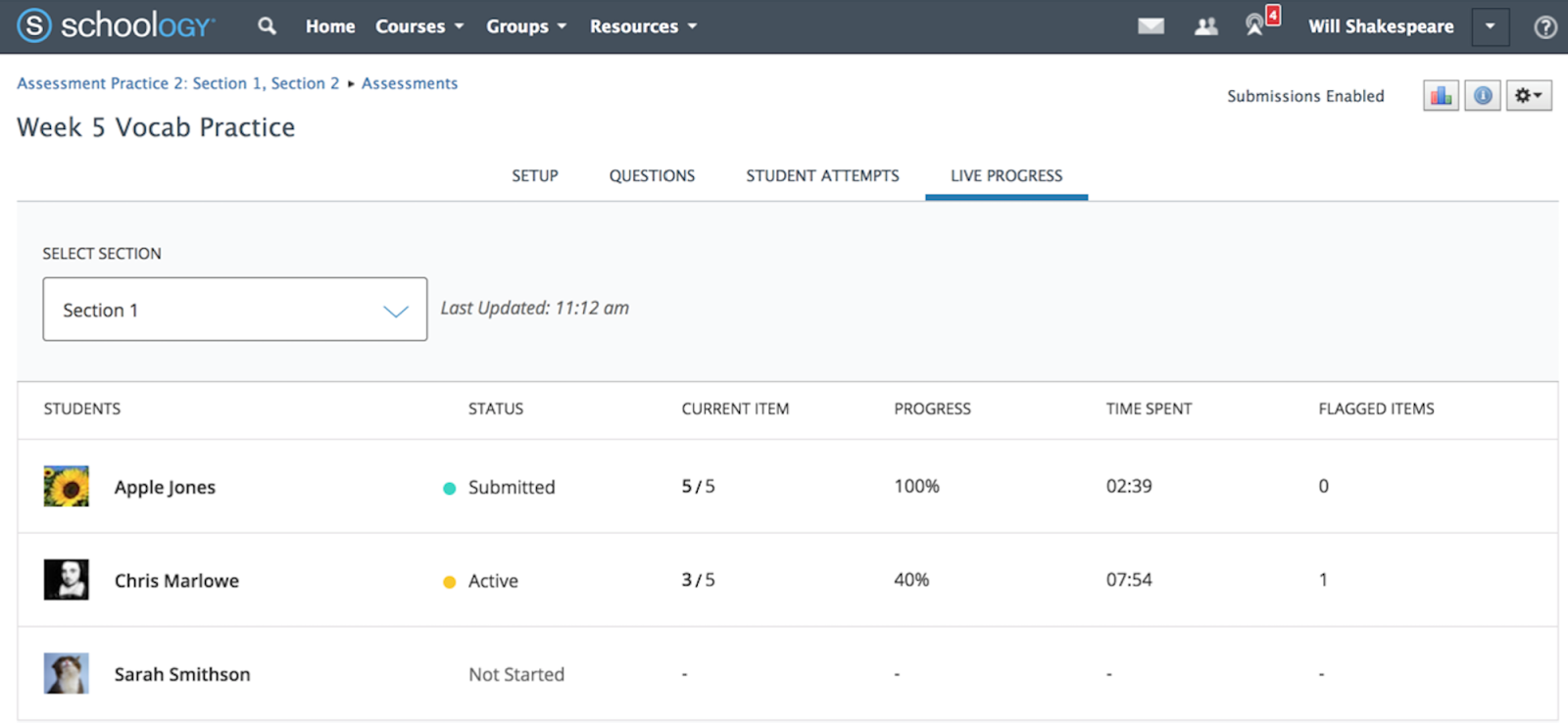
Respondus support for AMP and Course Assessments on Chromebook (Enterprise only)
- Our integration with Respondus now supports students taking course assessments within Schoology’s LMS as well as managed assessments within AMP on Chromebooks.
- This workflow requires Chromebooks to use kiosk mode.
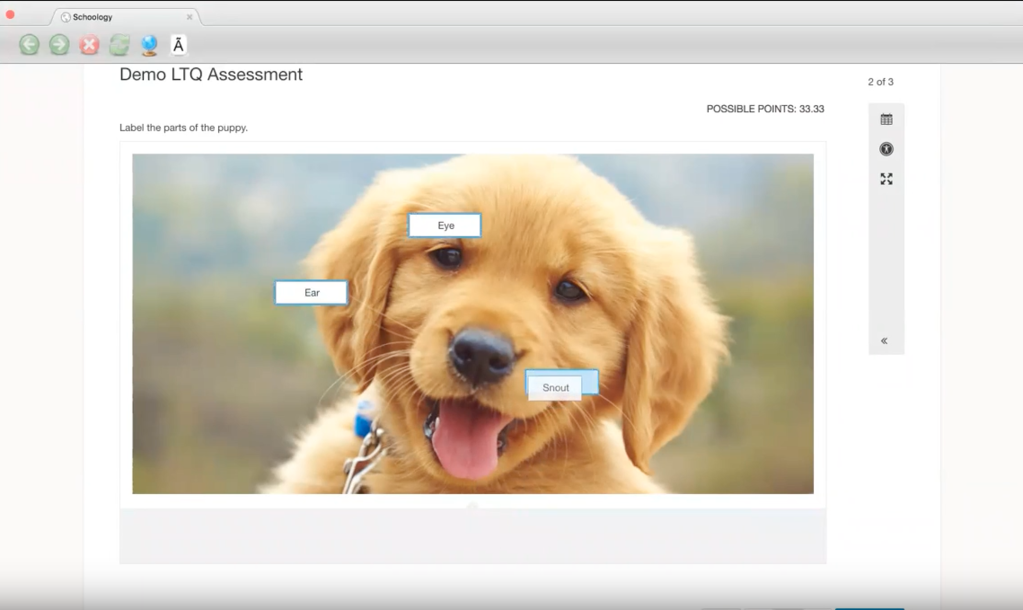
Updates to Notifications icon
- We noticed that users tend to read messages and review notifications on a daily or weekly basis. We recently updated Schoology to only show the count of the last 30 days of unread notifications to match this style of usage.
- The notification count that appears on the radio tower icon now has a maximum of 50. This means that, if you see 50 notifications on the radio tower, there could be any number of new notifications greater than 50.
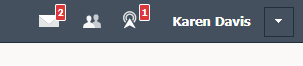
Bug Fixes
- We resolved an issue with Public Resources. Now, users can share items within folders to Public Resources.