Setting Up Linked Sections Functionality for Instructors
Course Section Linking
You have the option to link the sections of any course together. Course section linking is a great way to manage all sections of a course more efficiently.
When sections are linked, they all share the same set of materials and grade setup. This means you only need to create materials and set up your gradebook once, even when you teach multiple sections of the same course. Linked sections also have toggles you can use to switch between each section instantly, so you can keep the sections separate while enjoying a more streamlined workflow.
As a System Admin, you must first set up the Link and Unlink sections permission for instructors in your organization.
Important Information About Linking Sections
While you are able to link sections at any point once the permission is enabled, we recommend that you only link sections at the beginning of a school year.
When you begin linking sections together, the main section is the one to which you link other sections. For example, Section 1 is the main copy, while Section 2 and Section 3 become "child sections" linked to the "main" Section 1. Those that get linked will set aside any existing materials, grade settings, and data. The linked sections then replace any existing materials and grade setup with that of the main section.
If you need to unlink your linked sections at any point during the school year, be aware that if you separate two linked sections, only the main section retains the materials, setup, grades, and data.
To prevent any loss of grade data, users are prompted to download a .csv export file of the grade data in the sections being linked or unlinked. This is a required action before you can submit the link/unlink action.
To link sections of a course:
The sections must be within the same course.
The sections must be associated with the same grading period(s).
Student Enrollment must be unique across the linked sections. A student who is already enrolled in one of the linked sections within a specific course cannot be enrolled in any of the other linked sections of that same course.
All sections must have the same Course Admins.
Enabling the Link and Unlink Sections Permission
To enable the Link and Unlink sections permission:
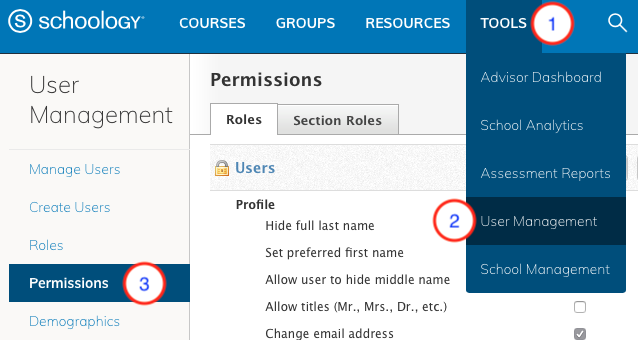
User Management Permissions
Click Tools.
Select User Management.
Click Permissions.
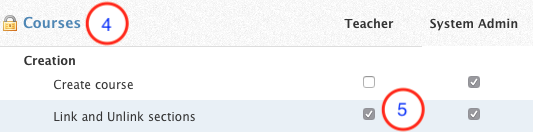
Check the box corresponding to the permission Link and Unlink sections and the instructor role at your organization in order to enable instructors to link their sections together.
Scroll to the bottom of the page and click Save Permissions.
Users with the ability to link and unlink sections can create new linked sections from the Course Options area of the original section, even if they do not have the Create course permission enabled.
