User Management: Roles (Enterprise)
What Are Roles?
Roles categorize the type of account for each user in the system. By default, there are four (4) basic roles for your organization: Student, Teacher, Administrator, and Parent. As a system administrator, you can create new roles at any time.
Using roles enables you to set permissions to turn specific features on or off for your users. For example, if you'd like to disable certain features for a small subset of instructors, you can create a role called Limited Instructor and adjust the permissions to limit their ability to post content on Schoology.
- A Schoology user account can only be assigned one role.
- If you provision user information into Schoology from an SIS, speak with your Schoology representative before creating new roles. User data often includes roles when synced with Schoology, and roles from your SIS may overwrite custom roles you've created in Schoology.
Add a Role
- Click the +Add Role button and name the role in the Role Name field.
- If the role is a faculty position at your school, check the Faculty option.
Click Create.
Once you create a role, you can assign permissions to the role in the Permissions area of the Manage Users page. All permissions are disabled by default.
Clone a Role
If you want to create a new, custom role that is identical or nearly identical to an existing role, you may want to use the Clone Role. Cloning a role is similar to creating a role, but it automatically inherits all of the permissions associated with the original role.
A cloned role has the same permissions as the role from which it was cloned. You can adjust its permissions on the Permissions area of the Manage Users page.
- Click the Clone link to the right of the role you want to copy. The new role appears at the bottom of the list.
- Edit the name of the new role.
Click Save Changes.
Delete a Role
You can only delete a role that doesn't have any users assigned to it.
- Click the x next to the Clone link.
- View users assigned to a certain role from the Roles/Advanced tab on the Manage Users page.
Click Delete.
Reorder Your Roles
The order in which you set the roles here will be the order in which they appear in dropdown menus throughout Schoology. The first four roles listed here will also appear on your Permissions page by default.
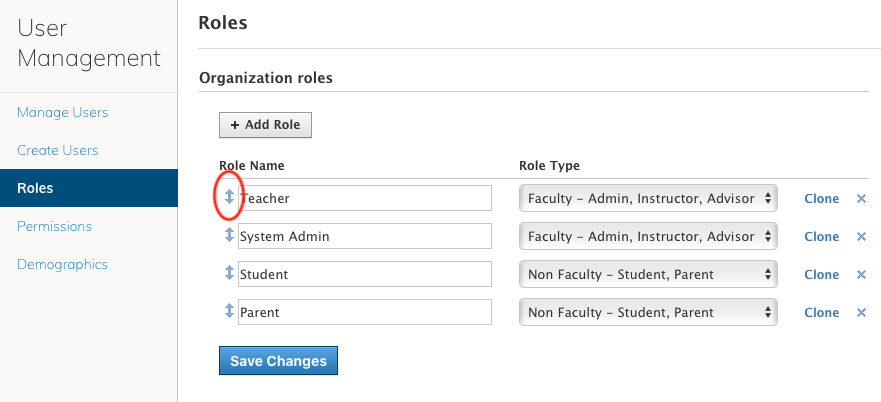
To reorder the Roles list:
- Click the arrow icon to the left of the role you'd like to move.
- Drag the role up or down in the list and drop it in the new location.
- Click Save Changes.
What Is Faculty?
Faculty members are users who you've assigned to a role marked with the Faculty flag. Most commonly, System Admin and Teacher roles are faculty, while Student and Parent roles are not. The Faculty flag enables users to participate in activities such as:
- Receiving Schoology messages (depending on the permission).
- Accessing Public Resources.
- Accessing the App Center.
- Connecting with other users.
All role types are either Faculty or Non-Faculty.
