Using eSchoolPlus SIS Attendance with Schoology
Schoology and eSchoolPlus SIS now offer an integration that enables instructors to take attendance in Schoology using eSchoolPlus SIS Attendance tools. Instead of taking attendance using different sets of tools, teachers can use the same attendance tools they have access to in eSchoolPlus, all within Schoology courses. This means a deeper and more streamlined experience for instructors so that eSchoolPlus SIS and Schoology work better together.
eSchoolPlus SIS Attendance Overview
Schoology and eSchoolPlus SIS have developed an application that enables Schoology to integrate with Attendance via API. Teachers may take attendance using the eSchoolPlus SIS Attendance tools they are familiar with, directly in their Schoology course. Attendance entered in Schoology is automatically transferred to eSchoolPlus SIS, instead of running a sync between the two systems, providing a more seamless experience for teachers and administrators.
The eSchoolPlus SIS Attendance app replaces Schoology Attendance in all SIS-synced courses. Additionally, students and parents do not have access to Attendance once the app is installed.
The eSchoolPlus SIS Attendance app is not supported on the Schoology mobile apps. Instructors may use the mobile browser on their devices instead.
eSchoolPlus SIS Attendance Requirements
Organizations are required to use the following to use eSchoolPlus SIS Attendance in Schoology:
eSchoolPlus SIS version 21.4.8 and later.
Provision users, buildings, courses, sections, and terms in Schoology using the eSchoolPlus SIS app.
For macOS and Chrome/Edge users: MacOS Catalina and above are supported only. Users on older macOS versions should upgrade to the latest version or use Firefox/Safari browsers instead.
View attendance and Manage attendance permissions must be enabled for the organization at the system level in Schoology.
eSchoolPlus SIS Attendance App Limitations
eSchoolPlus SIS Attendance does not support cross-listed sections. Instructors administering Schoology courses that contain cross-listed sections may not see all students when taking attendance using the eSchoolPlus SIS Attendance app and may only see students that belong to the target section. However, multiple sections as designated in eSchoolPlus SIS are supported in the eSchoolPlus SIS Attendance app.
Only courses that are synced from eSchoolPlus SIS to Schoology are supported in the eSchoolPlus SIS Attendance app. Courses that are manually created or imported via CSV file in Schoology are not supported and teachers will see an error when attempting to access Attendance in their course.
The eSchoolPlus Attendance app does not support taking attendance by homeroom.
Install eSchoolPlus SIS Attendance App (System Administrators)
The eSchoolPlus SIS app should already be configured for the district before installing the eSchoolPlus SIS Attendance app.
System administrators must activate the LTI client: Schoology in eSchoolPlus before installing the eSchoolPlus SIS Attendance app.
As a System Admin, click App Center in the header.
Locate eSchoolPlus SIS Attendance in the list of apps.
Click Install LTI app.
Click I Agree to continue with the installation.
Click Add to Organization to install for your district.
Under Organization Apps, click Configure next to the eSchoolPlus SIS Attendance app.
Fill out the form:
Custom URL: Enter the Attendance Entry URL.
Consumer Key and Shared Secret: Enter the Consumer ID and Consumer Secret.
The Custom URL, Consumer Key, and Shared Secret can be obtained from the LTI Clients configuration page in eSchoolPlus.Custom Parameters:
Copy and paste the following into this field:
courseSection=$CourseSection.sourceSectionIdAdditionally, if you are matching the Schooology username to a value other than the eSchoolPlus username (you can match to Username; State Staff ID; Staff ID; First part of the email), you must add the following to Custom Parameters:
uniqueid=$com.schoology.User.uniqueId
Click Save Settings.
Under Organization Apps, click Install/Remove next to the eSchoolPlus SIS Attendance app.
Check All Courses and Course admins only.
Click Submit to confirm changes.
Using eSchoolPlus SIS Attendance in Schoology Courses
Once the system administrator has installed the eSchoolPlus SIS Attendance app for the organization, instructors can access it from the same area as they previously did for Schoology Attendance.
Once teachers navigate to Attendance in their course, they will have the ability to:
Share attendance data bi-directionally with eSchoolPlus SIS in real-time.
Take attendance and enter comments from a list view and photo view.
View attendance entered by administrators.
View student alerts.
View multiple classes.
Identify student learning location.
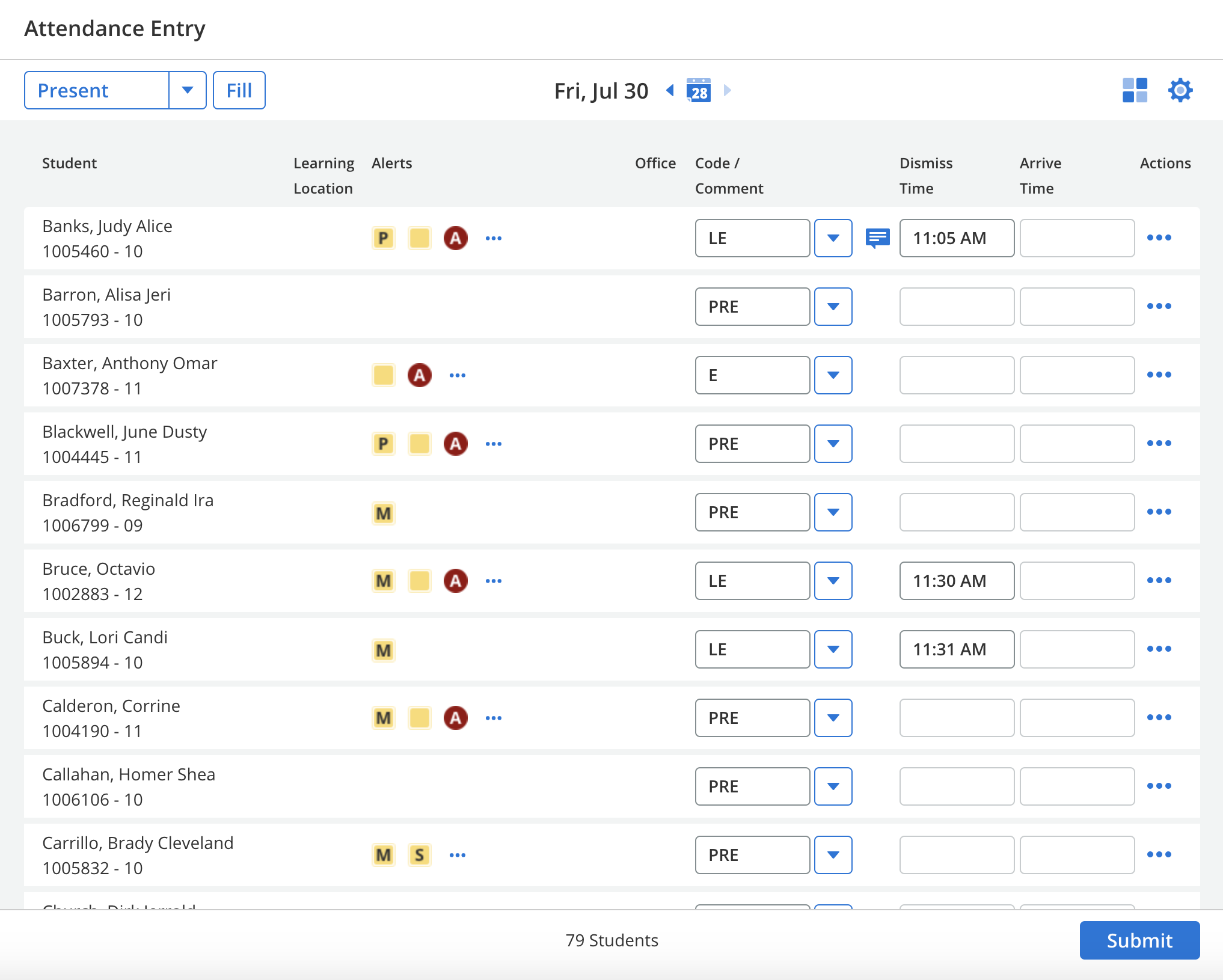
Taking Attendance
Teachers can only take attendance for days based on permissions in eSchoolPlus SIS as set by administrators.
Any attendance that an administrator has already taken in eSchoolPlus SIS is displayed as read-only for the instructor and cannot be edited.
List View
From the list view, click the menu under Attendance Entry and select the attendance code. Attendance codes available to teachers are configured at the building level.
Click Fill to populate the selected attendance code in all the empty Code input fields.
To take attendance for individual students, repeat Step 1 and click the Code input field for the desired student to populate that code.
Alternatively, click the arrow next to the Code field and select the attendance code.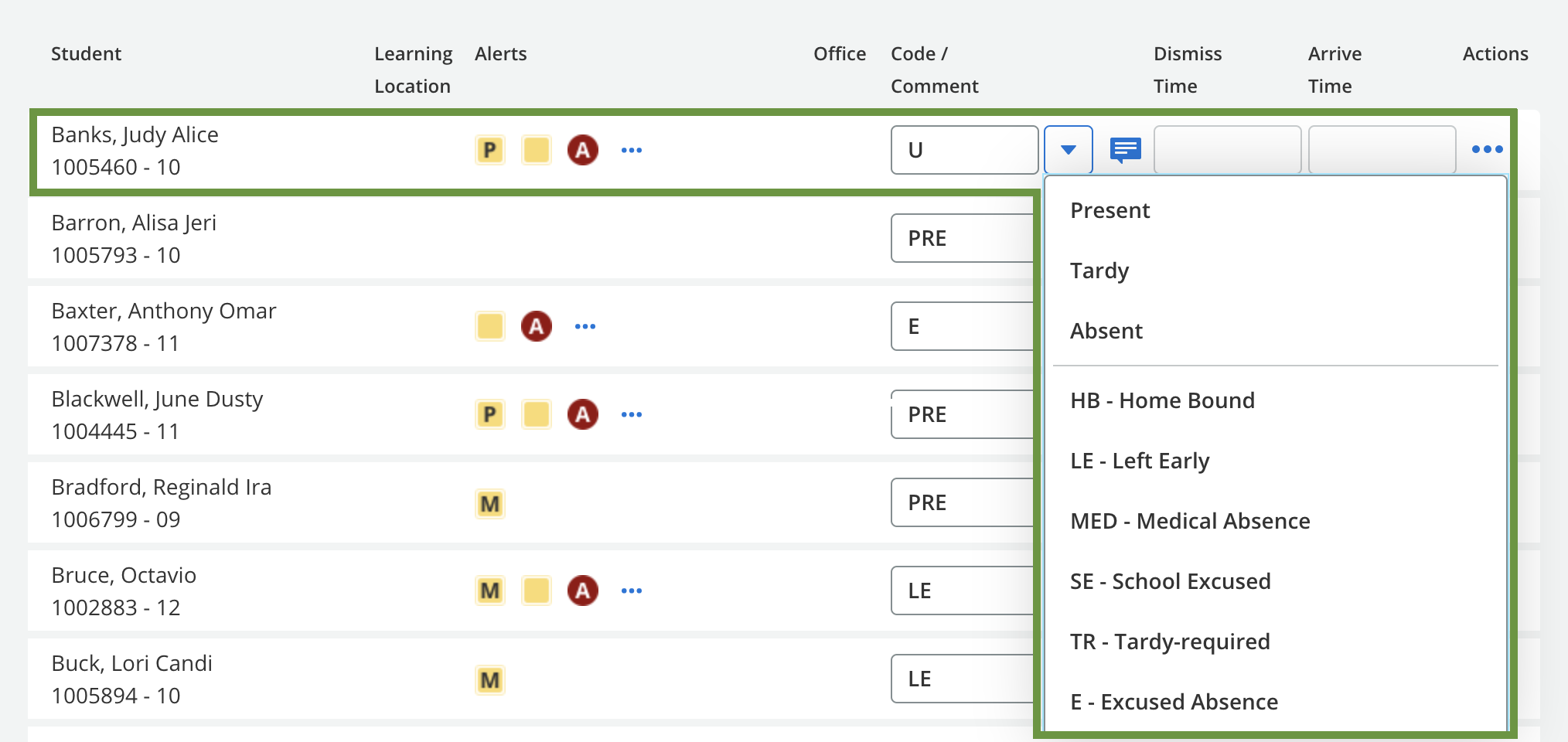
If the attendance code requires a Dismiss/Arrive Time, enter the appropriate time:
To enter multiple attendance codes for an individual, click the ellipsis next to the desired student and select Add Row. This option is only available for attendance codes that require a Dismiss/Arrive Time.
Select the additional attendance code.
If you need to delete a row, click the ellipsis and select Delete.
To enter a comment, click the Actions menu next to the student and select Add/Edit Comment.
Enter your comment and click Apply.
When you have completed entering attendance and comments, click Submit. All attendance and comments are automatically shared with eSchoolPlus SIS.
Photo View
Click the photo view icon next to Settings.

Click the menu under Attendance Entry and select the desired attendance code.
Click Fill to populate the selected attendance code in all the empty Code fields.
To take attendance for individual students, repeat Step 2 and click the Code input field for the desired student to populate that code.
To enter multiple attendance codes for an individual, click the Actions icon next to the student.
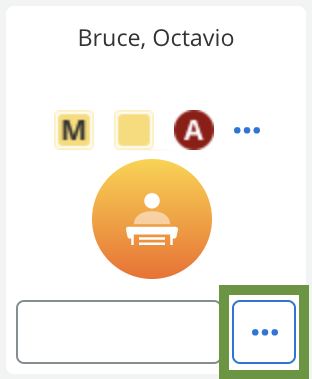
Click the Actions icon in the Attendance Entry modal and select Add Row. This option is only available for attendance codes that require a Dismiss/Arrive Time. You can enter the appropriate time for the first attendance entry in this modal.
Click the menu next to the Code input field and select the additional attendance code.
If you need to delete a row, click the ellipsis and select Delete.
To enter a comment, click the ellipsis in the Attendance Entry modal and select Add/Edit Comment.
Enter your comment and click Apply.
When you have completed entering attendance and comments, click Submit. All attendance and comments are automatically shared with eSchoolPlus SIS.
To take attendance on a different date:
Click the arrow next to the calendar icon to move between days or click the calendar icon to select another date.
Click the desired date for which to take attendance.
Repeat the steps to take attendance for the selected day.
Click Submit to confirm the changes. All attendance and comments are automatically shared with eSchoolPlus SIS.
Editing Attendance
Teachers can view attendance already entered by administrators, but they cannot make modifications to that attendance data.
If you need to edit the attendance entry, repeat the steps above for list view and photo view to enter a different attendance code.
Attendance Settings
Use Settings to configure the attendance entry.
Click the gear icon on the upper right and use the toggle buttons to adjust the attendance entry by:
Learning Location
Show Multiple Classes
Viewing Student Alerts
Available alerts appear next to students in the attendance list and photo view.
Click the alert icon to view more information.
Student attachment files are available in Teacher Access Center (TAC) only.
To view all the alerts at once, click the Actions icon.
Frequently Asked Questions
Can I use the Attendance app with cross-listed sections?
The eSchoolPlus SIS Attendance app does not support cross-listed sections. Teachers administering Schoology courses that contain cross-listed sections may not see all students when taking attendance using the eSchoolPlus SIS Attendance app and may only see students that belong to the target section.
However, if multiple sections meet at the same time for the same teacher in eSchoolPlus SIS, the teacher can turn on Show Multiple Classes in the Attendance Settings and it will display students from both sections.
I have a remote student enrolled in my class that is not part of the school organization. Can I take attendance for that student?
If a remote student is in a course section that has been synced to Schoology and the student belongs to a different school from that section and that school has not been synced to Schoology, the student will still appear in the attendance entry. However, they will not appear in other areas of the course in Schoology since they have not been synced at the system level. The student's school should be synced to Schoology or the student can be manually added to the course in Schoology if required.
A student is showing in the attendance entry in eSchoolPlus but not in my Schoology course. How do I fix this?
Students who were recently added to a section in eSchoolPlus SIS will appear in the attendance entry, but they will not appear in other areas of the course in Schoology until a re-sync is completed in the eSchoolPlus SIS app.
Can co-teachers also take attendance?
Co-teachers must be added as Admins to the Schoology course, in addition to the section in eSchoolPlus SIS to take attendance.
Do I need to run a sync to send the attendance data between Schoology and eSchoolPlus SIS?
No. The attendance data is shared between the two systems in real-time and teachers are not required to run a sync.
My Teacher Access Center attendance page is customized. Can the eSchoolPlus SIS Attendance app also be customized?
Yes. The eSchoolPlus SIS Attendance app can be customized.
