WVEIS Grade Passback via Schoology Data Exchange
Schoology: Data Exchange (Grade Passback)
Schoology Auto Grade Export Service
The Data Exchange Passback service leverages Schoology’s Auto Grade Export feature to obtain grade data from a CSV file. A system administrator must first set up an auto-export job in Schoology to deliver a file containing grade data daily.
Click Tools.
Select School Management.
Click Export on the left menu.
Click Auto Export.
Review the auto export job at the start of a new grading period to make necessary adjustments (review Title, Export Frequency, selected Schools, selected Grading Periods) and click Save.
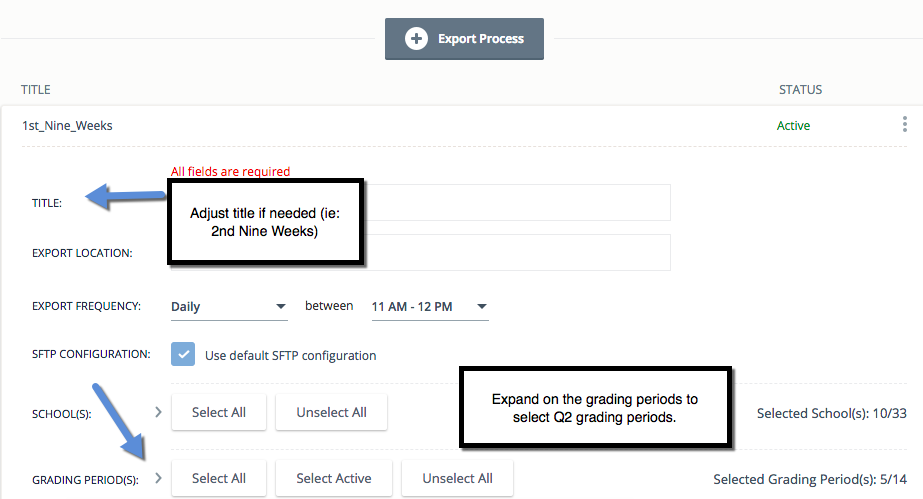
The Data Exchange Grade Passback service supports the passback of the letter and numeric grades into WVEIS. This data is pulled from the auto export file that is produced via the steps outlined above. A system administrator must configure the data exchange application in Schoology.
Click the App Center icon in the header and select SGY Data Exchange.
Click WVEIS Grade Passback.
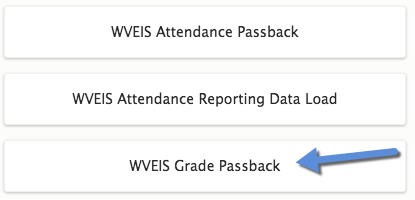
SFTP Configuration
The Data Exchange Passback service leverages Schoology’s Auto Grade Export feature to obtain grade data from a CSV file. A system administrator must enter the credentials for the SFTP site where your Schoology Auto Grade Export is delivered so that Data Exchange can locate the grade data that should be processed and sent to WVEIS.
Options Menu
Because many districts have multiple Auto Grade Export processes configured in their Schoology environment, this section is used to specify the title of the Auto-Export Process that the Data Exchange Passback service should read from.
Make sure the title under Auto-Export Process Title matches the title of your Auto Export set up in School Management.
Set the Grade Settings to Letter or Numeric:
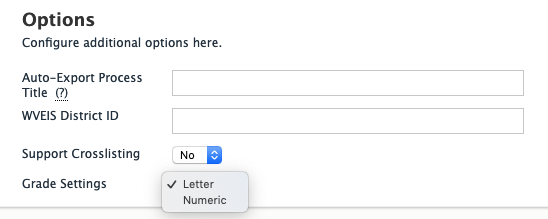
Passback Features
Map the grading periods for Q2/Sem2/etc. The Grade Column field should match the values in the “grade quick” column in the AOS 542 file.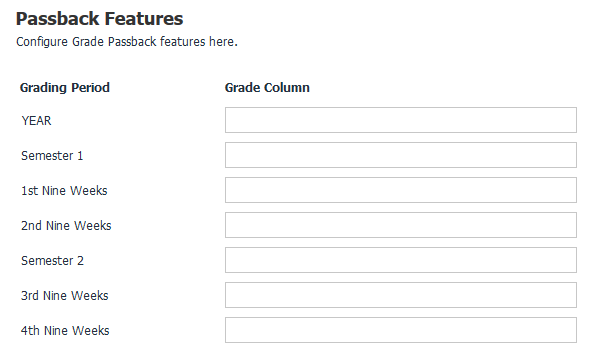
Upload AOS 542 File
To ensure the accurate association between the terms in your SIS and the grading periods you have created in Schoology, the Data Exchange Passback service requires an AOS542 mapping file to be uploaded. This file is generated directly by WVEIS.
Passback Windows File
The passback windows file should contain a date range for each Process ID that is relevant to Schoology. These Process IDs are included in the AOS542 file. Auto export files that have a timestamp that falls inside the date range of the passback window(s) will be included in the data sent to WVEIS. Auto export files that have a timestamp that falls outside of the date range of the passback window(s) will be ignored. If any grading period does not have a grade passback window configured, it will be ignored even if the time stamp on the auto-export file falls inside the date range of another grading period’s passback window.
Review the passback windows file to confirm that there are open windows > save.
Confirm that the Process IDs in the passback windows file match the Process IDs in the AOS 542 File.
Email Notifications
The Data Exchange Passback service offers users the option to be notified if an error or failure occurs with your grade passback service. You can enter one or more email addresses for individuals who should receive these notifications, separated by commas.
