Monitor Scoring Assignment Status
You can use Scoring Assignment Summary to monitor the status or review a summary of the scoring assignments you have permission to access.
From the main navigation menu, choose Tests, then Scoring Assignment Summary.
Click Chart View or Table View to choose a display format for the scoring assignments.
Statistics are presented by item scoring status. Review the statistics
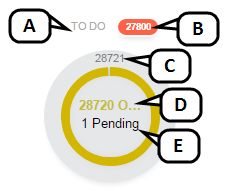
Item scoring status
Number of items in this scoring status that are overdue
Total number of items in this scoring status
Number of items in this status associated with tests with open scoring
Number of items in this status associated with tests with pending scoring
Search to filter the results, then click the carets to expand and collapse the details for a specific scoring assignment.
Based on your permissions, you can review, edit, delete or assign permissions for the scoring assignment.
