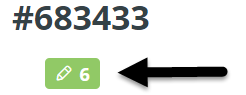Search in Performance Matters
You can search for any objects you have permission to display in Performance Matters. The global search displays on all Performance Matters pages and allows you to search by ID, title, description, and content.
Search for Objects
- On the Performance Matters toolbar, click the global search icon.
- Enter search criteria, then press Enter.
Select from the Filter options. Click More to display additional options in a category.
- To sort the list, click Select and choose from the sorting options.
Deleted objects are included in search results by default. To display only active objects, select Not Deleted. To display only deleted objects, select Deleted.
Restore Deleted Tests
If you are a site administrator or have admin security to a deleted test, you can restore the test.
- On the Performance Matters toolbar, click the global search icon.
- Under Type, select Assessment Test.
- Scroll to the Deleted section and select Deleted.
- To narrow the search, enter the test ID or title in the Search field, then press Enter.
- Click Restore Test.
- On the Restore Test Confirmation dialog, click Restore Test.
If you restore a test the same day it was deleted, the student results are automatically restored and will be available for reporting in about 15 minutes. Create a support ticket to have student results for tests deleted on previous days.
Tips
Use these tips to make your search more efficient.
- Search terms will return partial matches. For example, both math and mathematics are returned when using the search term math. A shorter search term will create a longer list of results. Add to your search phrase or specify more search criteria to narrow your results.
- Select multiple attribute filters for an object type to return results that meet any of the selections. For example, if you choose grades 4 and 5, the search returns results for either grade level.
- Enclose search content in double-quotes to search for exact matches.
Search Results Summary Information
Each result displays in a row with its object number and includes summary information and options.
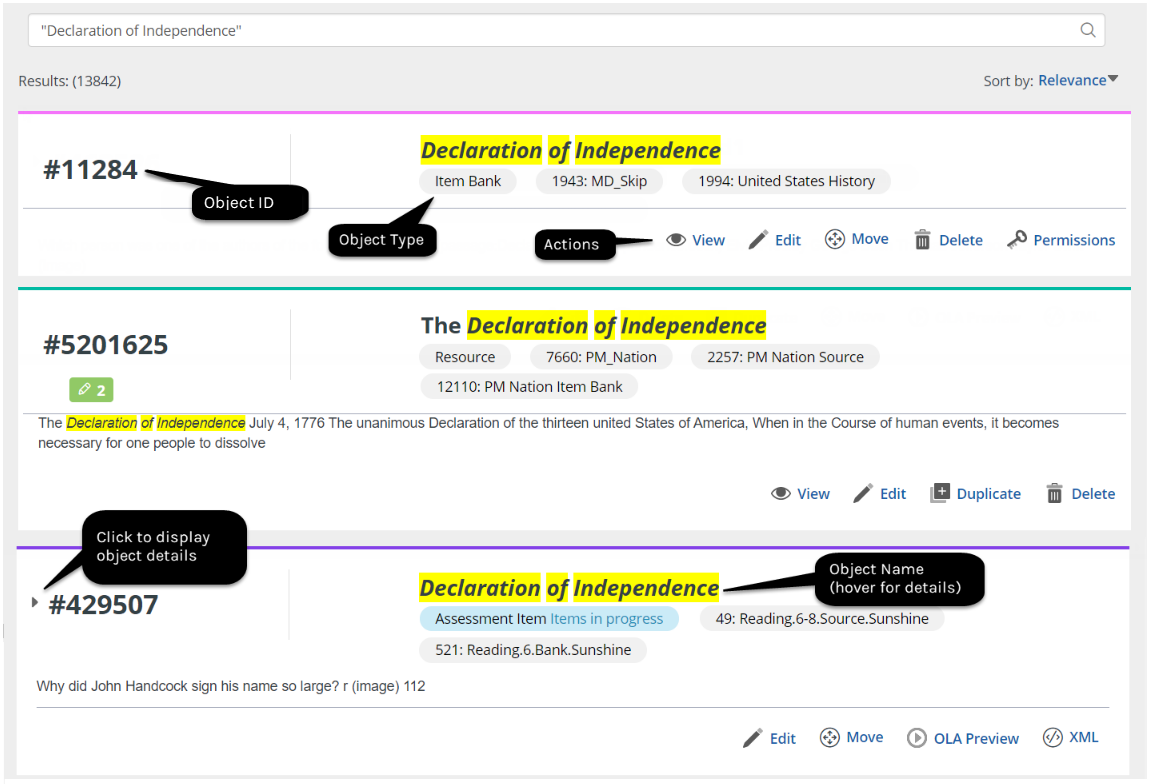
Tags
Tags provide reference information about the object.
| Hover over or select the Attributes tag to review the object attributes. |
Item Status Counts
Item counts are provided for item bank or item assignment search results. Click the number to display the items to which your permissions provide access.
Item counts are not applicable to observational assessments.
| Accepted Items |
| Items In Progress |
| To Do Items |
| Returned Items |
| Items Pending Review |
| Rejected Items |
Item counts are provided for resources or test search results:
- For resources, this is the number of items using the resource.
- For tests, this is the number of items on the test.