External Link Page Guide
External Link Pages provide a simple and effective means of adding substance to your website by linking your pages to outside content. You can select pages from the web, pages from within your website, or files uploaded from your computer to add to your External Link Page. This manual will show you how to create and edit External Link Pages. Additionally, tips and suggestions are provided to help you avoid common pitfalls.
Add an External Link Page
To add an External Link Page to your page, first navigate to the page you would like the External Link Page to be listed under.
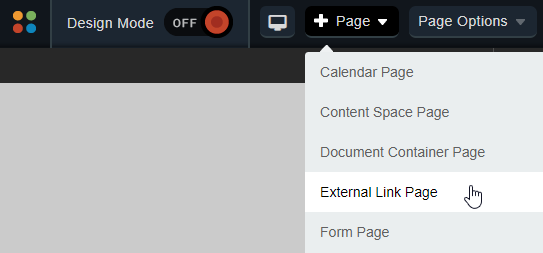
Go to Page and select External Link Page.
The resulting page provides three separate types of External Link Pages:
External URL: This option links to an external web page.
Browse in File System: This option links the page to a document uploaded to your site.
Browse Internal Pages: This option links to a page within your website.
Create Pages Linked to External URLs
Enter a name for your page in the Title field. This title will appear in the dropdown menu from the Administrative Toolbar. The Name field will automatically populate as a user-friendly URL based on what is entered in the Title field.
Enter the web address, or URL (Universal Resource Locator) of the site you wish to link under Web Address (URL). Select External URL for the Page Type.
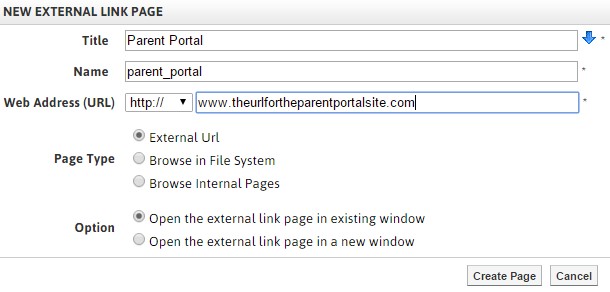
Select whether or not you’d like to have the page open in a new window or in a new tab.
Click Create Page to publish your link.
Create a Page Linked to a File
Enter a name for your page in the Title field. This title will appear in the dropdown menu from the Administrative Toolbar. The Name field will automatically populate as a user-friendly URL based on what is entered in the Title field.
Select Browse in File System for the Page Type. The page will refresh.
Click Browse to open the File Explorer window. The File Explorer contains all the files and folders that are available to you from your organization.
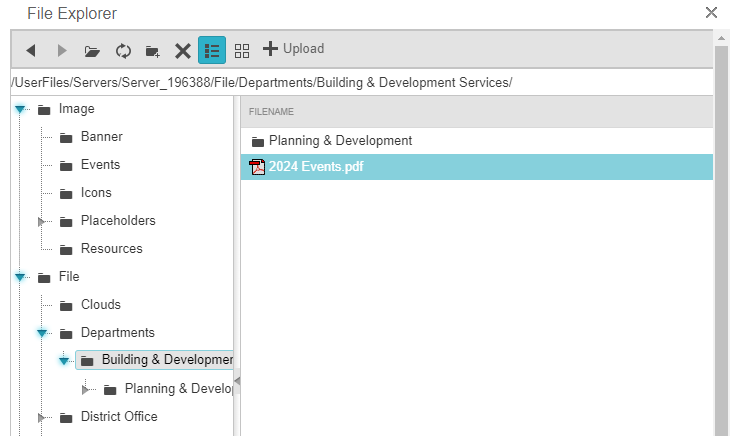
Navigate to the folder you want and double-click on a file to select it.
Select whether or not you’d like to have the page open in a new window or in a new tab.
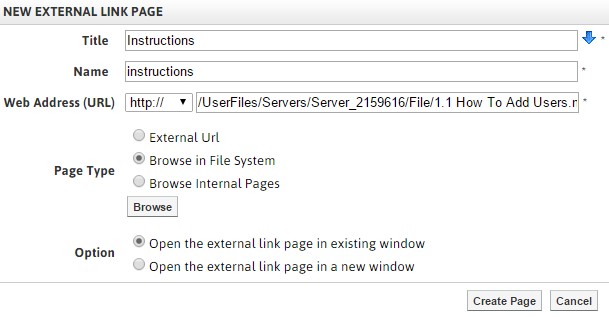
Click Create Page to publish your link.
Create a Page Linked to Other Pages within Your Website
Enter a name for your page in the Title field. This title will appear in the dropdown menu from the Administrative Toolbar. The Name field will automatically populate as a user-friendly URL based on what is entered in the Title field.
Select Browse Internal Pages.
Select the type of page you are looking to link from (for example, if you are linking to a blog, choose Blog. If you are linking to a general page on your site, choose CMS).
Click Browse to search for that type of page within your website. This will open a new window.
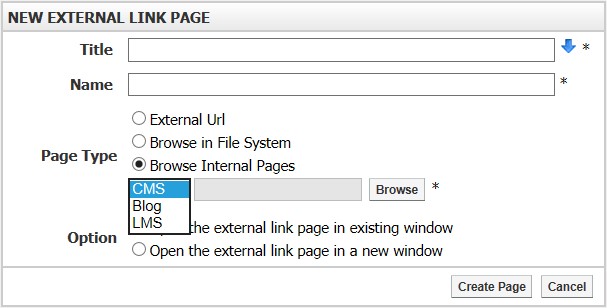
Navigate to the page you wish to link to. When you have found your desired page, click Insert to the right of the desired page.
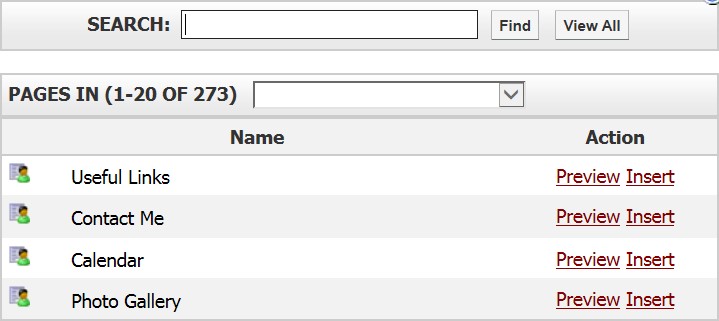
Select whether or not you would like to have the page open in a new window.
Click Create Page to publish your link.
Edit an External Link Page
Navigate to the parent page of your external link page.
Go to Page Options and select Edit External Link Subpages.
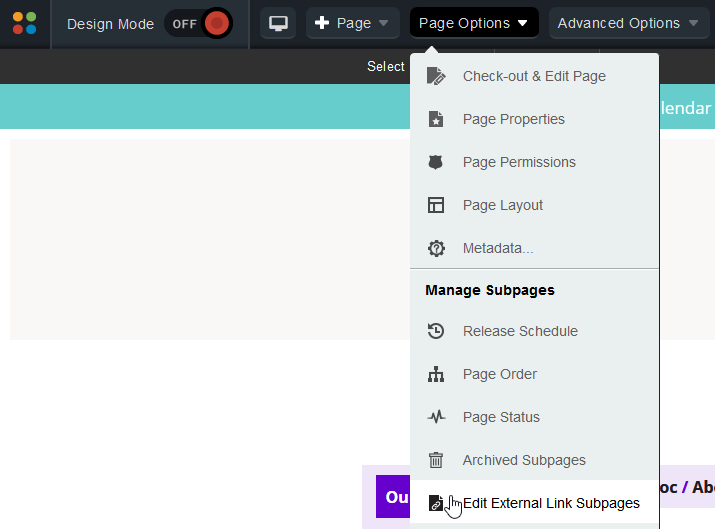
In the window that comes up, click the external link page you wish to edit.
The new window will list the options available to edit with your External Link Page.
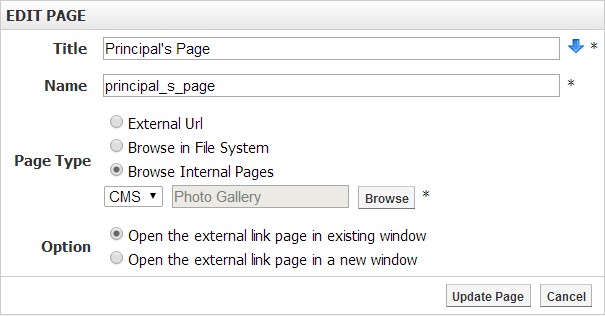
When the changes are complete, click Update Page to make your changes live or click Cancel to omit the changes.
