Availability windows for Managed Assessments (AMP)
Assessment team members can set availability windows and daily submission windows when creating managed assessments. This allows administrators to control when students can attempt and submit managed assessments with minimal impact on day-to-day teaching.
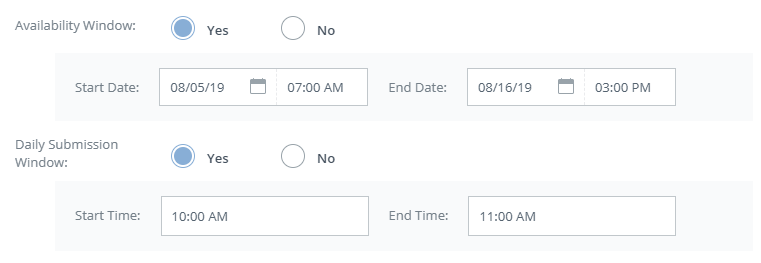
Set an availability window
Navigate to a course, choose the managed assessment.
From Actions, select Settings.
For Availability Window, select Yes.
Select the Start Date that you want to open the managed assessment for submissions.
Select the End Date that you want to close the managed assessment for submissions.
Click Confirm. Student submissions for the managed assessment will now only be accepted during that window.
Availability Window is set to No by default on all new managed assessments, but it can be added during assessment creation or after a managed assessment has been created.
Set a daily submission window
In addition to setting an availability window, assessment team members can set specific hours during the availability window dates during which submissions are accepted.
When the Availability Window is set to Yes, the Daily Submission Window option is displayed. Select Yes for the Daily Submission Window to configure the start and end time.
Enter a Start Time and End Time. The time zone is the same as your organization's time zone in System Settings.
Click Confirm. Student submissions for the managed assessment will now only be accepted during the daily submission window within the Availability Window.
The Daily Submission Window is set to No by default on all new managed assessments, but it can be added when you configure an Availability Window during assessment creation or after a managed assessment has been created.
Frequently asked questions
Question | Response |
|---|---|
How do availability windows affect instructors in courses? | Instructors will continue to access managed assessments as soon as they are distributed to their courses. Availability windows do not limit an instructor’s ability to review managed assessments. Instructors can still configure some settings for managed assessments, such as published or unpublished status, password, and grading category. In the Course Materials page, managed assessments with an availability window or daily submission window display a description that indicates when student submissions are accepted. |
Can instructors submit attempts on students' behalf outside of availability windows? | Yes, instructors may still begin and submit instructor attempts on behalf of students outside of the availability window. Refer to the article on Observational Grading to learn more about submitting an assessment on behalf of a student. |
What happens if a student’s attempt is started prior to the availability window closing without being submitted? | If a student is working on an attempt when the availability window closes, they can continue their work, but they will not be able to submit it. A message will display indicating that submissions are no longer accepted. The attempt will remain marked as In Progress. Instructors have the option to submit the attempt on behalf of the student. |
What happens if a student opens the assessment outside of the daily submission window? | If students navigate to the assessment during the availability window but outside the daily submission window, then they will not be able to submit. When students attempt to access the assessment, they are notified that the activity is not currently accepting submissions. |
What is the difference between the availability window, the daily submission window, and the due date? | An availability window is the date range within which the managed assessment is available for students. A daily submission window is the time range during the availability window during which student submissions are accepted. A due date is the date submissions are due, and it is set by the instructor at the course level. Instructors may still set a due date when an availability window and a daily submission window have been set. |
What happens if the instructor publishes a managed assessment in their course that is outside the availability window? | Submissions will not be accepted if the managed assessment is published outside of the availability window. When students attempt to access the assessment, they cannot access the content. A message will display indicating that submissions are not currently being accepted. |
What happens if an instructor unpublishes a managed assessment in their course that is inside the availability window? | If a managed assessment is unpublished, it will not be displayed to students on the Course Materials page. Unpublishing an assessment overrides any availability window settings. |
Can an instructor override the availability window and daily submission window in the course? | No. Instructors can edit the managed assessment by clicking the assessment’s gear icon in a course. However, the Submissions setting at this level is overridden by the Availability Window and Daily Submission Window settings in the AMP by the assessment team. |
