Converting Test/Quiz to Course Assessments
If your school uses Assessments, you can convert any test/quiz in Resources to an assessment by using the test/quiz conversion tool. Converting a test/quiz to an assessment creates an assessment in a specified destination.
The newly created assessment is a copy of the original test/quiz with the following information:
Instructions
Test-level settings
Question stimulus and responses
Embedded images and rich text content
Question-level settings
Text blocks
Question order
Rubrics (on Short Answer/Essay questions)
Aligned learning objectives
All assessment attempts are resumable and allow students to review answers before submitting.
All assessments display one question per page. If a test/quiz with page breaks is converted to an assessment, those page breaks will be removed from the assessment.
Assessments do not support language keyboards. If a test/quiz with a language keyboard is converted to an assessment, the assessment will not have a language keyboard.
Assessments do not support unlimited attempts. If a test/quiz with unlimited attempts is converted to an assessment, the assessment will be set to 20 attempts.
If a test/quiz contains a set of random questions from a question bank, those questions are not included on the converted assessment.
Multiple choice question in a test/quiz. | Multiple choice question in an assessment converted from a test/quiz. |
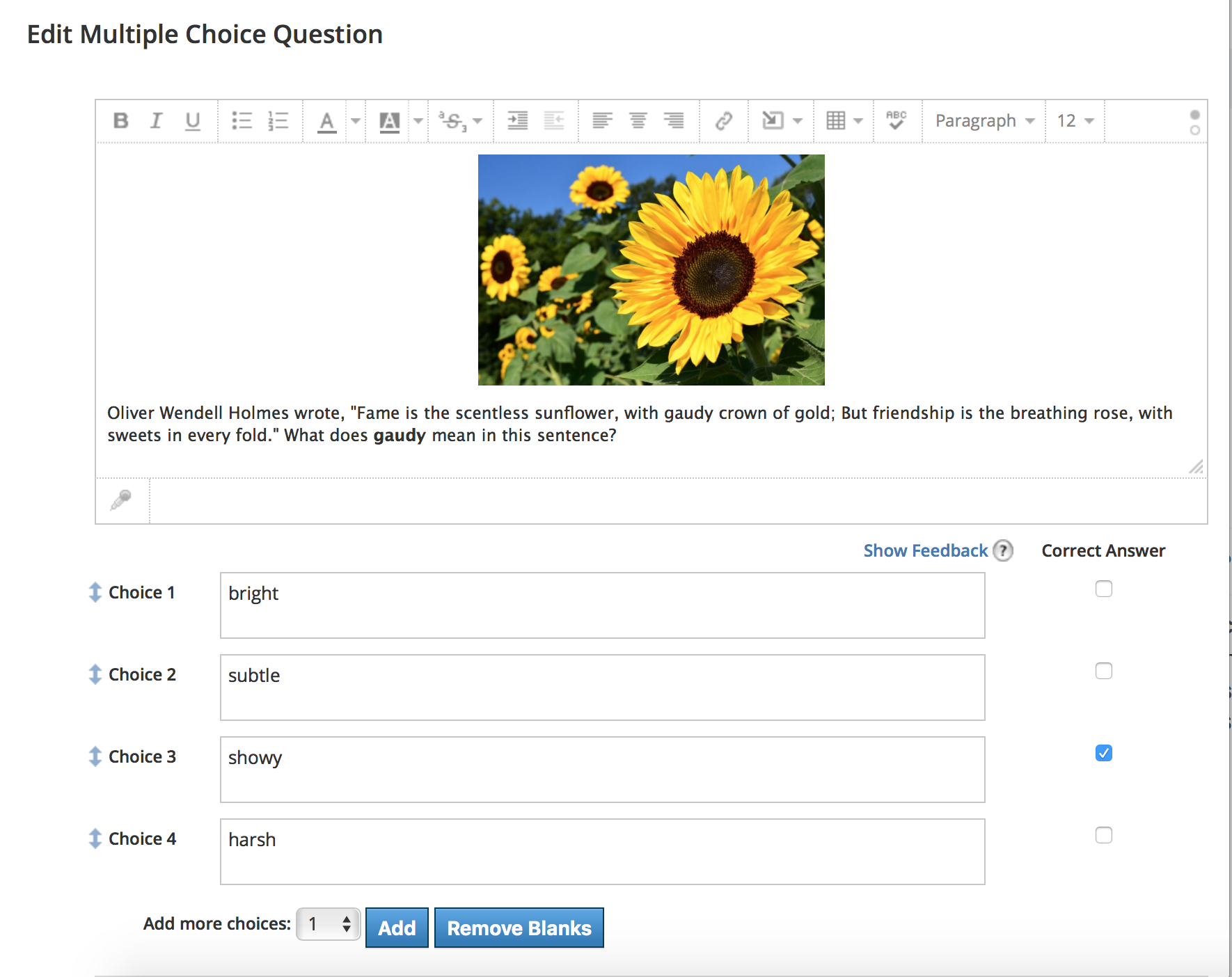 | 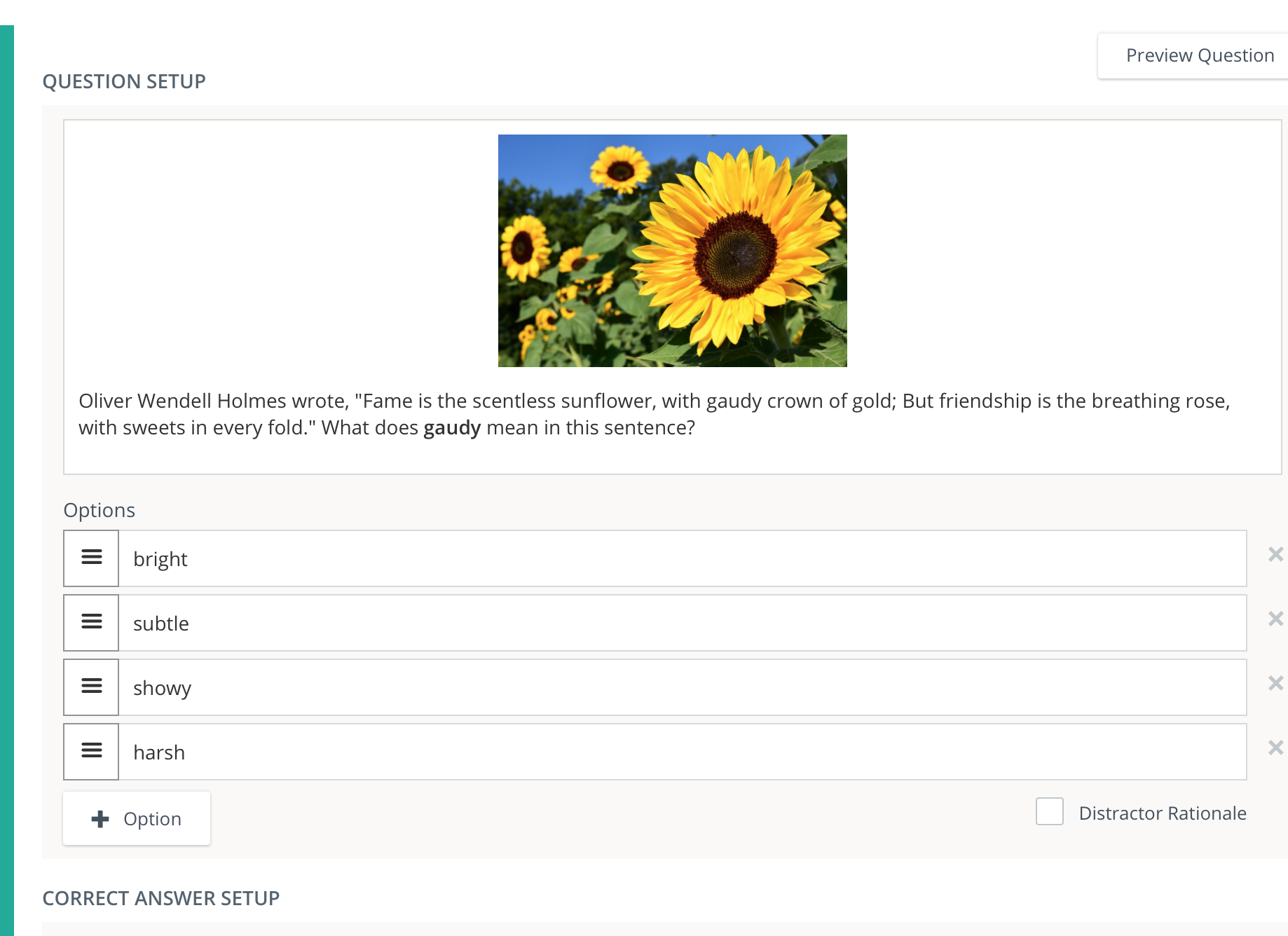 |
Converting Existing Schoology Test/Quiz Templates to Course Assessment Templates
To convert a specific test/quiz to an assessment, locate the test/quiz in your Resources and perform the following steps:
Click the gear icon next to the desired test/quiz.
Select Convert to Assessment from the drop-down menu.
Choose a destination collection and/or folder for the assessment in your Resources.
Click Convert.
For larger tests, you can view progress in Transfer History.
Click the title of the assessment from your Transfer History area to navigate to the new assessment template in the chosen Resources collection and folder.

Converting Existing Schoology Test/Quiz Templates to Course Assessment Templates
To convert more than one test/quiz to an assessment at the same time, find the tests/quizzes in Resources and perform the following steps:
Click the checkbox to select one or more tests/quizzes. Selecting a folder will not convert all tests/quizzes within that folder. To convert multiple tests/quizzes within a folder, open the folder and click the checkbox at the top to select all materials within the folder. Any materials selected that are not tests/quizzes will be skipped. You do not need to deselect these before converting.
Click Edit at the top.
Select Convert to Assessment in the drop-down menu.
Choose a destination collection or folder for the assessments in Resources. All tests/quizzes converted in the same operation must have the same destination. If you would like to convert a group of tests/quizzes and place them in multiple destinations, group the tests/quizzes based on destination or move the assessments once they have been created.
Click Convert.
You can view progress in Transfer History.
When multiple tests/quizzes are converted in the same operation, you will receive an email notification when all tests/quizzes have been successfully converted to assessments.
Click the folder in your Transfer History area to navigate to the new assessment templates in the chosen Resources collection and folder.
Test-Level Settings Comparison
Test/Quiz | Assessment | Notes |
Instructions | Instructions | A converted assessment has the same instructions as the source test/quiz, including images and any uploaded audio/video files. |
Time Limit | Assessment has a time limit | A converted assessment has the same time limit as the source test/quiz. |
Attempt Limit | Number of attempts student can submit | A converted assessment has the same attempt limit as the source test/quiz, unless the source test/quiz has unlimited attempts. An assessment converted from a test/quiz with unlimited attempts will default to 20 attempts. |
Grade by | Final grade is determined by | A converted assessment has the same grade setting as the original test/quiz when the test/quiz is set to "Grade by Highest score" or "Grade by Last score". If the test/quiz was set to "Grade by Average score", the converted assessment will default to "Grade by Highest score". |
Paging | N/A | A converted assessment will display one question per page, regardless of the setting of the source test/quiz. |
Language Keyboard | N/A | A converted assessment will not display a language keyboard, regardless of the setting of the source test/quiz. |
Randomize Order | Assessment questions are randomly ordered | A converted assessment has the same randomization setting as the source test/quiz. |
Question Review | N/A | A converted assessment will allow students to review all questions before submitting, regardless of the setting of the source test/quiz. |
Resumable | N/A | A converted assessment will be resumable, regardless of the setting of the source test/quiz. |
View Submissions | Allow students to view results after an attempt is submitted | A converted assessment has the same setting to view submissions as the source test/quiz. |
Hide Point Values | Show possible points for each question during the attempt | A converted assessment has the same point value setting as the source test/quiz. |
Question-Level Settings Comparison
Download our comparison sheet for more details on how each test/quiz question type converts into the corresponding assessment question type:
