District objective library import (system admins)
After enabling District Mastery, you can build and import your district objective library.
Follow these steps:
Build the import file
Include the following attributes in your import file.
Attribute | Description | Notes |
|---|---|---|
external_id | An identifying string or number that is unique across your entire organization. This field can be used for the CASE GUID if you pull from a CASE repository, an internal identification system, or the standards organization itself. It can be the same as the title but or not. | This field is required. |
title | This is the title of your learning objective or parent objective. It can be a short set of words such as Range of Reading and Level of Text Complexity or a title from outside your organization. The title tracks the standard back to the originating source like Common Core or NextGen. | Learning objective titles need to be unique across the organization. Parent objectives do not need to be unique. Titles have a 255-character limit. |
display_title | Teachers' gradebooks and student-facing reports will display this name. | If left blank, the value entered in the title field will display by default. |
description | Additional details about the learning objective. Teachers' gradebooks and student-facing reports will display this information. | This field is optional. |
type | Objective indicates a learning objective that can be aligned to materials. Parent indicates an item intended for organization and reporting. It contains learning objectives or other parents in your learning objective hierarchy. | Use only objective or parent in your import file to define the type. Using any other words will result in an error. The field is case-sensitive. |
parent_id | This field is used to identify the learning objective group for a given learning objective or parent objective. All parent_id inputs must reference a parent objective in the file or already present in your organization. | If no value is given, this item will become a new root at the top of your learning objective hierarchy. |
To build your import file, determine the objectives and standards to import for your district and then the number of parent levels needed across all subjects. List the parent objective levels first and work your way down level by level.
The example is listed as such:
Level 1 - parent objective (English Language Arts)
Level 2 - parent objectives (Reading: Literature and Reading: Foundational Skills)
Level 3 - parent objectives (Reading: Literature Grade 1, Grade 5 and Reading: Foundational Skills Grade 2, Grade 5)
Level 4 - objectives
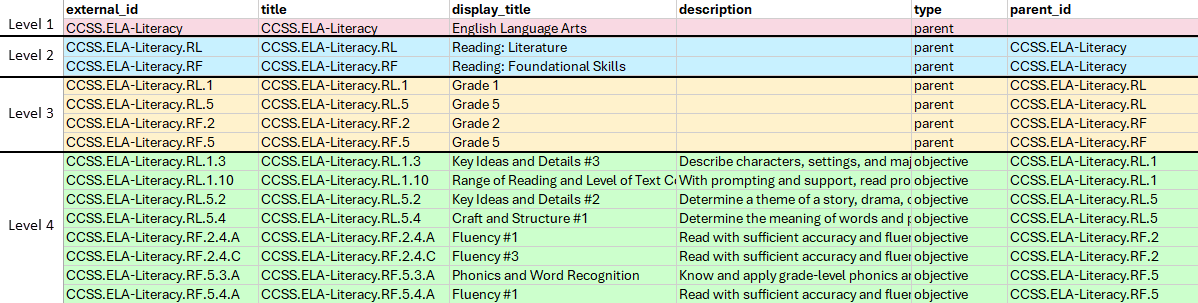
Import the file
Select Tools and choose School Management from the menu.
From School Management, select Import.
Select the District Objectives tab.
Select your file, and then select Continue.
From Match User Column, choose your file field from the menu that matches each Schoology Field, and then select Next. The preview columns display examples of the data.
Review the errors or issues to resolve, if needed.
Select Confirm. Depending on the file size, the import may take a few minutes. Do not close the tab during the import process. When finished, the objectives will populate your District Objective Library.
Review the library depth noted in the banner. All subsequent import files must have the same depth.
Subsequent imports
For subsequent imports, you must choose one of the following update settings in step 4:
Don't update existing records.
Choose this option to leave any previously created objectives in their existing state, regardless of the information in the new file.
Update existing records using external_id.
Choose this option to map existing objectives to those in the new file based on the external_id. The information in the new file will override other learning objective attributes.
Common errors and issues
Errors and issues | Explanation |
|---|---|
Inconsistent number of parents or learning objectives without a parent | Learning objectives in your file contain too many or too few parents. Review the provided list to resolve the issues. |
Missing information in a required field | The external ID, title, or type is left blank. Review the provided list of objectives to update. |
Broken hierarchies | Possible causes:
Review the row and ID of the invalid reference in the error message. |
Too many characters or invalid characters | Review the field limitations noted on this page. |
Parent ID reference does not exist | All referenced parent_ids must be included as a line in the file with the parent type. Review the provided list of learning objectives in your file referencing a parent_id not included in the file. |
