How do I use the Bulk Edit feature in courses?
Where is the Bulk Edit feature?
The Bulk Edit feature is located in the Gradebook and Materials Index. This feature allows you to adjust settings associated with graded assignments, tests/quizzes, and discussions from a single page.
To access Bulk Edit from the Gradebook:
- Click Courses in the header.
- Select the desired course and review the Gradebook.
- Click the three vertical dots icon.
- Select Bulk Edit from the drop-down menu.
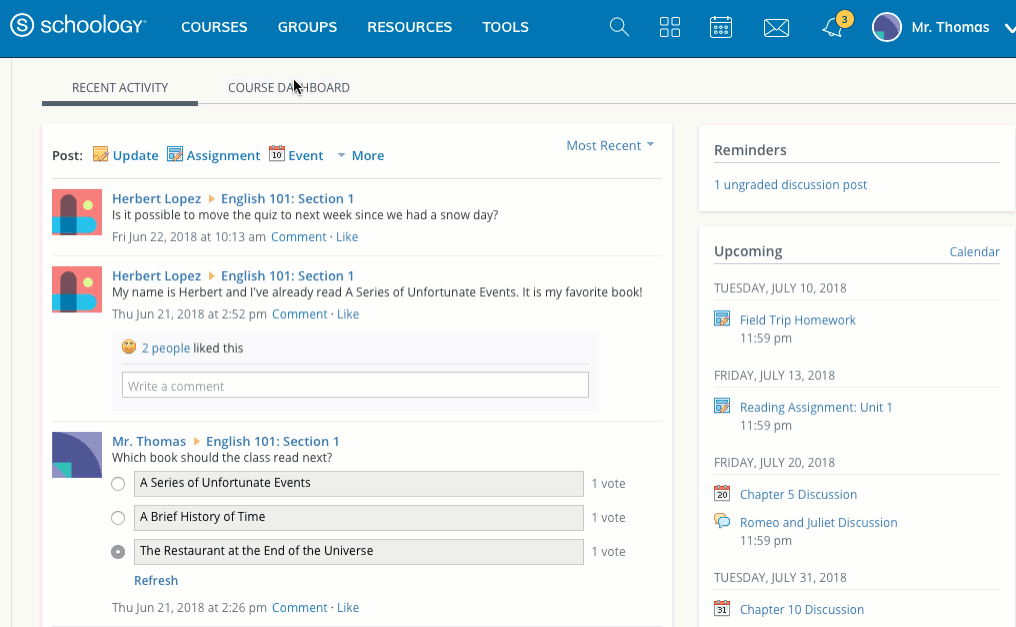
To access Bulk Edit from the Materials Index:
- Click Courses in the top menu.
- Select the desired course and review the Materials page.
- Click All Materials to filter to a specific material type. In the screenshot below, the filter is set to Assignments.
- Click Options.
- Select Bulk Edit from the drop-down menu.
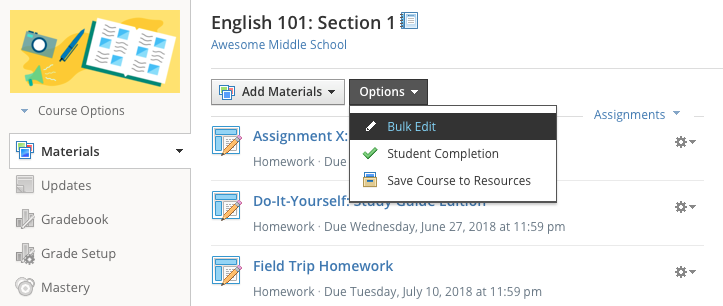
How do I use the Bulk Edit feature?
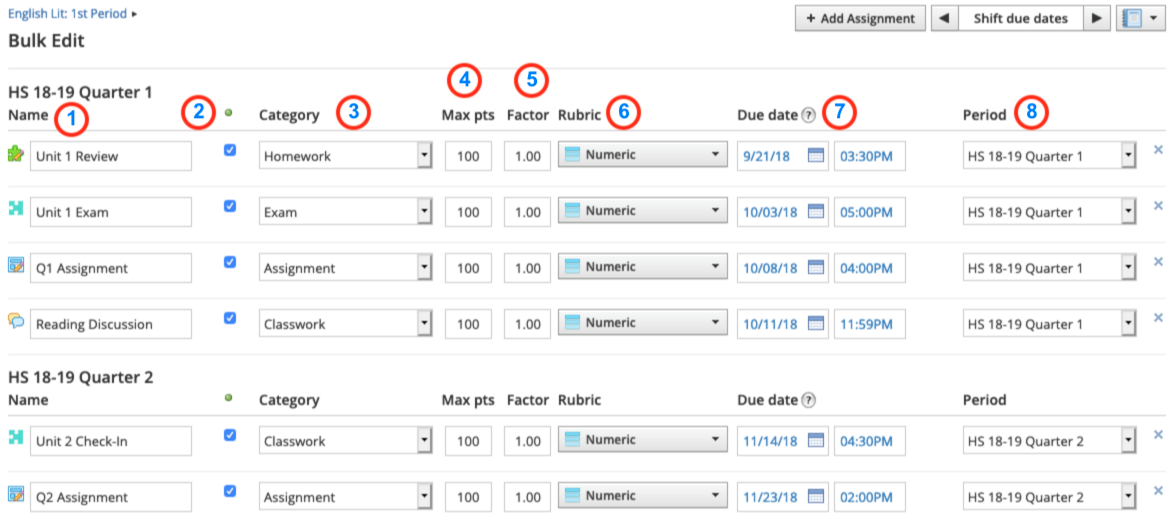
The Bulk Edit feature displays the following information for graded items in a course:
- The name of the item.
- A checkbox to publish or unpublish the item.
- The grading category with which the item is associated.
- The Max pts value of the item.
- The Factor of the item.
- The grading scale or rubric with which the item is associated.
- The due date of the item.
- The grading period with which the item is associated.
The icon to the left of the item name will open the item in a new tab. You can click the X to the far right to delete an item.
You may click on any of these areas to make adjustments to the settings associated with the graded item. Once you've made your changes, click Save Changes on each page of this area to apply changes.
For courses with linked sections, the published section is displayed next to the due date:
Each course section is displayed under the Due date column. Use your cursor to hover over the book icon next to the due date to confirm the course section name. A green circle indicates the item is published in that course section. The gray circle indicates the item is unpublished in that course section.
How is the Bulk Edit area organized?
Items within Bulk Edit are sorted based on these criteria:
- All materials are grouped by grading Period.
- Within the same Period, items are ordered by Due date.
- Items with the same Period and Due date are sorted alphanumerically.
In the example below all of the items appear together since they share the same grading period. The "Pronouns" item is listed first since it has no due date. The rest of the items appear alphabetically by the due date.

