Instructor - Reconnect OneDrive Assignments App
Reconnecting the OneDrive Assignments App
The OneDrive Assignments app leverages the permission-sharing capabilities of OneDrive. A student copy of the assigned document is created when a student opens an assignment using the OneDrive Assignments App. This copy is only shared with the instructor who created the assignment and the student who opens it.
Sometimes, errors can occur for students and instructors using this workflow because:
- A student attempts to view a file and discovers they no longer have access. A Microsoft ID and/or privileges had previously given them access to the file, but now they are using a different Microsoft ID and cannot access it.
- A student or instructor attempts to view a file and discovers they no longer have access. They are logged into Schoology but are not actually logged into a Microsoft account.
These errors can be resolved by logging out of the OneDrive Assignments App and logging back in. Schoology has added a link to make this process easier. This allows instructors and students to reconnect to the app with the correct OneDrive account and load the document successfully.
This link appears for:
- Students viewing their own documents in the My Document tab.
- Instructors viewing student documents in the In Progress tab of the assignment.
- Instructors viewing student documents in the Submissions tab of the assignment.
If your students are encountering these issues, they can follow the steps in our article on Reconnecting the OneDrive Assignments App with Force Log Out for Students.
If you are an instructor experiencing one of these issues while viewing student documents, use the following steps to force log out and reconnect the app:
Step 1 — Click the link in the top right corner above the document.
This will log you out of the OneDrive Assignments App. It will not affect how students are logged in.
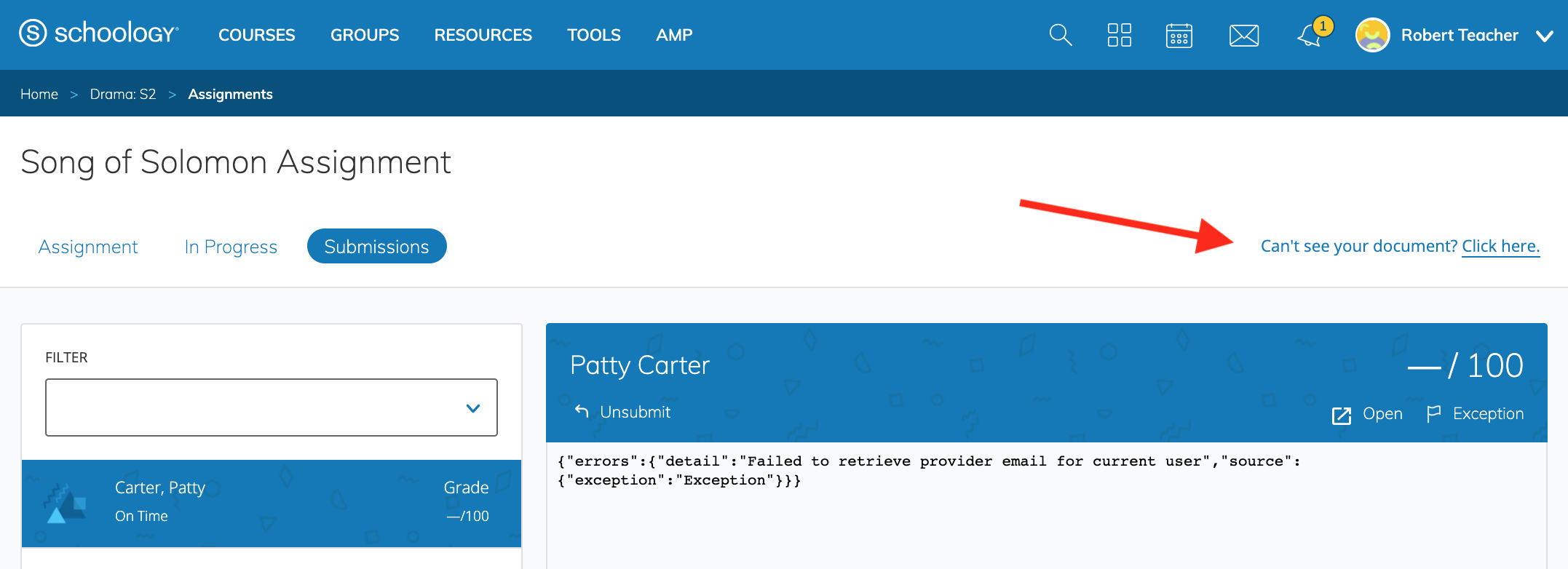
Step 2 — Click Connect to log in to your OneDrive account.
This will launch a new window prompting you to log in with your OneDrive account.
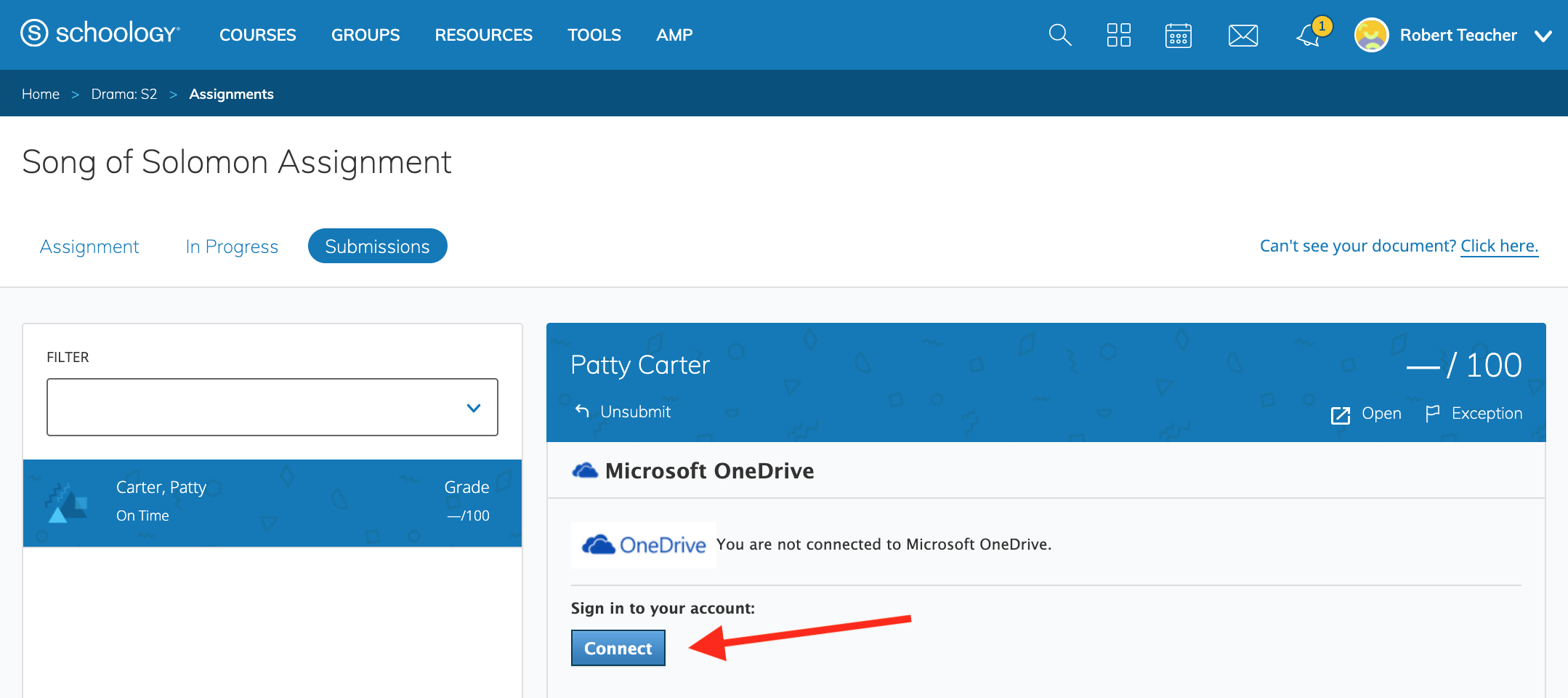
For instructors viewing assignments they’ve created, it’s important to log in to the OneDrive Assignments App with the OneDrive account that was used to create the assignment. Co-teachers and other faculty members cannot view the student copies in the In Progress or Submissions tabs because the copy is only shared with the instructor who created the assignment and the student who opens it.
Once you’ve logged in, Schoology will automatically reload the document. If the document still does not load, submit a ticket to the Schoology Support team.
