Migrating questions from Schoology Resources to AMP
After adding tests, quizzes, question banks, or assessments to your Schoology Resources area, you can convert them to questions to use in the Assessment Management Platform (AMP) question banks.
Item banks for course assessments cannot be converted to AMP question banks.
Convert existing Schoology test and quiz questions to AMP
Select Resources.
Locate the test, quiz, question bank, or assessment in your Personal or Group Resources to convert.
Click the item's gear icon and select Convert to AMP Question Bank.
Choose the destination team and folder where you want to add the converted questions and click Convert. Users can only migrate questions into teams in which they're enrolled.
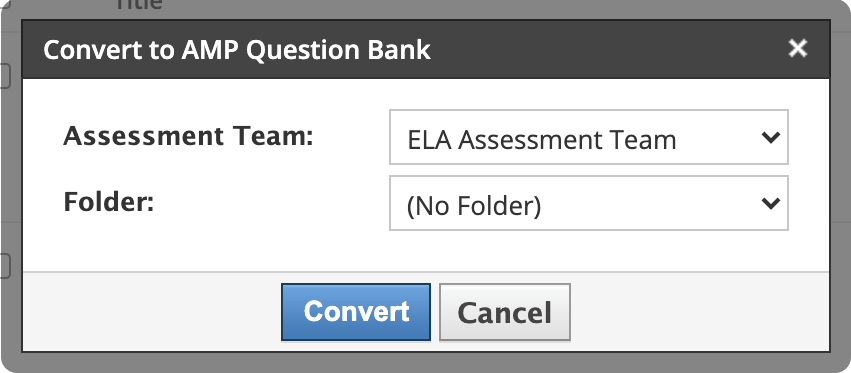
Optionally, when the conversion is complete, use the Transfer History link to navigate directly to your new question bank.

Converted questions
A new managed question bank is now available in the Assessment Team you selected. It contains questions converted from your test, quiz, assessment, or existing question bank in Resources.
The converted question bank is named using the title of the source material plus the date and time of conversion. You can rename it if needed.
Conversion always creates a new managed question bank. You cannot add questions to an existing bank.
Original questions in Resources remain unchanged, as AMP creates independent copies.
Only question banks with 200 questions or fewer can be converted.
Questions cannot be converted from course sections, only from Resources.
You must belong to at least one assessment team to have the Convert Questions to Managed Question Bank option.
Converted fill-in-the-blank questions
AMP may not convert questions if the number of correct answer combinations exceeds 32 tabs.
This can happen when multiple blanks each accept several correct answers. For example, a question with three blanks where each blank accepts three answers requires 27 tabs to capture every combination. Adding more blanks or answers can quickly exceed 32 tabs, preventing conversion.
Unsuccessful fill-in-the-blank conversions do not affect other questions being converted.
To check the number of questions in a test or quiz, go to Edit Questions or review the count in the Resources list.
