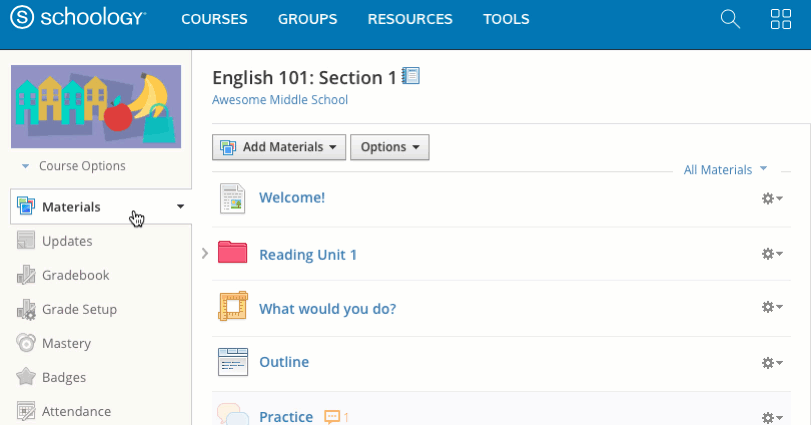Recycle Bin
Account Recycle Bin
The Account Recycle Bin stores deleted resources from your personal resources.
To view a list of the deleted resources, follow these steps:
- Click your name in the top right corner of any page in Schoology and select Settings.
- Click Recycle Bin.
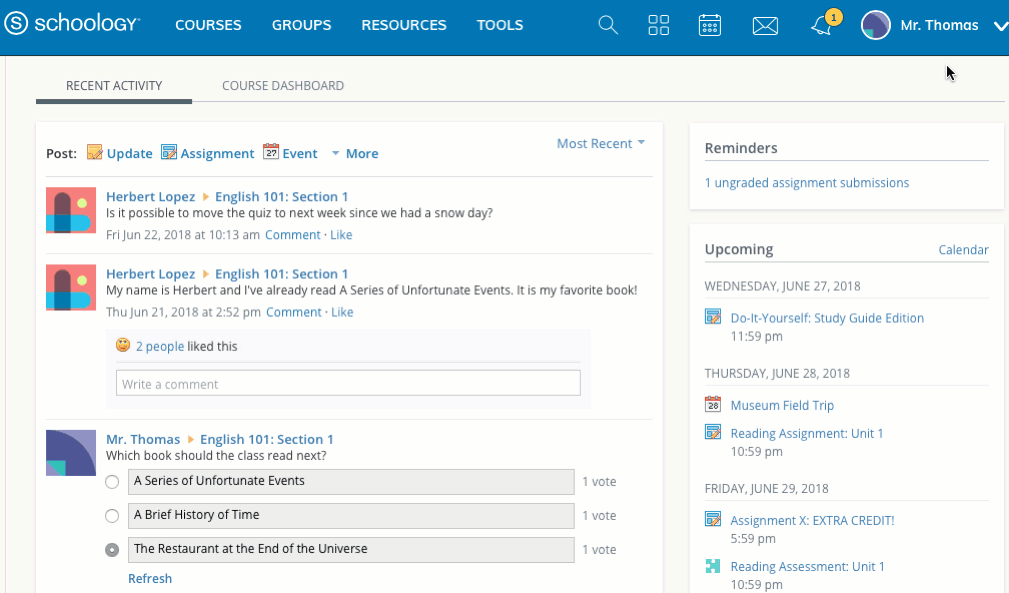
Restore a resource
To restore a deleted resource, follow these steps:
- If you've deleted folders of resources, the folders cannot be retrieved, but resources inside of the folders will be listed in the recycle bin.
- Hover over the template you'd like to restore.
- Click on the gear that appears to the right of the template.
- Select the option to Restore to.
- Choose the Resource collection and folder where you'd like to restore the template.
Click Restore to complete.
Deleted question banks (Test/Quiz and AMP) and item banks (Assessment) cannot be restored.
Courses Recycle Bin
The Courses Recycle Bin stores deleted course sections. You may delete any course you've created, and depending on the settings in place at your school, you may be able to delete additional courses.
To view a list of the deleted courses, follow these steps:
- Click Courses.
- Select My Courses.
- If a course has been deleted, you'll see a Deleted Courses link in gray on the top right of the page.
- Click Deleted Courses.
The information listed in the Deleted Courses area displays the course and section name, as well as the date and time of its deletion.
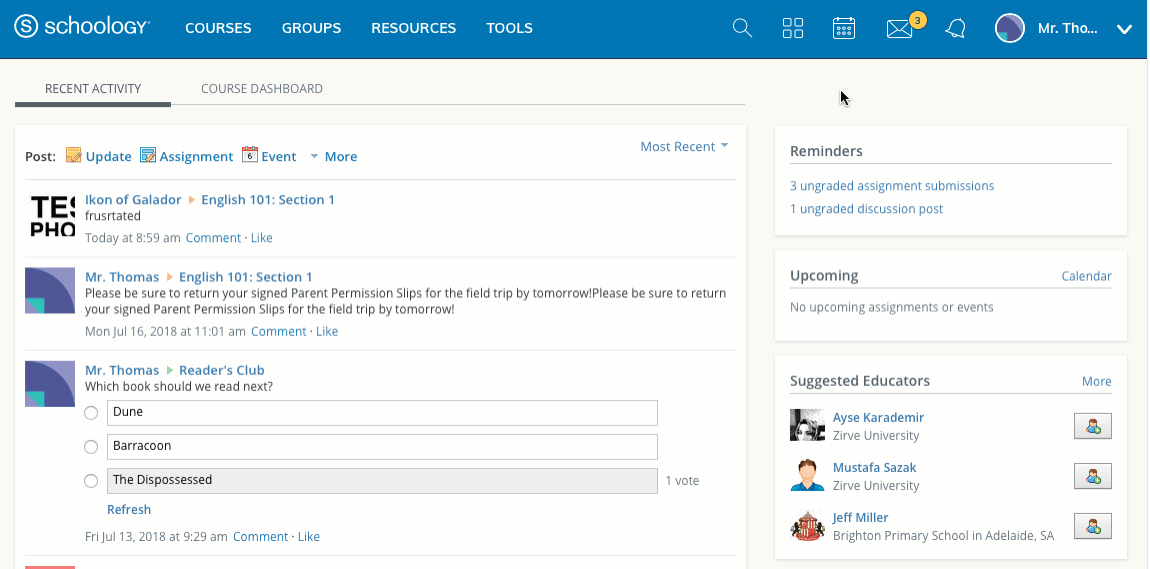
Restore a course
To restore a deleted course section, follow these steps:
- Click the checkbox to the left of the course name.
- To select all courses, click the checkbox to the left of the Courses column title.
- Click Restore.
- If you're sure you'd like to restore the course, click Restore.
Course Material Recycle Bin
The Course Material Recycle Bin stores deleted course materials (Assignments, Quizzes, Files/Links, Discussions, Albums, Pages). You may delete any material in a course you administer.
To view a list of the deleted materials, follow these steps:
- Enter a course.
- Click Course Options.
- Select Recycle Bin.
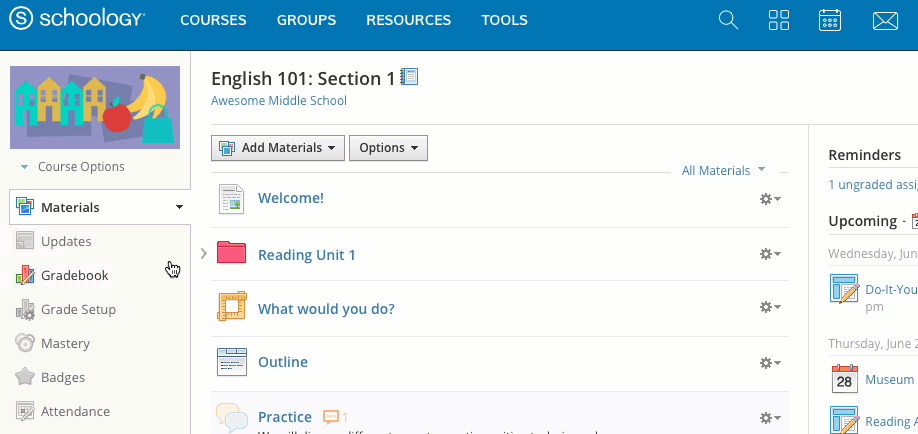
Restore Course Materials
Course Materials can be restored, along with any submissions, comments, grades, and settings for that material.
If you've deleted folders of materials, the folders and structure cannot be retrieved, but individual materials inside of the folders are listed in the recycle bin.
- Hover over the material you'd like to restore.
- Click the gear that appears to the right of the material.
- Select the option Restore to...
- If there are folders in the course, you can restore the material to a specific folder.
- Click Restore to complete.
Groups Recycle Bin
The Groups Recycle Bin stores deleted groups. You may delete any group you've created, and depending on the settings in place at your school, you may be able to delete additional groups.
To view a list of the deleted groups:
- Click the Groups area on the top menu.
- Select My Groups.
- If you deleted a group, a Deleted Groups link displays in gray in the top-right of the page.
Click the link to view your deleted groups, including information such as the group name and the date and time of its deletion.
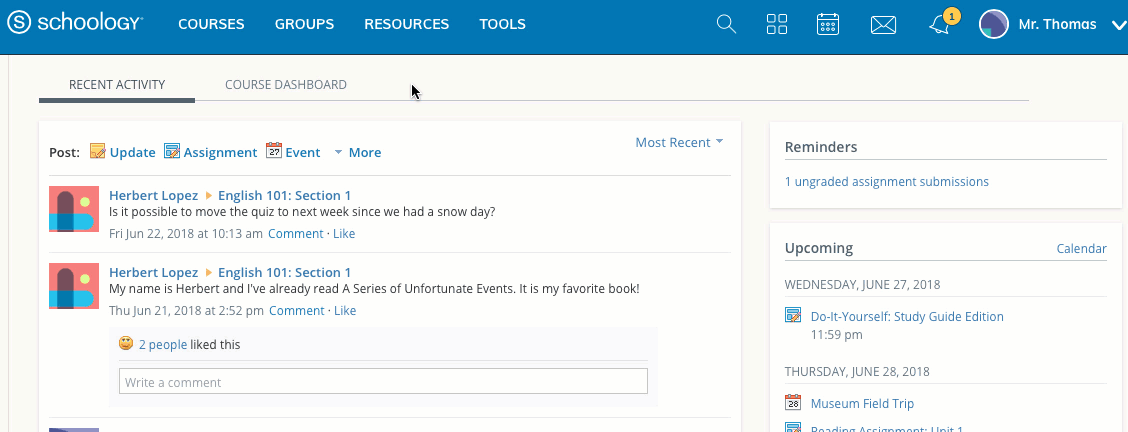
Restore a group
To restore a deleted group:
- Check the box to the left of the group.
- To select all groups, check the box in the Groups title row.
- Click Restore.
- In the pop-up menu, click Restore again to complete.
Group Resources Recycle Bin
The Group Resources Recycle Bin stores deleted group resources (templates of Assignments, Quizzes, Files/Links, Discussions, Pages). You may delete any resource in a group you administer.
To view a list of the deleted resources, follow these steps:
- Enter a group.
- Click Group Options.
- Select Recycle Bin.
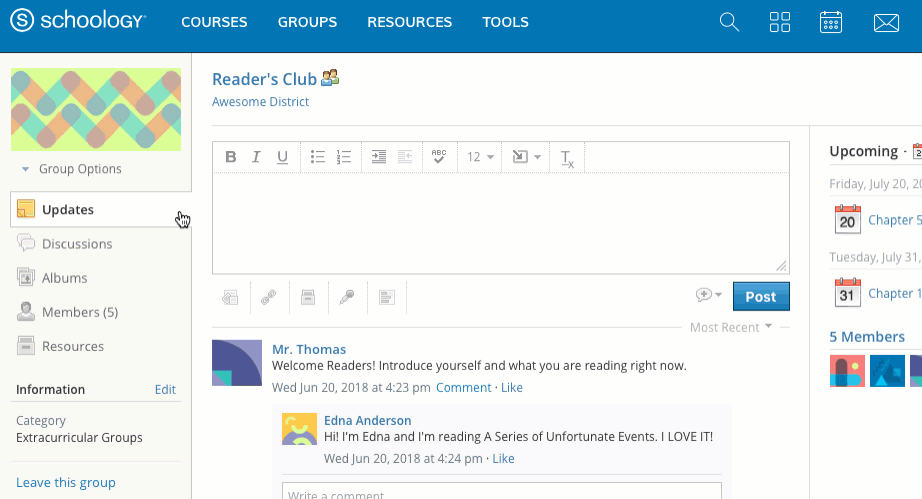
Restore Group Resources
- If you've deleted folders of resources, the folders cannot be retrieved, but resources inside of the folders will be listed in the recycle bin.
- Hover over the template you'd like to restore.
- Click on the gear that appears to the right of the template.
Select the option to Restore.
Deleted question banks (Test/Quiz and AMP) and item banks (Assessment) cannot be restored.
View Deleted Updates and Comments
Updates and comments that have been deleted from courses and groups are listed separately in the Moderation area. These deletions cannot be restored. To view a list of deleted updates and comments, follow these steps:
- Navigate to a course or group.
- Click Course/Group Options.
- Select Moderate Posts.
- If Moderation is enabled, click Deleted to view the deleted updates or comments. If Moderation is disabled, deleted updates/comments will be the default view.