Explore the data model
After launching the Data Model Explorer, the application offers several ways to interact with and explore the data model.
Overview
The Data Model Explorer includes the following features.
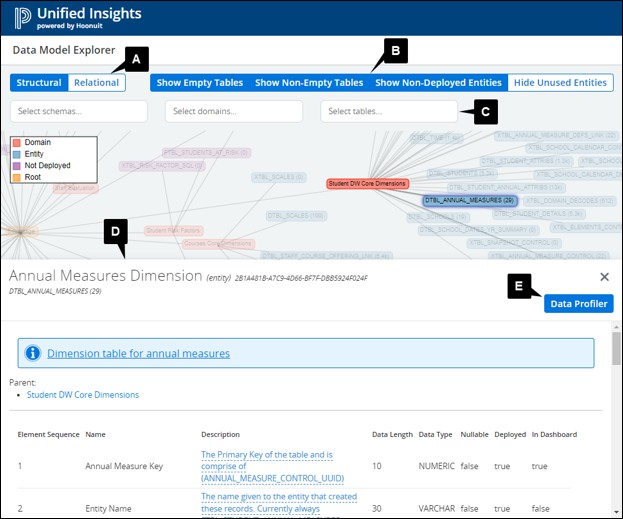
- View controls: Explore the data model using the Structural or Relational view.
- Conditional filters: Show or hide tables based on preset conditions.
- Name-based filters: Select schemas, domains, and tables to filter the display.
- Metadata view panel: Review the metadata of a selected table.
- Data Profiler: Select Data Profiler to review the data stored in selected table columns.
Select a view
- Select the Structural view to display the tables by domain and deployment status.
- Select the Relational view to display the relationships (joins) between tables. This view is helpful in understanding the data model and assisting with query writing.
Apply filters
The Data Model Explorer contains four conditional filters. Choose from the following options to turn the filter on or off.
- Show Empty Tables shows deployed tables that contain no records.
- Show Non-Empty Tables shows deployed tables that contain records.
- Show Non-Deployed Entities shows tables that are not deployed. These are tables that exist in the current data model but do not exist in the deployment.
- Hide Unused Entities hides tables that are not used in the Dashboard content (no columns in the table or the table itself are used in any metric, column, base, or list of values).
In addition, the application offers three name-based filters to manually select and filter by schema, domain, and table.
Zooming and panning
- Rotate the mouse wheel or use the plus ( + ) and minus ( - ) controls in the view panel to zoom in and out of the data model.
- Click and drag the mouse within the display to pan or move to a different area.
- Click RESET to restore the original display.
Highlight data relationships
Hover the pointer over a data element within a selected view to highlight its associated relationships.
Review metadata
Select a table in the Data Model Explorer to review the table’s metadata. Descriptions, relationships, and column-level information are directly derived from the current version of the data model. Use the Data Profiler to access column statistics and conduct data profiling.
Update descriptions
You can update the column description from within the Data Model Explorer. When saved, only the local description is updated; the data model’s metadata description remains unchanged.
- Select the hyperlinked Description in the metadata panel.
- Update the description in the edit box.
- Click Save.
