Teacher Page Guide
Teacher Pages are an essential component to school and district websites. Teachers can easily publish and manage their pages; making it easy to share information and resources with students, other staff, parents, and the community.
Some of the benefits of Presence’s Teacher Page Wizard include:
Communication with Students: A teacher’s page serves as a one-stop reference point for students. With Presence, teachers can post homework, assignments, important dates, additional study material, as well as announcements.
Communication with Parents: Teacher pages allow parents to become involved in their child’s education. Teachers can communicate with parents through a variety of applications such as subscription-based discussion forums, online surveys, and newsletters.
Resource Sharing: By incorporating Presence’s Document Container and Useful Links page, teachers can effectively share resources for students and collaborate with other teachers.
Features: Presence’s Teacher Page Wizard saves time and effort by automatically populating features such as Photo Gallery, Calendar, Useful Links, and a Contact Me page.
Teacher Page Enhancements
Here are some tips and ideas to help you get the most out of your teacher page.
Attractive Homepage
Use the WYSIWYG Editor to create attractive and inviting homepages with custom content.
Contact Information
Include information for visitors to contact teachers.
Share Resources
Simplify sharing by uploading documents, forms, and notes for students into Presence’s Document Containers.
Class Calendar
Give students and parents time to prepare for tests and assignments by posting them on Presence’s Calendar.
Teacher Bio
Use this section to tell visitors about yourself. Include your education, training, volunteer experience, and other accomplishments.
Multimedia
Give your teacher page personality by including pictures, videos, and colorful text.
Galleries
Invite parents and community members into your classroom with a Photo Gallery.
Useful Links
Share links to sites and files for your students to browse.
Achievement Wall
Showcase your class’s achievements by including pages such as “Student of the Week.”
Teacher Page Tips
Avoid Clutter
Do not add all subpages under one main page. This causes confusion for users as they can easily lose track of pages when there are too many listed in the navigation bar.
Separate and Categorize
Avoid putting large amounts of information on a single page. Readers can lose interest if there is too much content. This issue can be avoided by categorizing large amounts of information and separating them into individual pages. You can simply include links to other areas of your teacher page to ensure a better flow.
Meet and Greet
Make an impression by introducing yourself to your visitors through the Introduction section.
Maintain your Image
Avoid uploading low resolution images (unclear photos) as this will negatively affect the overall look of your page.
Add a Teacher Page
Select the relevant department of the Staff Directory page on your website.
Go to Page in the Administrative Toolbar and click Teacher Page.
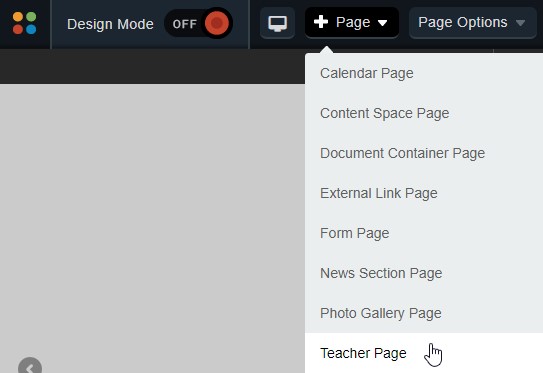
Enter a name in the Page Name field for your new page.
The Page URL field will automatically be filled in. The Page URL is used to build the Friendly URL used to access the page. If you wish to make modifications to the Page URL, click the Lock icon and then you can change the text. Keep in mind that only alphanumeric characters, underscores and dashes can be used. Any other characters will be automatically removed.
By default, you will be assigned as the Page Owner. If you wish to set someone else as the owner, click the Profile icon.
When the User Picker opens, choose the user you wish to make the owner, and click Add then click OK.
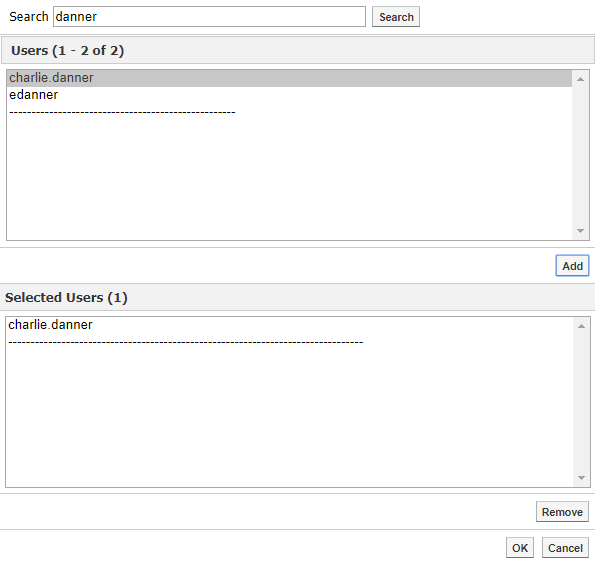
If you want to set the page as the user's homepage in their user profile, select Replace Page Owner's website with this page.
Note: On some sites, you may also have a Category drop-down that you can use to select a category for the page.
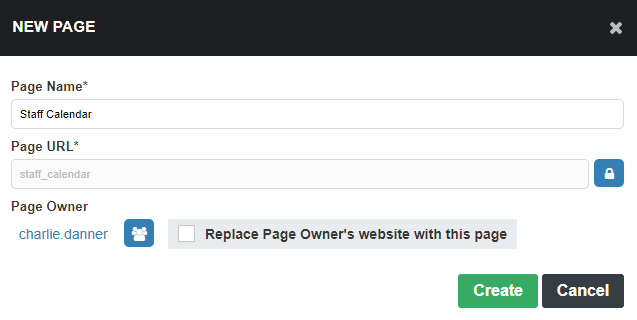
Click Create to create the Teacher page.
Tip: Teachers with multiple classes may choose to create individual Teacher Pages for each class or create subpages for each class under a single Teacher Page.
Edit a Teacher Page
After you have created a teacher page you will be taken to Presence’s WYSIWYG (What You See Is What You Get) Editor. This editor has been designed to give teachers without technical experience the ability to create and maintain their own web pages.
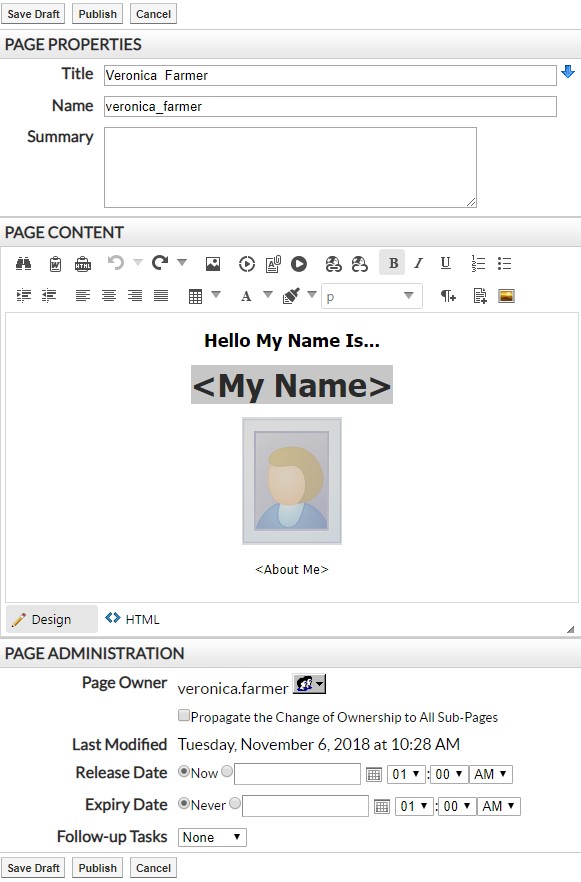
Note: Each new Teacher Page includes 4 automatic sub-pages titled Calendar, Photo Gallery, Useful Links, and Contact Me. You can find links to these pages in the Vertical Navigation. As additional pages are added, they will also be listed in this area.
Presence WYSIWYG Editor
Some of these features may not be available due to restrictions by your administrator. For more information on the text editor buttons, see the Text Editor Guide.
Default Text Editor Button | Description |
 | Find and Replace: This function allows you to search for and replace text within the portlet. |
 | Paste from Word, Strip Font: This button allows you to paste text copied from Microsoft Word while stripping the fonts from the original document. |
 | Paste HTML: This button will allow you to insert HTML code on to the page. This can be quite useful if you want to add a third-party widget. |
 | Undo: This button allows you to undo your last action(s) on a page. |
 | Redo: This button allows you to redo the action or actions that were undone. |
 | Insert Image: This tool allows you to insert an image in the content box. |
 | Media Manager: You can use this tool to insert media onto your page, such as MP3 audio files, AVI video files. |
 | Insert File: This tool allows you to insert links to documents on to your page such as PDF files, Microsoft Word files, Microsoft Excel files to name a few. |
 | Insert External Video: This tool allows you to insert embedded videos on your page. |
 | Hyperlink: This tool allows you to link selected text to another website or document. |
 | Remove Link: This tool allows you to remove a hyperlink from a text. |
 | Bold: This button allows you to bold text. |
 | Italicize: This button allows you to italicize text. |
 | Underline: This button allows you to underline text. |
 | Bullets: This tool allows you to create bulleted lists. |
 | Numbered: This tool allows you to create numbered lists. |
 | Increase Indents: This button allows you to increase indents (tabs) for your paragraphs. |
 | Decrease Indents: This button allows you to decrease indents for your paragraphs. |
 | Left Align: This tool aligns your text to the left. |
 | Center Align: This tool center aligns your text. |
 | Right Align: This tool aligns your text to the right. |
 | Insert Table: This tool allows you to insert tables in your content box. A popup menu will appear prompting you to select the dimensions of your table. |
 | Text Color: This button allows you to change the color of text on your page. |
 | Remove Formatting: This option allows you to clean up formatting tags on selected content. |
 | Paragraph Style: This button allows you to customize the style of text on your page. |
 | New Paragraph: This button allows you to create a new paragraph. |
 | Page Link: This option allows you to easily create a link to any page on your site. |
 | HTML Source: The editor allows technical and non-technical users to create their pages. For technical users, simply clicking on the HTML option will instantly convert the page into HTML code. Clicking on Design again will revert back to the simplified WYSIWYG interface. |
| Allow Scripts: When this option is enabled, script tags can be used in HTML mode (or by using the Paste HTML button). If this option is disabled, any scripts will be automatically removed from a portlet when you try to update it. |
Publish a Teacher Page
At the top of the page, you will have a Page Properties box.
Here you can update the Title or Name of your page. You can also add an optional summary.
After content has been added to the page, there are three options available for publishing your content:
Save Draft: This option saves your changes, but they will not be published on the site. You can return to the editor anytime and continue your work.
Publish: This option instantly displays your changes on the site.
Cancel: This option will not save any changes.
There are also a number of options available in the Page Administration section of the page.
Page Owner: In organizations where more than one individual is responsible for maintaining different pages on a site, this feature is useful when tasks need to be distributed. For the Teacher Page component, only the respective teacher will be a page owner.
Last Modified: Identifies the date in which the page was last updated.
Release Schedule: The Release Date and Expiry Date fields allow you to schedule when the page will be visible to users. The Release Date determines when the page will be made public and the Expiry Date determines when the page will no longer be public. By default, the Release Date will be set to Now and the Expiry Date will be set to Never.
Follow-up Tasks: Features two options, Review and Archive. Under the Review option, you have the ability to schedule a reminder to review a particular page on a pre-defined date. On this date, Presence’s system will trigger an email to the page owner, to update the page. Likewise, the Archive option automatically archives the page on a selected date.
Approval Notes: The approval section is where a page owner can include review notes for page approval. Many organizations set approval workflows on pages in order to ensure the quality and standard of the content that is published on their public site. This section will only appear if an approval rule has been set on your page.
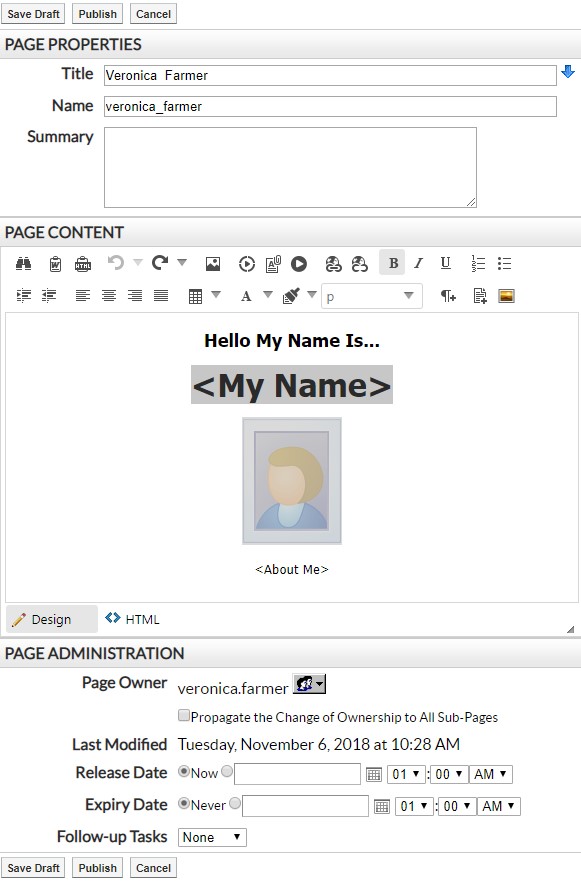
If you make any changes to Page Properties, Page Content or Page Administration, use Save Draft or Publish to save the change. Changes to Page Content will not be made live unless you click Publish.
Photo Gallery
Presence’s Photo Gallery allows you to create multiple albums with up to 50 images per album.
If there are no existing photo albums in the Photo Gallery page, you can create an album by clicking Add Images.
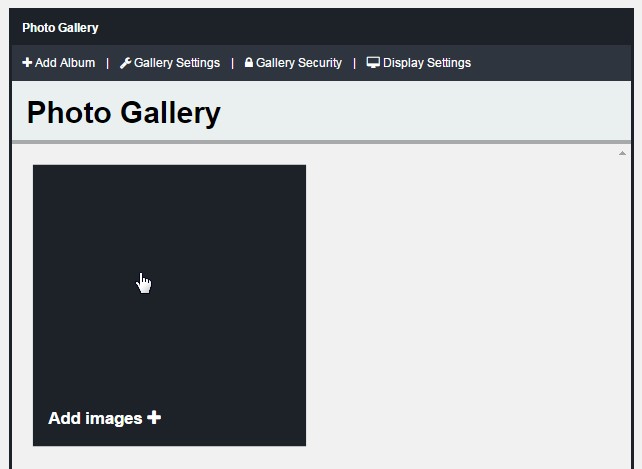
If there are already one or more albums in your portlet, you can click Add Album to create a new album.
The Add Files window will open.
You can use Add Files to select the files you wish to upload or you can drag and drop your images in to the Add Files window.
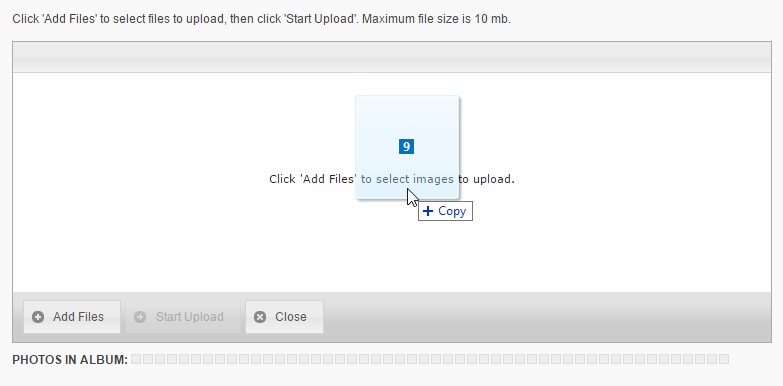
Once you have added all the files you wish to upload, click Start Upload to begin uploading the images to your site.
As each image is uploaded, it will be removed from the Add Files interface until all the images have been uploaded.
When the upload is complete, you will be brought to the Album Management interface.
Note: Each album supports a maximum of 50 images.
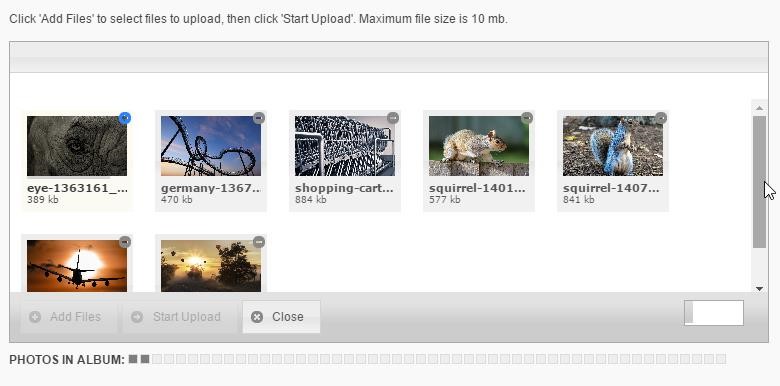
Classroom Calendar
Using the Classroom Calendars, teachers can ensure that students and parents are always aware of upcoming assignments and deadlines. This is also a great place to publish other important dates such as school events.
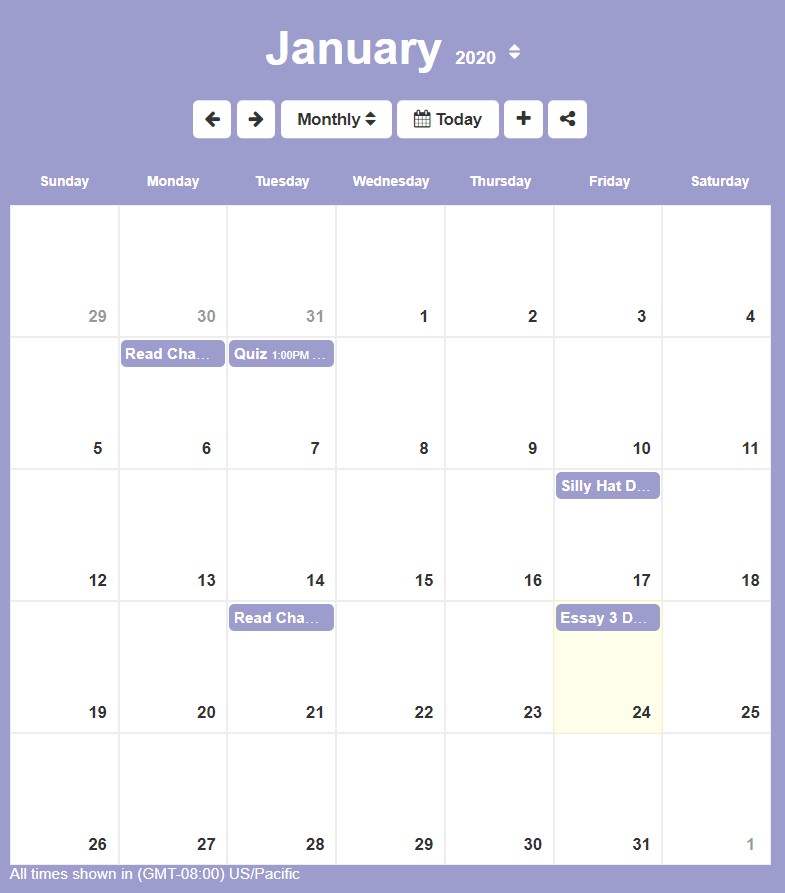
To access the calendar assigned to your teacher page click the Calendar link from the left navigation bar of your Teacher Page. This will lead you to a blank calendar page. For more information on how to navigate the Presence Calendar, refer to the Calendars Guide.
Contact Me
The Contact Me page allows visitors to contact you via email.
To access the Contact Me page assigned to your teacher page:
Click the Contact Me link on the left navigation bar of your Teacher Page. This page contains a simple form with fields for Full Name, Class (if applicable), Email Address and Questions/Concerns.
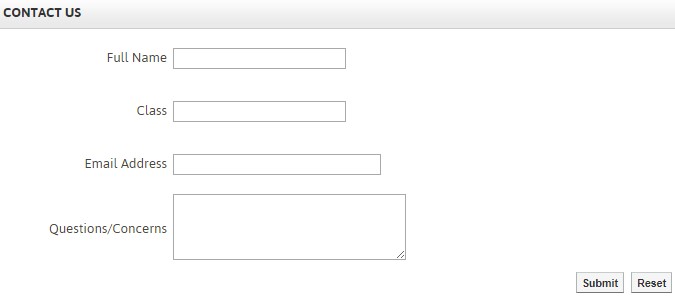
Click Submit once you have completed the form. The information in the form is sent to the page owner, i.e. the teacher, of the email address.
Useful Links
Useful Links features a Document Container that streamlines resource sharing. It allows you to upload documents and other resources into folders for users to download.
To access the Document Container assigned to your teacher page click on Useful Links from the left navigation bar of your teacher page. This will lead you to your document container.
Upload Files
To add files to your container, click + Add and then click File.
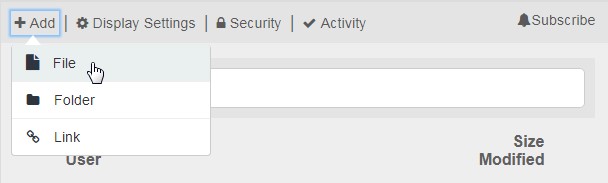
Once selected, an upload box will appear on the page. To add files to upload, click and drag the files you wish to upload into the upload box. You can drag files one at a time or select a group of files to drag in the box all at once. You can also drag and drop folders into the upload box.
In addition to dragging and dropping, you can also use Add Files to select files you wish to upload.
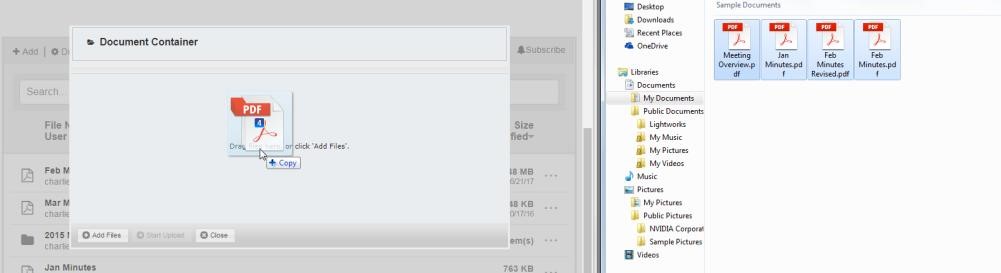
After you have selected all the files you wish to upload, click Start Upload.
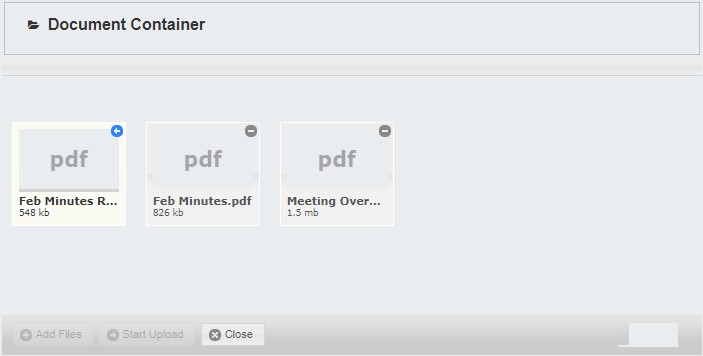
After the files have finished uploading, click Close.
Create Folders
To create a folder for your files, click Add and then click Folder.

Enter a Folder Name to be displayed within the document container.
You can also provide an optional Description of the folder.
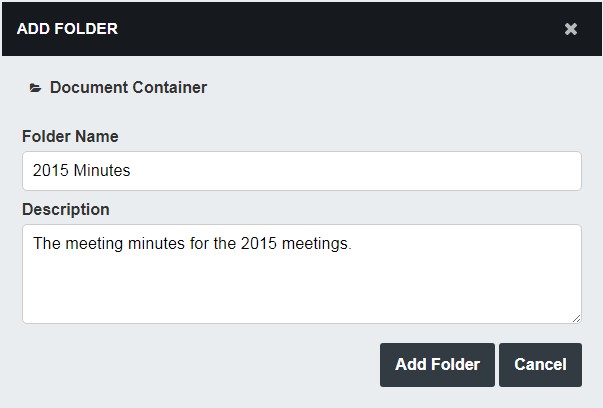
Click Add Folder to create the folder.
Create Links
To create a hyperlink, click Add and then click Link.

Give your link a Link Name to be displayed in the document container.
Type in the full URL that you wish to link to in the URL field.
If you wish, you can provide an optional Description to let others know more about the link.
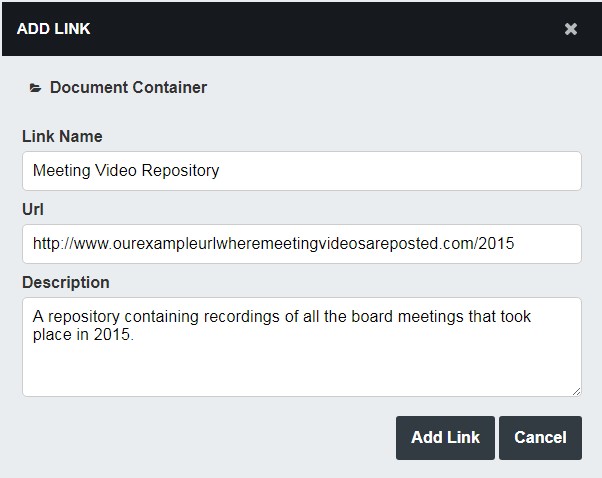
Click Add Link to create the link.
Search for a Resource
In addition to browsing through the document container, you can search for a specific resource you wish to find.
To search for a file, begin typing in the name of a file in the Search box. As you type, only the files that match what you have typed will appear. The search will look for matching files, folders and links within the current folder as well as any sub-folders. This means that if you search from the top-level of the container, the entire container will be searched.
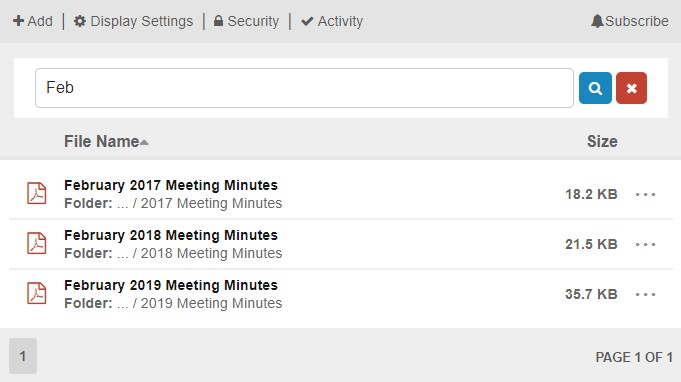
Add More Pages
Go to Page in the Administrative Toolbar and then click your desired page type. In most cases, this will be Content Space Page.
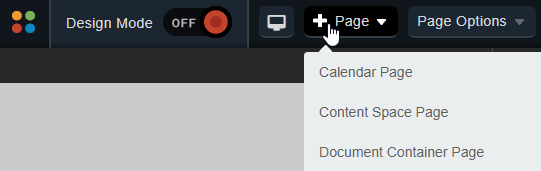
Enter a name in the Page Name field for your new page.
The Page URL field will automatically be filled in. The Page URL is used to build the Friendly URL used to access the page. If you wish to make modifications to the Page URL, click the Lock icon and then you can change the text. Keep in mind that only alphanumeric characters, underscores and dashes can be used. Any other characters will be automatically removed.
By default, you will be assigned as the Page Owner. If you wish to set someone else as the owner, click the Profile icon.
When the User Picker opens, choose the user you wish to make the owner, and click Add then click OK.
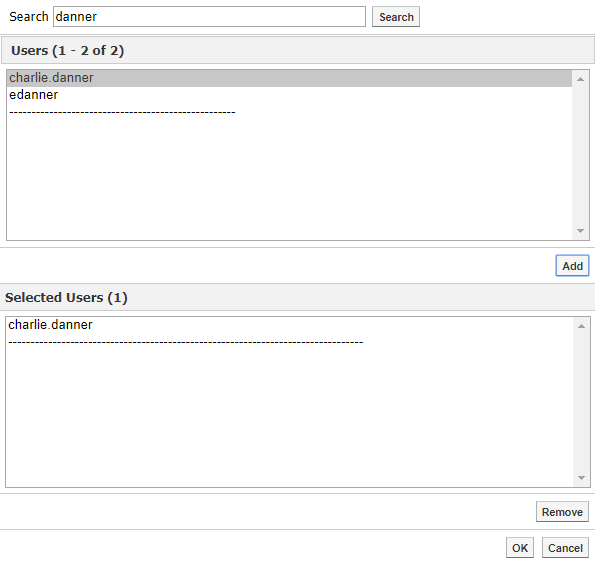
If you want to set the page as the user's homepage in their user profile, select Replace Page Owner's website with this page.
Click Create to create the Content Space page.
Note: On some sites, you may also have a Category drop-down that you can use to select a category for the page.
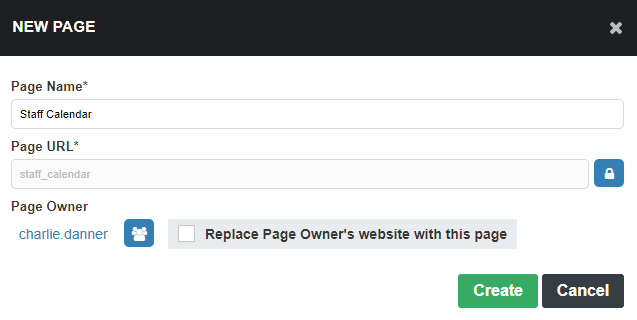
Manage Subpages
With Presence’s system there is no restriction on the order of the pages.
To hide, show, or archive a page, go to Page Options in the Administrative Toolbar and then click Page Status.
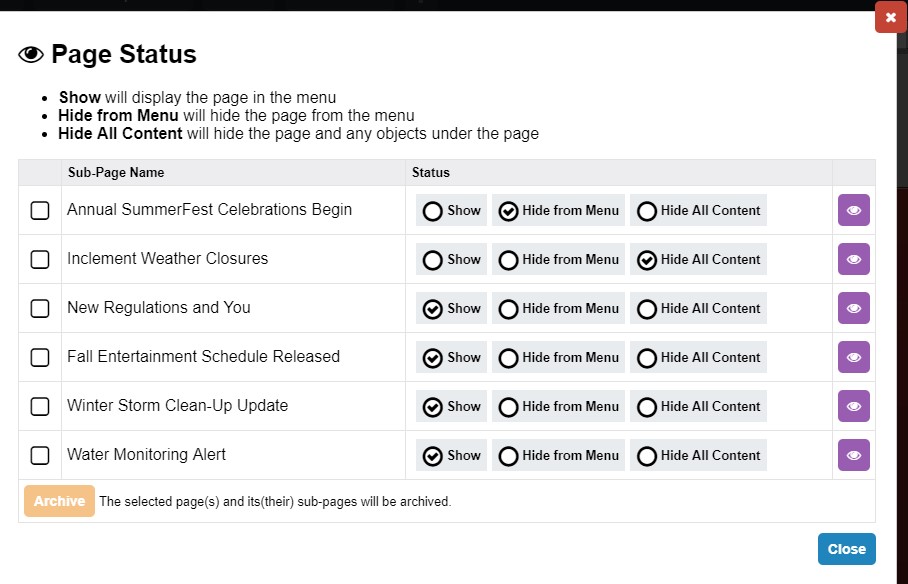
Hide or Show a Page
To change the visibility of a page, click Show, Hide from Menu, or Hide All Content option next to the title of the page. The key point to understand how the visibility of a page can be used to enhance the impact of your website.
Often content authors make the mistake of adding too many subpages to their website. These pages negatively impact the readability of the site as nobody likes being confronted with an unwieldy menu. To avoid this common pitfall, content authors can create hidden subpages and simply link to them from another area of the website.
Hide All Content allows you to hide your subpages, as well as hide the page from top menu bar and the side menu bar. If there is a calendar within your hidden section, it will not be visible from other calendars on your site. You will not be able to see any subpages of the page from the side menu bar.
Hide from Menu allows you to remove a page from the top menu bar and sidebar menu, without hiding the items that are contained within. The calendars under the hidden page will be visible to other calendars and the side menu bar will display any subpages of the current page.
Archive a Page
To archive a subpage, select the checkbox next to the page name and click Archive.
Retrieve Archived Pages
Go to Page Options in the Administrative Toolbar and then click Archived Subpages.
Select the checkbox next to the corresponding page(s) you want to retrieve and click Restore.
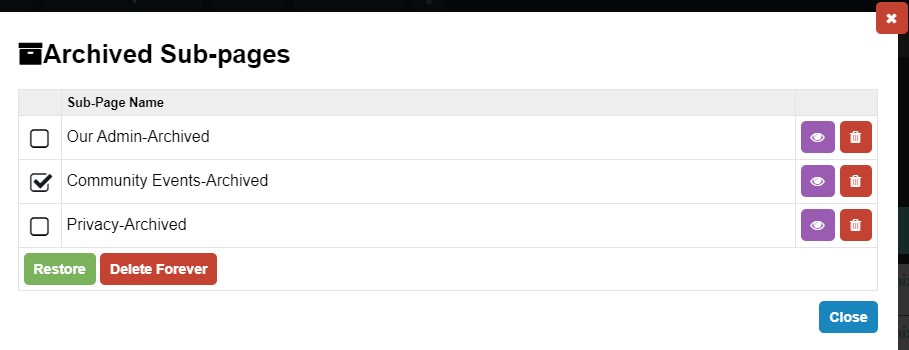
Delete a Subpage
Go to Page Options in the Administrative Toolbar and then click Archived Subpages.
Select the checkbox next to the corresponding page(s) you want to delete and click Delete Forever.
Click Delete to confirm page deletion.
Order a Page
Users have the ability to rearrange the order of subpages as they appear on the navigation bar. To rearrange your pages:
Go to Page Options in the Administrative Toolbar and then click Page Order.
Use your mouse to click, drag, and drop the links in the desired order.
You can also use the Sort by creation date and Sort by name buttons to sort all the pages.
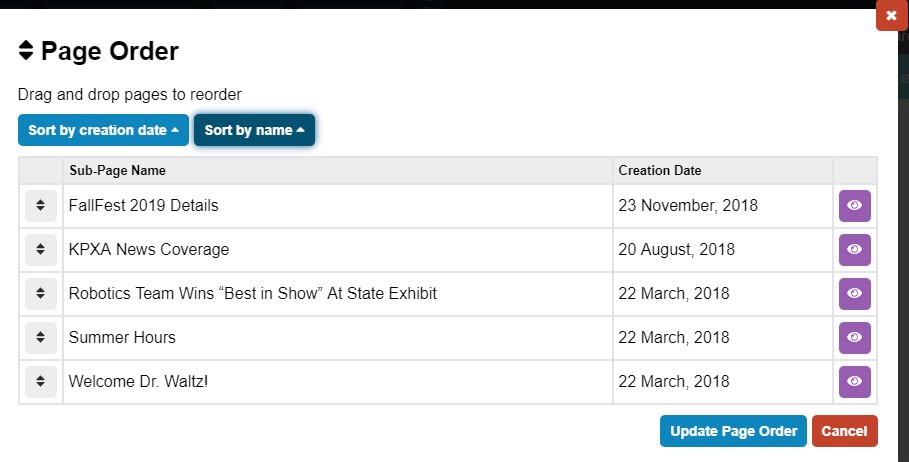
Click Update Page Order to save your changes.
