Manage column settings
Overview
The Column Settings panel is used to edit base column settings. Select a column in the Chart Data panel and click the Edit (pencil) button to open the base column settings.
To edit the base column properties for the selected metric column, click the Edit (pencil) button next to the column name in the Column Settings panel.
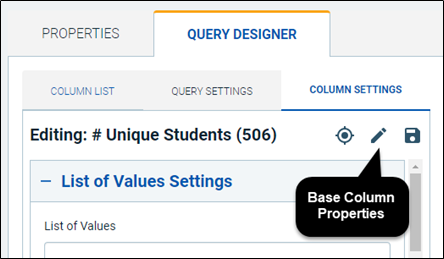
Base column settings
List of values settings
Setting | Description |
|---|---|
List of Values | This setting specifies the list of values that will be displayed for this dimension when rendered. Entering a value here will override the List of Values specified on this base column's definition. |
Dynamic Query Allowed | When enabled, specifies that the List of Values for this column can resolve to a SQL query that will be evaluated when the metric is refreshed. The statement, after variables and evaluation blocks are processed, must start with 'select' (prefixing white space is ignored), to get processed as a query. Otherwise, it is considered a static entry. |
Allow Use in Non-scalar Charts | When enabled, this allows the static or dynamic List of Values to be used in a non-scalar chart type (for example, Pyramid, Pie, Linear, and Angular metrics). Note that when this option is enabled on a non-scalar chart and if the same dimension value is listed more than once in the data table, only the last record for this value is used. This means that this option should only be used when there is a single request dimension defined on the chart. |
Render settings
Setting | Description |
|---|---|
Apply View Permission | Determines whether the View security permission will be applied when this column is displayed and used. By default, this uses the value on the base column. When enabled, object security will be applied when this column is rendered and used in a metric or detail. When disabled, object security will not be applied. |
Render Usages | Determines what types of rendering associated with this metric will use this column:
|
Width | Specifies the width of this column when rendered in a table or grid. Leave blank or set to 0 for automatic sizing. This value is in pixels, and leaving empty is encouraged when working with multiple different form factors for rendering (i.e., laptop, tablet, phone). |
Render Sort Direction | Determines the sort direction to apply to the displayed values for this column when the metric is rendered:
|
| Column Group | This setting appears when a Dynamic Crosstab style template is used. This determines where the dimension column will appear: Primary for a row header & Secondary for a column header. |
Display Drill Link | When enabled and a drill link is added to this metric, users will be able to drill on this column's values. This only affects grid-like metrics (e.g., HTML Table or Dynamic Crosstab) and will carry over when drilling to one of them. |
Detail Only | When enabled, this column will only be used on detail metrics that you drill to from this metric. |
Use in Context Drill | When enabled, this column's values will be included in the context-sensitive drills. I.e., this column's values will carry through to the drill target and potentially filter the contents data. |
Enable Drill Across | When enabled, users will be able to change this column's value after drilling via a drop-down, if it comes through as a context drill value. |
Enable Drill Across [All] | If a drill across drop-down is generated, an [All] value will be included. |
Allow Export | When enabled, this column's data will be included in the export. |
Suppression Statement | This setting, when defined, will evaluate the specified predefined statement for each value of this column for this metric's data set. When the Boolean expression evaluates to True, the specified Suppressed value will be displayed, in place of the original value. Scoped, page, and field context variables are supported. The variable's {value} and {rawvalue} can be used to obtain the formatted or non-formatted value for the current cell, respectively. The fields @@SUPPRESSED and @@SUPPRESSEDCNT can be used to obtain the current suppression indicator and count for this row, respectively, dependent on the position of this column. |
Suppressed Value | Specifies the value to render when a data value of this column has been suppressed, based on the Suppression Statement's evaluation. |
Null Value | Specifies the value to render when a data value of this column is null. For measure values on charts, this is only applied if it is numeric. Context drills on null dimension values will get treated as a special value, which will properly filter metric queries on null and report or custom URLs to the default value, or empty. |
Formatting settings
Setting | Description |
|---|---|
Column Label | Specifies the name the column should use in this metric. Allows overriding of the column name from the base column. |
Value Label | Allows the value of a column to be replaced by the value from another column or hard-coded value. For example, a cross tab requires the values to be measures, but users would like the proficiency to be shown, so the measure column will have a value label set of the proficiency. |
Format Type | Specifies the format type that is applied to the value of this column using the specified format mask. Number uses decimal format rules, whereas DateTime uses date format rules. Allows overriding of the format type from the base column. |
Format Mask | Specifies the format mask to be applied to values of this column. If no mask is specified, then formatting will not occur. Allows overriding of the format mask from the base column. |
Horizontal Align | Specifies the horizontal alignment of the value in a data cell. Values: Default, None, Left, Middle, Right |
Vertical Align | Specifies the vertical alignment of the value in a data cell. Values: Default, None, Top, Center, Bottom |
Style settings
Setting | Description |
|---|---|
Condition Set | The Condition Set to be used to color values on the chart. This setting overrides the Condition Set defined on the base column if set to anything other than [Default]. |
Header Style | Specifies additional CSS style attributes to apply to the column header cell (e.g., color, font type, etc.) Note: This setting only applies when rendered as an HTML table or Dynamic Crosstab. |
Header Text Style | Specifies additional CSS style attributes to apply to the text of a column header cell (e.g., color, font type, etc. of the text inside the header cell) Note: This setting only applies when rendered as an HTML table or Dynamic Crosstab. |
Column Style | Specifies additional CSS style attributes to apply to the column cells (e.g., color, font type, etc.) Note: This setting only applies when rendered as an HTML table or Dynamic Crosstab. |
Alt. Column Style | Specifies additional CSS style attributes to apply to the alternating column cells (e.g., background-color, font type, etc.) This setting will be applied after the Column Style setting on alternating cells only. Note: This setting only applies when rendered as an HTML table or Dynamic Crosstab. |
Column Text Style | Specifies additional CSS style attributes to apply to the text of column cells (e.g., color, font type, etc. of the text inside the cell) Note: This setting only applies when rendered as an HTML table or Dynamic Crosstab. |
Query settings
Setting | Description |
|---|---|
Query Sort Direction | Determines the sort direction to apply to the column when the query is generated:
|
Custom Mapping Allowed | When enabled, specifies that this column will be mapped to the inner query when the Metric Base has a Custom Data mapping defined. When disabled, then this column will always be used in the outer query and no alias remap will occur. If used as a Select or Order column and the mapped alias is defined it will be remapped and used in the inner query. |
Mapped Alias | The custom alias to use for this column in the inner query when the Metric Base specifies a custom data mapping. The inner query is processed by custom data mapping function. Leave empty to use this column in the outer query, instead. |
Query Usages | Determines when this column will be added to the generated SQL query:
|
Base column properties
Control security
Property | Description |
|---|---|
Apply View Permission | Determines whether the View security permission will be applied when this column is displayed and used. When enabled object security will be applied when this column is rendered and used in a metric or detail. When disabled (default), the object security will not be applied. |
Base column settings
Property | Description |
|---|---|
Column Label | The label to be displayed when this column is used in a metric. |
Condition Set | The Condition Set to be used to color values on the chart. This setting overrides the Condition Set defined on the base column if set to anything other than [Default]. |
Column Type | Displayed in the metric. (Measure, Dimension) |
Is Aggregate | Specifies whether the column uses an aggregate in its select clause. No effect on the display of the column but prevents the column from appearing in the group by statement. |
Select Clause | The expression used in the select clause for this column. |
Where Clause | Expression added to the where clause for this column. |
Order By | Expression added to the order by clause for this column; overrides the select clause expression. |
Format Type | Specifies the format type that is applied to the value of this column using the specified format mask. The number uses decimal format rules, whereas DateTime uses date format rules. |
Format Mask | Specifies the format mask to be applied to the values of this column. If no mask is specified, then formatting will not occur. |
Custom mapping settings
Property | Description |
|---|---|
Custom Mapping Allowed | When enabled, specifies that this column will be mapped to the inner query when the Metric Base has a Custom Data mapping defined. When disabled, then this column will always be used in the outer query and no alias remap will occur. If used as a Select or Order column and the mapped alias is defined it will be remapped and used in the inner query. |
Mapped Alias | The custom alias to use for this column in the inner query when the Metric Base specifies a custom data mapping. The inner query is processed by custom data mapping function. Leave empty to use this column in the outer query, instead. |
List of values
Property | Description |
|---|---|
Dynamic Query Allowed | When enabled, specifies that the List of Values for this column can resolve to a SQL query that will be evaluated when the metric is refreshed. The statement, after variables and evaluation blocks are processed, must start with 'select' (prefixing white space is ignored) to get processed as a query. Otherwise, it is considered a static entry. |
List of Values | The list of values to always appear in the resulting metric data. Each item in the list appears in the specified order even if there are no results for that value. Values are delimited by a new line. Note that this setting only applies to Chart, Crosstab, and Table style templates. |
