Import: Comprehensive Guide (Enterprise)
The Import area can provision users, courses, course enrollments, group enrollments, and schools by uploading an XLS or CSV file into Schoology. Organizations with AMP can import demographic associations here. Additionally, import content (Resources) in bulk via an SFTP Server, set up Auto-Imports to schedule imports from your SIS into Schoology, or delete users, courses, or sections using an XLS or CSV file.
Schoology is optimized to process imports and exports (auto or manual) between the hours of 7 pm to 6 am Eastern Time (ET) or 11 pm to 10 am Greenwich Mean Time (GMT) from Monday to Sunday. It is strongly recommended to perform or schedule all imports, exports, and bulk deletions during this time frame, including manual imports as well as scheduled auto-imports, for optimal performance.
Download the File Import Overview to review detailed information about data integration in Schoology.
Manage Imports in Schoology
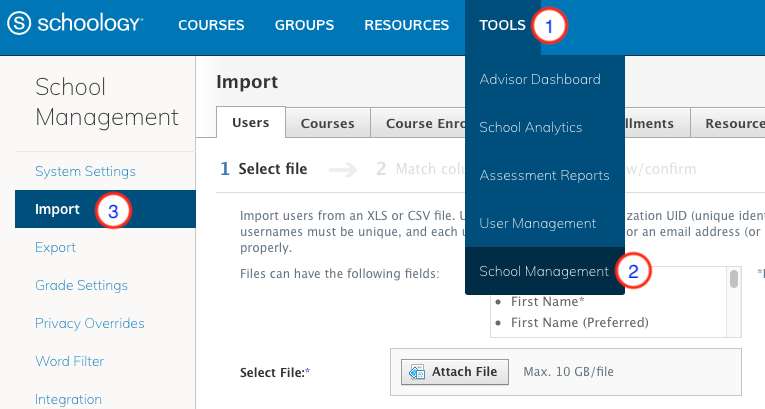
- Click Tools.
- Select School Management.
- Click Import on the navigation pane.
Tabs on the page represent the areas for provisioning.
- Users: Import Users with a CSV/XLS File
- Courses: Import Courses with a CSV/XLS File
- Course Enrollments: Import Course Enrollments with a CSV/XLS File
- Group Enrollments: Import Group Enrollments with a CSV/XLS File
- Resources: Bulk-Import Web Content, SCORM, Blackboard, and Moodle from an SFTP Server
- Auto-Import: Auto-Import Users, Courses, and Enrollment.
- Demographics (AMP only): Importing Demographic Associations
- Schools: Import Schools with a CSV/XLS File
- Delete: Delete Users, Courses, or Sections with a CSV File
